Use a flow to add a row in Dataverse
Use the Add a new row action to add a new row in Microsoft Dataverse.
Follow these steps to add a new account in Dataverse when you receive an email to your sign-up address, as shown in the following image:
Create a flow with the When a new email arrives (V3) trigger to your flow.
Select New step to add an action to your flow.
Enter new row into the Search connectors and actions search box on the Choose an operation card.
Select Microsoft Dataverse.
Select Add a new row action.
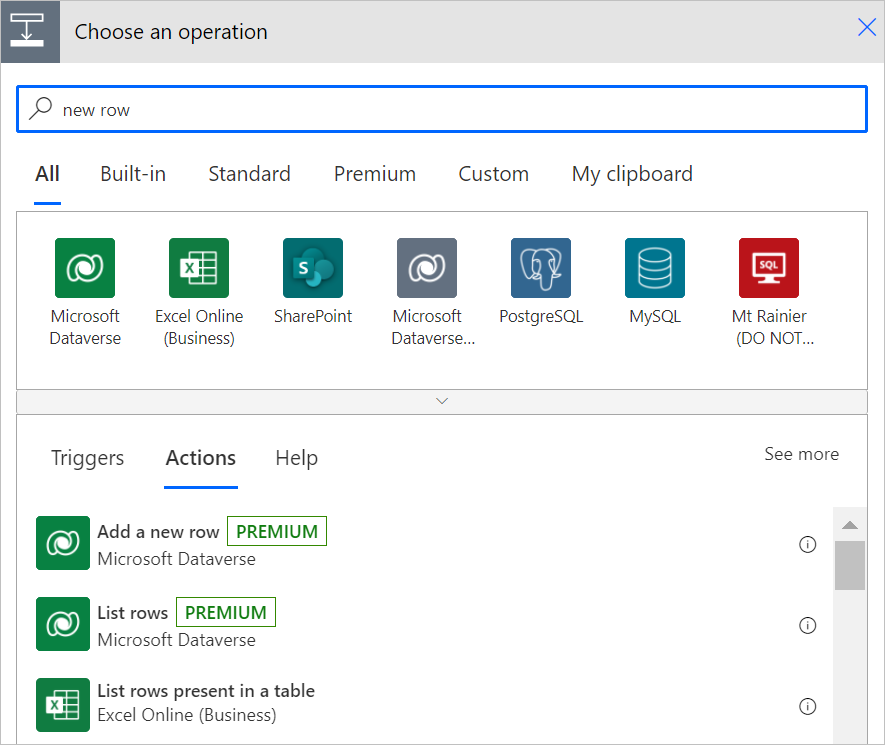
Select the Accounts table in the Add a new row card.
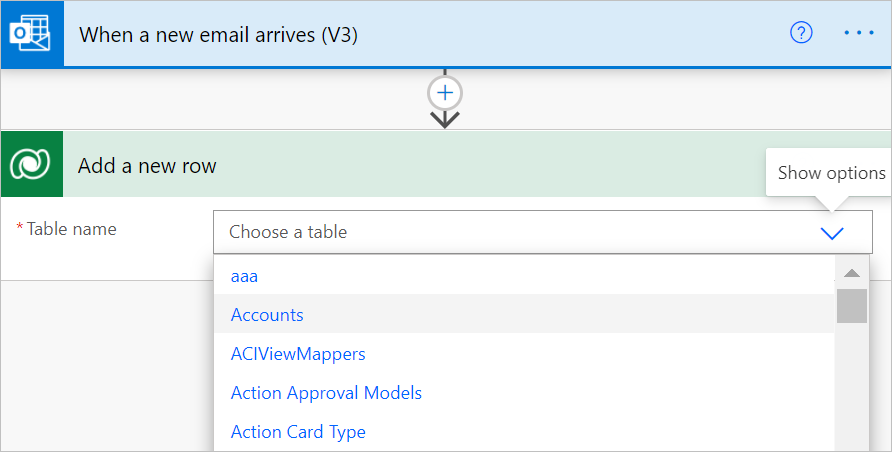
After you select a table, the card expands, displaying both optional and required items. All mandatory items display an asterisk (*).
Optional: If you don't see a column that you need, select Show advanced options at the bottom of the card to view all columns.
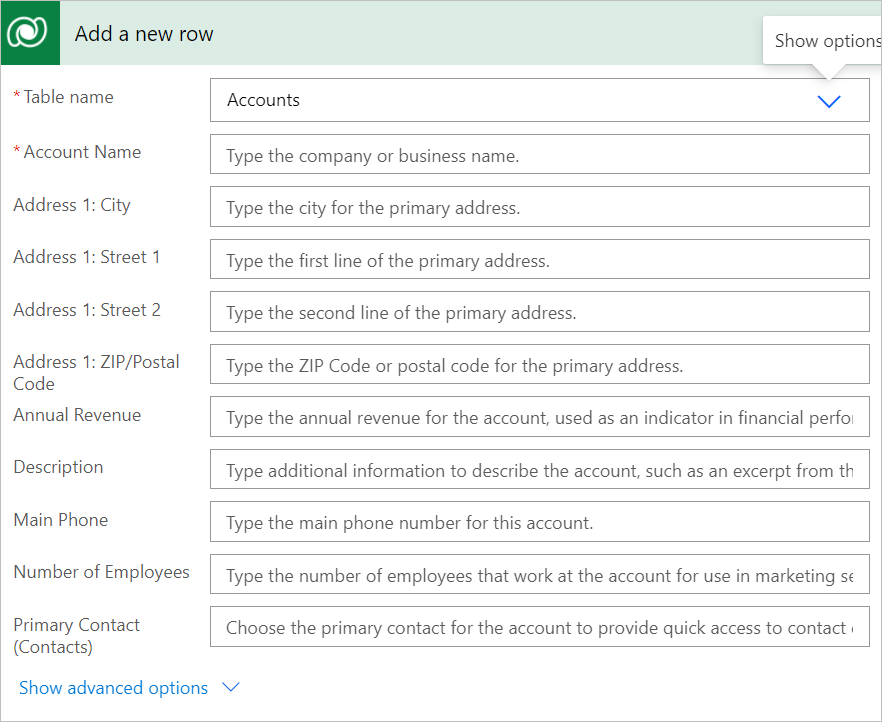
Tip
You can use outputs from previous triggers and actions in the Dynamic content selector, as shown in the following image, or modify them by building an expression as outlined in Use expressions in flow actions.
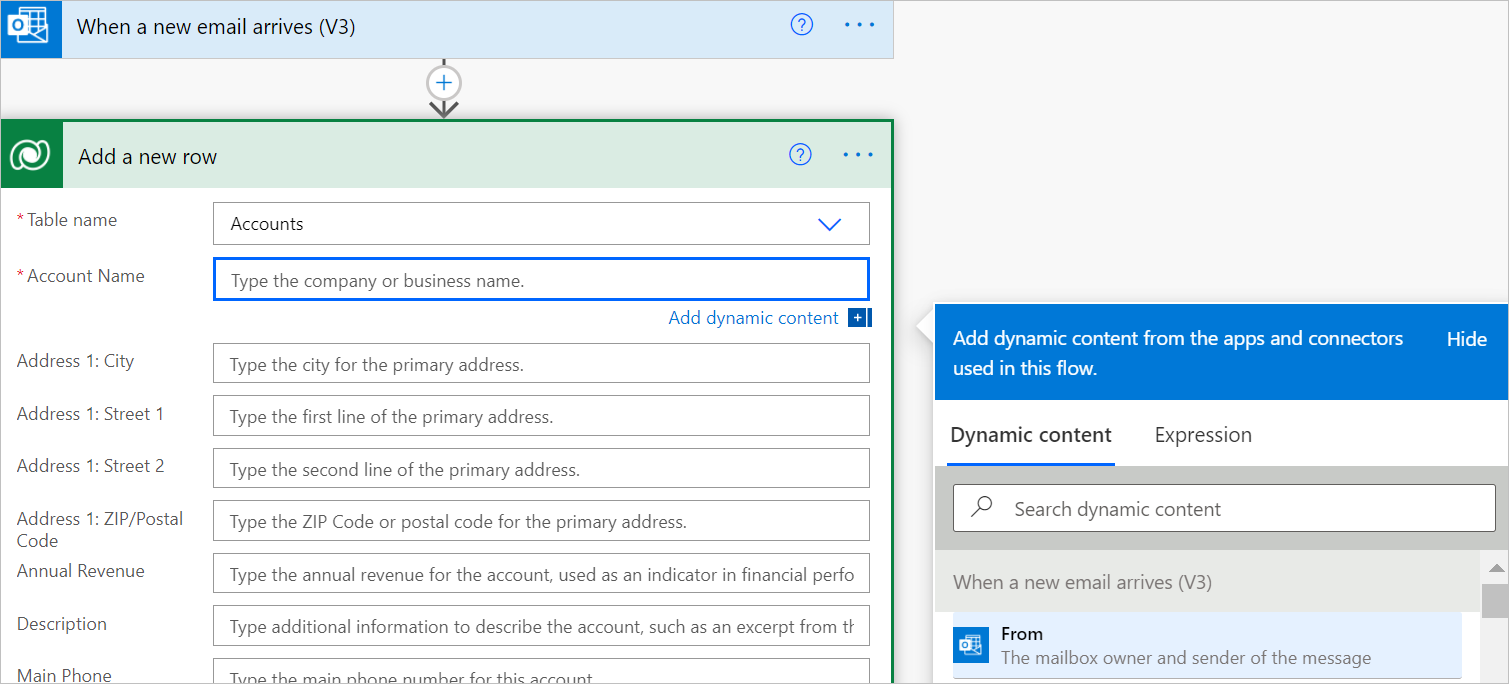
Feedback
Coming soon: Throughout 2024 we will be phasing out GitHub Issues as the feedback mechanism for content and replacing it with a new feedback system. For more information see: https://aka.ms/ContentUserFeedback.
Submit and view feedback for