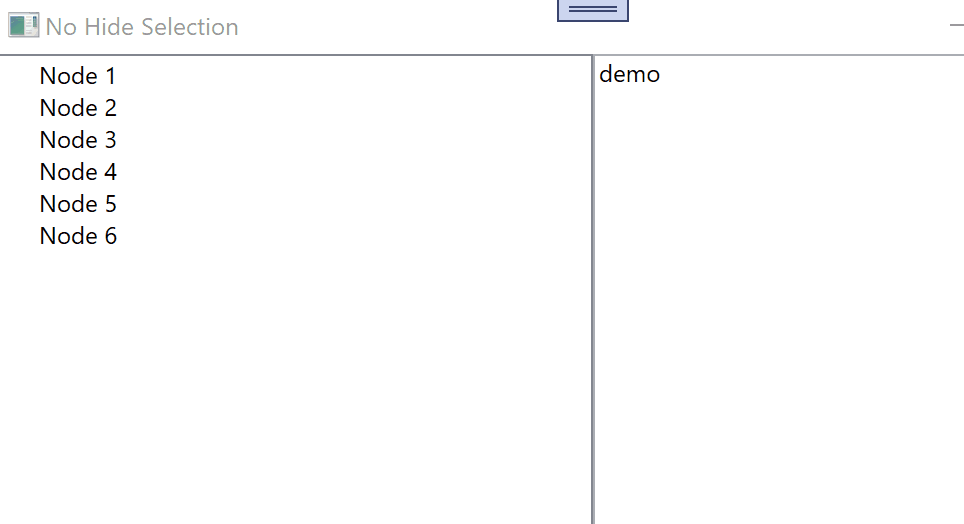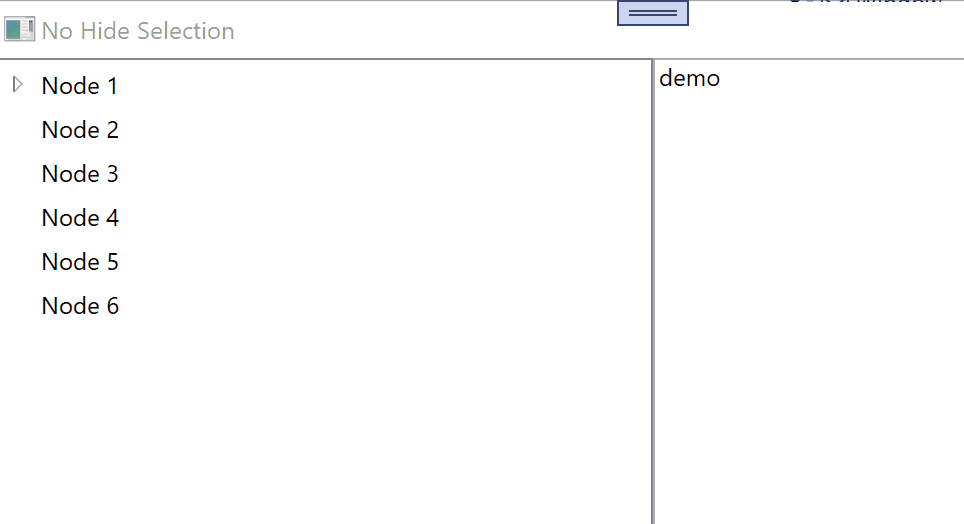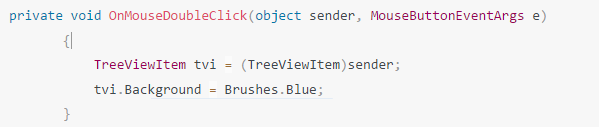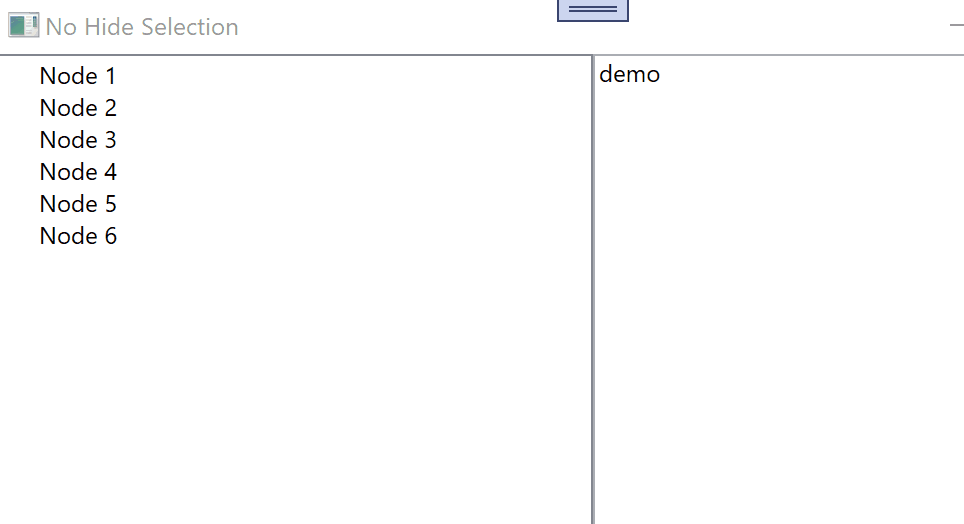Hi Lloyd,
use following Style:
<TreeView.ItemContainerStyle>
<Style TargetType="TreeViewItem">
<Setter Property="Template">
<Setter.Value>
<ControlTemplate TargetType="TreeViewItem">
<Grid>
<Grid.ColumnDefinitions>
<ColumnDefinition Width="Auto" MinWidth="19" />
<ColumnDefinition Width="Auto" />
<ColumnDefinition Width="*" />
</Grid.ColumnDefinitions>
<Grid.RowDefinitions>
<RowDefinition Height="Auto" />
<RowDefinition/>
</Grid.RowDefinitions>
<ToggleButton IsChecked="{Binding IsExpanded, RelativeSource={RelativeSource TemplatedParent}}"
ClickMode="Press"
Name="Expander">
<ToggleButton.Style>
<Style TargetType="ToggleButton">
<Style.Resources>
<ResourceDictionary />
</Style.Resources>
<Setter Property="UIElement.Focusable" Value="False"/>
<Setter Property="FrameworkElement.Width" Value="16"/>
<Setter Property="FrameworkElement.Height" Value="16"/>
<Setter Property="Control.Template">
<Setter.Value>
<ControlTemplate TargetType="ToggleButton">
<Border Padding="5,5,5,5"
Background="#00FFFFFF"
Width="16"
Height="16">
<Path Fill="#FFFFFFFF"
Stroke="#FF818181"
Name="ExpandPath">
<Path.Data>
<PathGeometry Figures="M0,0L0,6L6,0z" />
</Path.Data>
<Path.RenderTransform>
<RotateTransform Angle="135" CenterX="3" CenterY="3" />
</Path.RenderTransform>
</Path>
</Border>
<ControlTemplate.Triggers>
<Trigger Property="ToggleButton.IsChecked" Value="True">
<Setter Property="UIElement.RenderTransform" TargetName="ExpandPath">
<Setter.Value>
<RotateTransform Angle="180" CenterX="3" CenterY="3" />
</Setter.Value>
</Setter>
<Setter Property="Shape.Fill" TargetName="ExpandPath">
<Setter.Value>
<SolidColorBrush>#FF595959</SolidColorBrush>
</Setter.Value>
</Setter>
<Setter Property="Shape.Stroke" TargetName="ExpandPath">
<Setter.Value>
<SolidColorBrush>#FF262626</SolidColorBrush>
</Setter.Value>
</Setter>
</Trigger>
<Trigger Property="UIElement.IsMouseOver" Value="True">
<Setter Property="Shape.Stroke" TargetName="ExpandPath">
<Setter.Value>
<SolidColorBrush>#FF27C7F7</SolidColorBrush>
</Setter.Value>
</Setter>
<Setter Property="Shape.Fill" TargetName="ExpandPath">
<Setter.Value>
<SolidColorBrush>#FFCCEEFB</SolidColorBrush>
</Setter.Value>
</Setter>
</Trigger>
<MultiTrigger>
<MultiTrigger.Conditions>
<Condition Property="UIElement.IsMouseOver" Value="True"/>
<Condition Property="ToggleButton.IsChecked" Value="True"/>
</MultiTrigger.Conditions>
<Setter Property="Shape.Stroke" TargetName="ExpandPath">
<Setter.Value>
<SolidColorBrush>#FF1CC4F7</SolidColorBrush>
</Setter.Value>
</Setter>
<Setter Property="Shape.Fill" TargetName="ExpandPath">
<Setter.Value>
<SolidColorBrush>#FF82DFFB</SolidColorBrush>
</Setter.Value>
</Setter>
</MultiTrigger>
</ControlTemplate.Triggers>
</ControlTemplate>
</Setter.Value>
</Setter>
</Style>
</ToggleButton.Style>
</ToggleButton>
<Border BorderThickness="{TemplateBinding Border.BorderThickness}"
Padding="{TemplateBinding Control.Padding}"
BorderBrush="{TemplateBinding Border.BorderBrush}"
Background="{TemplateBinding Panel.Background}"
Name="Bd"
SnapsToDevicePixels="True"
Grid.Column="1">
<ContentPresenter Content="{TemplateBinding HeaderedContentControl.Header}"
ContentTemplate="{TemplateBinding HeaderedContentControl.HeaderTemplate}"
ContentStringFormat="{TemplateBinding HeaderedItemsControl.HeaderStringFormat}"
ContentSource="Header"
Name="PART_Header"
HorizontalAlignment="{TemplateBinding Control.HorizontalContentAlignment}"
SnapsToDevicePixels="{TemplateBinding UIElement.SnapsToDevicePixels}" />
</Border>
<ItemsPresenter Name="ItemsHost"
Grid.Column="1"
Grid.Row="1"
Grid.ColumnSpan="2" />
</Grid>
<ControlTemplate.Triggers>
<Trigger Property="TreeViewItem.IsExpanded" Value="False">
<Setter Property="UIElement.Visibility" TargetName="ItemsHost" Value="Collapsed"/>
</Trigger>
<Trigger Property="ItemsControl.HasItems" Value="False">
<Setter Property="UIElement.Visibility" TargetName="Expander" Value="Hidden"/>
</Trigger>
<Trigger Property="TreeViewItem.IsSelected" Value="True">
<Setter Property="Panel.Background" TargetName="Bd">
<Setter.Value>
<DynamicResource ResourceKey="{x:Static SystemColors.HighlightBrushKey}" />
</Setter.Value>
</Setter>
<Setter Property="TextElement.Foreground">
<Setter.Value>
<DynamicResource ResourceKey="{x:Static SystemColors.HighlightTextBrushKey}" />
</Setter.Value>
</Setter>
</Trigger>
<Trigger Property="UIElement.IsEnabled" Value="False">
<Setter Property="TextElement.Foreground">
<Setter.Value>
<DynamicResource ResourceKey="{x:Static SystemColors.GrayTextBrushKey}" />
</Setter.Value>
</Setter>
</Trigger>
</ControlTemplate.Triggers>
</ControlTemplate>
</Setter.Value>
</Setter>
</Style>
</TreeView.ItemContainerStyle>