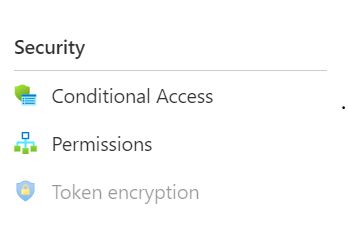Hello @Subramanyam k · Not sure how are you creating the application using Automation but if you use below method, you will get Conditional Access option available under the Security section.
- Get list of applications' template IDs using below call. You can use any application as template to create new application. GET https://graph.microsoft.com/beta/applicationTemplates
- Create a new application using the template ID captured in above call: Call: POST https://graph.microsoft.com/beta/applicationTemplates/8b1025e4-1dd2-430b-a150-2ef79cd700f5/instantiate
Body:
{
"displayName": "AWS Contoso"
}
-----------------------------------------------------------------------------------------------------------
Please "Accept the answer" if the information helped you. This will help us and others in the community as well.