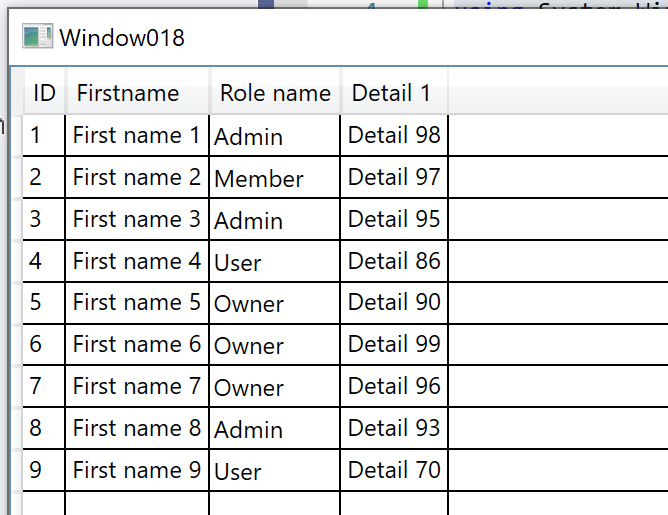Windows Presentation Foundation
A part of the .NET Framework that provides a unified programming model for building line-of-business desktop applications on Windows.
2,783 questions
This browser is no longer supported.
Upgrade to Microsoft Edge to take advantage of the latest features, security updates, and technical support.
Hi,
I think this is very common scenario when you have relational database and classes witch represent each table as class (as is model)
public class Role : AppEntityBase
{
public int RoleId { get; set; }
public string RoleName { get; set; }
}public class Person : AppEntityBase
{
public int PersonId { get; set; }
public string FirstName { get; set; }
public string LastName { get; set; }
//Foreign key
public int RoleId { get; set; }
}
public class PersonDetail : AppEntityBase
{
public int PersonDetailId { get; set; }
public int PersonId { get; set; }//FOREIGN KEY TO TABLE PERSON
public string Detail_1 { get; set; }
public string Detail_2 { get; set; }
public string Detail_3 { get; set; }
public string Detail_4 { get; set; }
}
public class AppEntityBase : SqlServerEntityBase
{
public DateTime CreateDateTime { get; set; }
public string CreateBy { get; set; }
public DateTime? UpdateDateTime { get; set; }
public string UpdateBy { get; set; }
public DateTime ValidFromDate { get; set; }
public DateTime? ValidToDate { get; set; }
}
What is the best approach to show all data in single view?
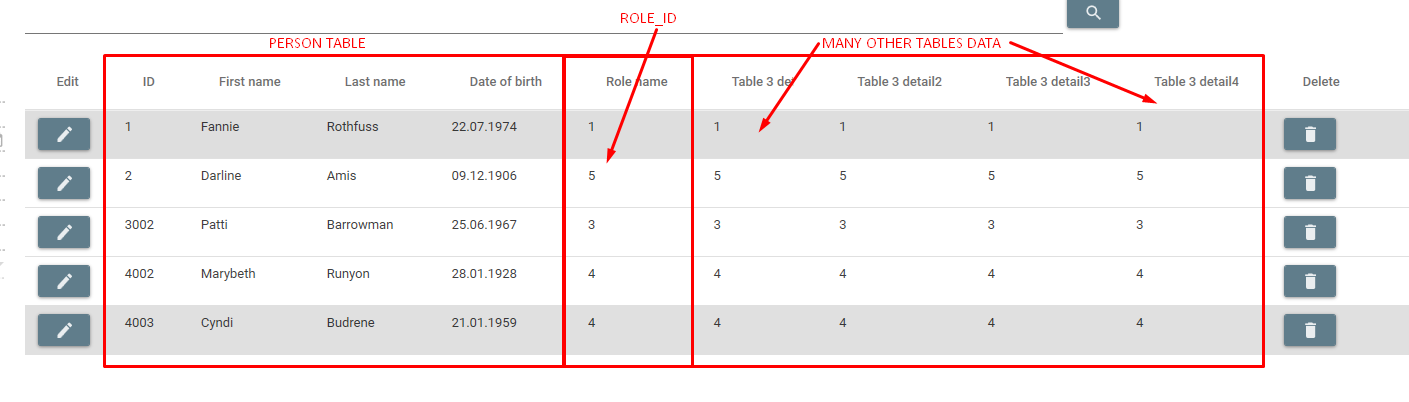
Write query with joining all 3 table Role Person PersonDetail is not option bcz of using reflection when colling sql database.

Hi Igor,
you can extend Person class via partial keyword to add property with reference to PersonDetail.
Try following demo:
XAML:
<Window x:Class="WpfApp1.Window018"
xmlns="http://schemas.microsoft.com/winfx/2006/xaml/presentation"
xmlns:x="http://schemas.microsoft.com/winfx/2006/xaml"
xmlns:d="http://schemas.microsoft.com/expression/blend/2008"
xmlns:mc="http://schemas.openxmlformats.org/markup-compatibility/2006"
xmlns:local="clr-namespace:WpfApp018"
mc:Ignorable="d"
Title="Window018" Height="450" Width="800">
<Window.Resources>
<local:ViewModel x:Key="vm"/>
</Window.Resources>
<Grid DataContext="{StaticResource vm}">
<DataGrid ItemsSource="{Binding Persons}" AutoGenerateColumns="false">
<DataGrid.Columns>
<DataGridTextColumn Header="ID" Binding="{Binding PersonId}"/>
<DataGridTextColumn Header="Firstname" Binding="{Binding FirstName}"/>
<DataGridComboBoxColumn Header="Role name"
IsReadOnly="True"
ItemsSource="{Binding Roles, Source={StaticResource vm}}"
SelectedValueBinding="{Binding RoleId}"
SelectedValuePath="RoleId"
DisplayMemberPath="RoleName"/>
<DataGridTextColumn Header="Detail 1" Binding="{Binding Detail.Detail_1}"/>
</DataGrid.Columns>
</DataGrid>
</Grid>
</Window>
Code:
using System;
using System.Collections.Generic;
using System.Linq;
using System.Windows;
namespace WpfApp018
{
public class ViewModel
{
public ViewModel()
{
Random rnd = new Random();
for (int i = 1; i < 10; i++) colPersons.Add(new Person() { PersonId = i, FirstName = $"First name {i}", RoleId = rnd.Next(1, 5) });
colRoles.Add(new Role() { RoleId = 1, RoleName = "Admin" });
colRoles.Add(new Role() { RoleId = 2, RoleName = "User" });
colRoles.Add(new Role() { RoleId = 3, RoleName = "Member" });
colRoles.Add(new Role() { RoleId = 4, RoleName = "Owner" });
for (int i = 1; i < 100; i++) colPersonDetails.Add(new PersonDetail() { PersonDetailId = i, PersonId = rnd.Next(1, 10), Detail_1 = $"Detail {i}" });
//
// connect data items
foreach (var person in colPersons)
{
var req = from det in colPersonDetails where det.PersonId == person.PersonId orderby det.PersonDetailId descending select det;
if (req.Count() > 0) person.Detail = req.First();
}
}
private List<Person> colPersons = new List<Person>();
private List<Role> colRoles = new List<Role>();
private List<PersonDetail> colPersonDetails = new List<PersonDetail>();
public List<Person> Persons { get => colPersons; }
public List<Role> Roles { get => colRoles; }
}
public partial class Person
{
public PersonDetail Detail { get; set; }
}
public partial class Person
{
public int PersonId { get; set; }
public string FirstName { get; set; }
public int RoleId { get; set; }
}
public class Role
{
public int RoleId { get; set; }
public string RoleName { get; set; }
}
public class PersonDetail
{
public int PersonDetailId { get; set; }
public int PersonId { get; set; }//FOREIGN KEY TO TABLE PERSON
public string Detail_1 { get; set; }
}
}
Result: