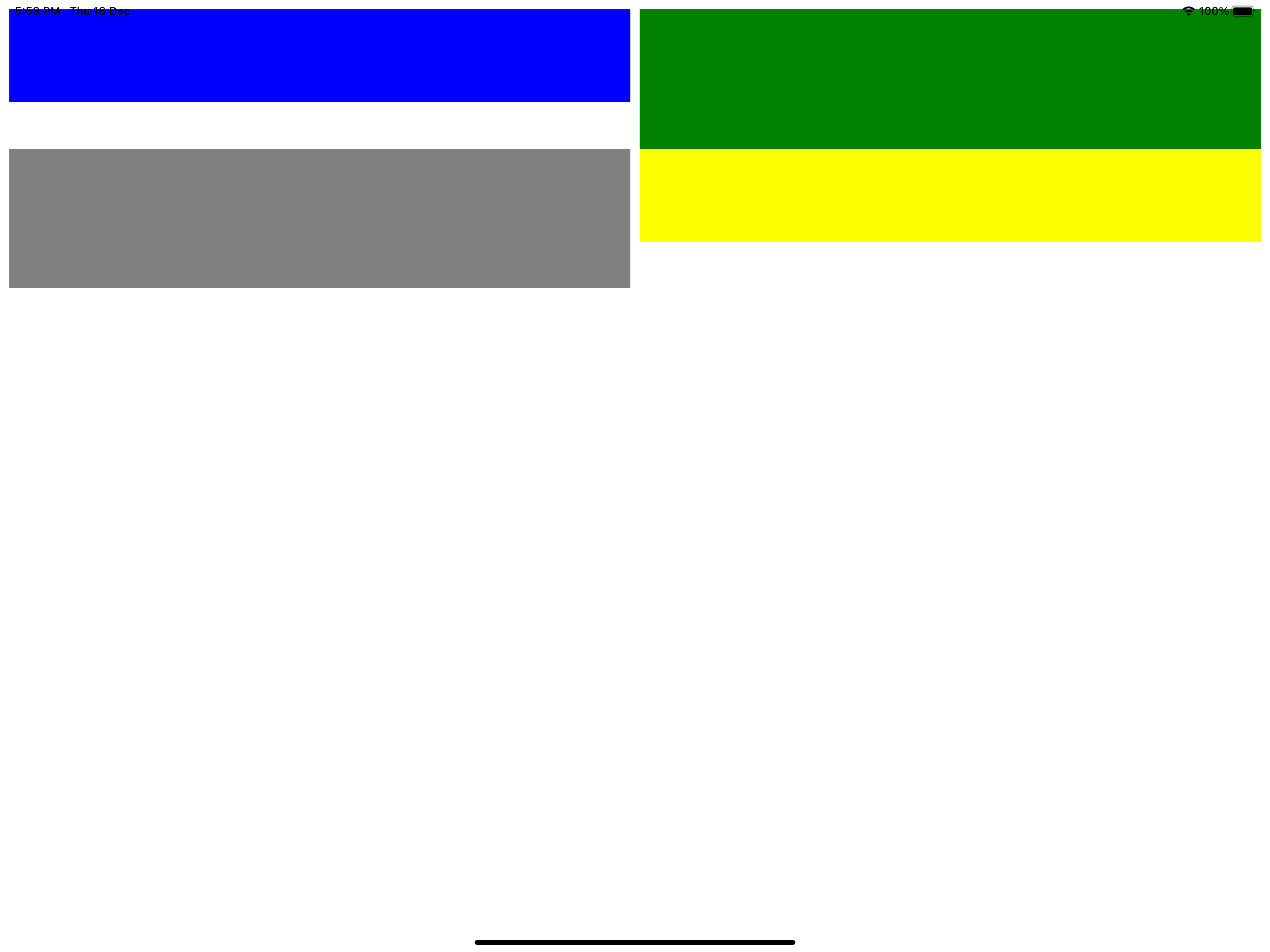Hello,
Welcome to our Microsoft Q&A platform!
For Grid, It has a ColumnSpacing and RowSpacing defaults. If you want to remove the white space, you need to set the RowSpacing="0" ColumnSpacing="0" in the <Grid> tag.
For FlexLayout, I use following code, it do not have white space. The spacing is based on the area left after allocating all the children. You got a lot of area left verizontally so the space between rows got larger. you can try to add AlignItems="Stretch" or JustifyContent="Start" AlignItems="Start".
<FlexLayout Direction="Column">
<!-- Header -->
<Label Text="HEADER"
FontSize="Large"
BackgroundColor="Aqua"
HorizontalTextAlignment="Center" />
<Label Text="FOOTER"
FontSize="Large"
BackgroundColor="Pink"
HorizontalTextAlignment="Center" />
<Label Text="FOOTER"
FontSize="Large"
BackgroundColor="Red"
HorizontalTextAlignment="Center" />
</FlexLayout>
Best Regards,
Leon Lu
If the answer is the right solution, please click "Accept Answer" and kindly upvote it. If you have extra questions about this answer, please click "Comment".
Note: Please follow the steps in our documentation to enable e-mail notifications if you want to receive the related email notification for this thread.