Events
17 Mar, 11 pm - 21 Mar, 11 pm
Join the meetup series to build scalable AI solutions based on real-world use cases with fellow developers and experts.
Register nowThis browser is no longer supported.
Upgrade to Microsoft Edge to take advantage of the latest features, security updates, and technical support.
Azure DevOps Services
Learn how to invite external users to your organization. If you access Azure DevOps via Microsoft Entra ID, you must add the identities of those users to your Microsoft Entra ID. Doing so also grants the users more privileges. For more information, see more organization-level resources.
| Category | Requirements |
|---|---|
| Permissions | Member of the Project Collection Administrators group. Organization owners are automatically members of this group. |
| Microsoft Entra tenant | The Microsoft Entra tenant to which you want to invite external users allows adding new users, as per your Microsoft Entra guest policies. For more information, see how to become eligible to invite external users on your Microsoft Entra tenant. |
| Policies | - External guest access turned On for the organization to which you want to invite external users. - Team and Project Administrators can only invite external users if the user policy, Allow team and project administrators to invite new users, is On. For more information, see Restrict invitations from Project and Team Administrators. - If the Invite GitHub users policy displays, you're recognized as a GitHub user and the GitHub invitation experience is available. For more information, see Enable GitHub invitations. |
Important
Required: Use a different email address or user principal name (UPN) for your personal and business accounts. This eliminates the challenge of disambiguating between your business and personal accounts when the email or UPN is the same.
Sign in to your organization (https://dev.azure.com/{yourorganization}).
Select ![]() Organization settings.
Organization settings.
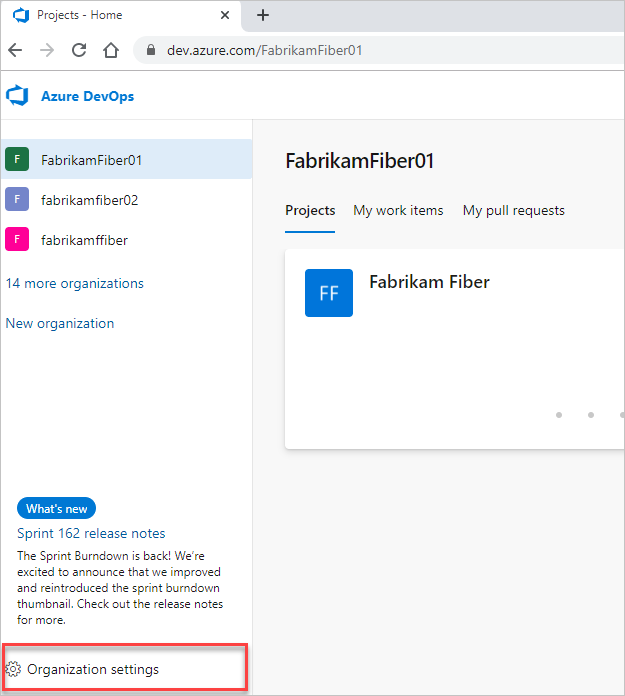
Select Users, and then select Add users.
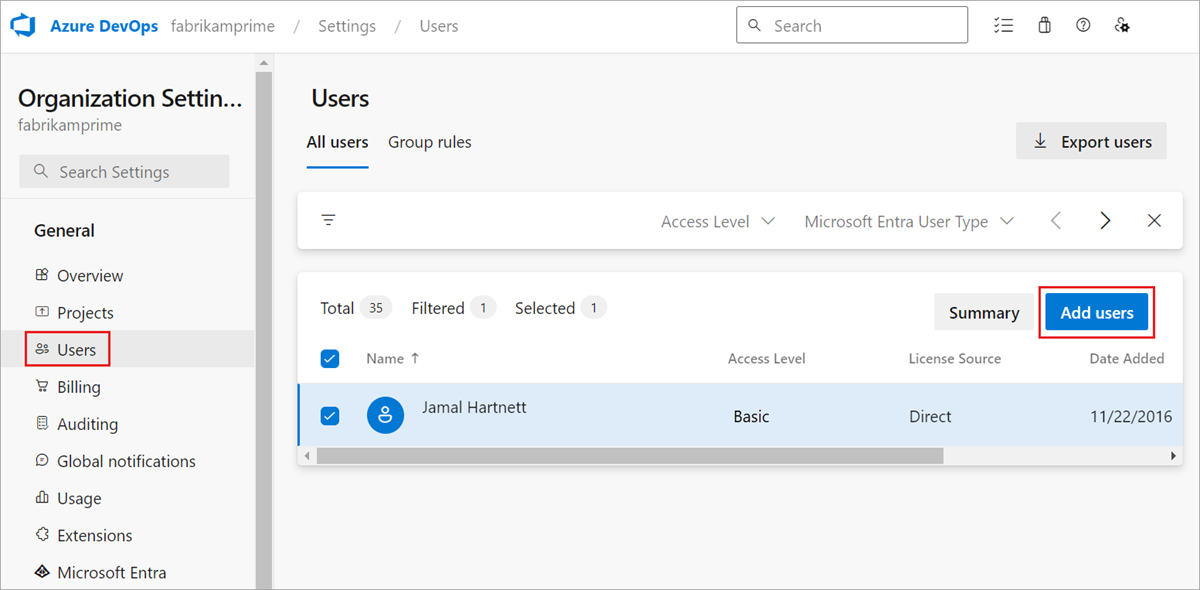
Enter information based on the following guidance, and then select Add.
Advise the external user to locate the email that they received from AzureDevOps@microsoft.com with the subject, You have been invited to an Azure DevOps project and select Join now. This final step adds the user to your organization. The invitation looks similar to the following image.
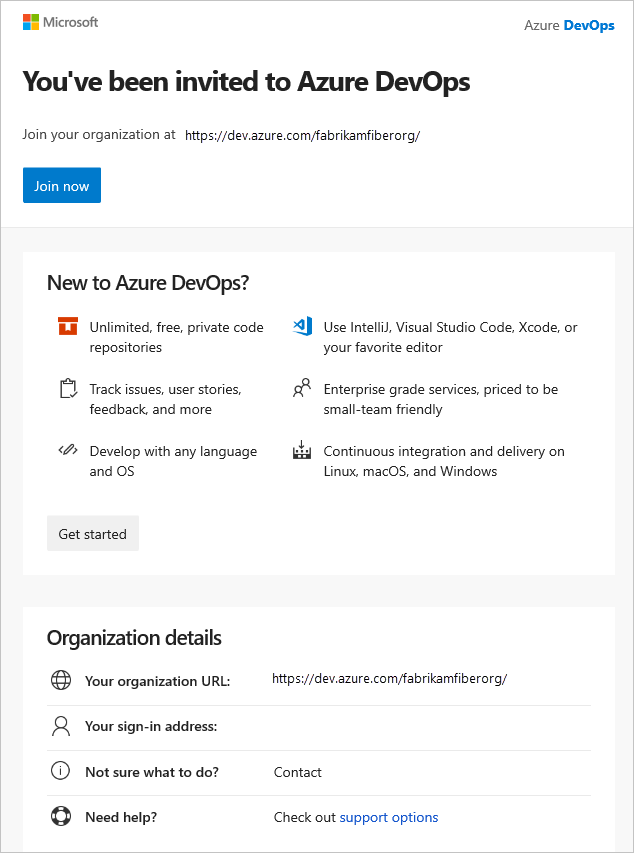
Note
If you need to resend the invitation email, go to Users > select the user > Resend invite.
The external user is added to the organization to which they were invited and has immediate access.
A guest user can add other guest users to the organization after being granted the Guest Inviter role in Microsoft Entra ID.
Events
17 Mar, 11 pm - 21 Mar, 11 pm
Join the meetup series to build scalable AI solutions based on real-world use cases with fellow developers and experts.
Register nowTraining
Module
Implement and manage external identities - Training
Inviting external users to use company Azure resources is a great benefit, but you want to do it in a secure way. Explore how to enable secure external collaboration.
Certification
Microsoft Certified: Identity and Access Administrator Associate - Certifications
Demonstrate the features of Microsoft Entra ID to modernize identity solutions, implement hybrid solutions, and implement identity governance.
Documentation
Restrict Team and Project Administrators from inviting new users - Azure DevOps Services
Learn how to manage the policy that allows Team and Project Administrators to invite new users to Azure DevOps Services.
Add users to organizations and manage access - Azure DevOps
Learn how to add users to an organization and manage users' access levels, direct assignments, invitations, and more.
Look up a project collection administrator - Azure DevOps
Learn how to identify members of the Project Collection Administrators group in Azure DevOps.