Contact Microsoft Defender for Cloud Apps support
This article describes how to access Microsoft Defender for Cloud Apps support from the Microsoft Defender XDR portal. The support widget in Microsoft Defender XDR helps you find solutions to common problems or submit a support case to the Microsoft support team.
Prerequisites
To open support cases, you must have access to Microsoft Defender XDR as a Service Support Administrator or a Helpdesk Administrator. Any roles that include the action microsoft.office365.supportTickets/allEntities/allTasks can submit a case.
For more information, see Security Administrator permissions and About admin roles.
Find solutions to common problems
Access the Microsoft Defender XDR support widget by selecting the ? icon at the top of the page. Then, enter text in the search box to find self-help solutions.
Select an item from the self-help options shown to see more information. If the suggest content isn't sufficient, open a service request.
Open a service request
Look through the available self-help options before opening a service request. If you need to contact support, do so from a self-help article using either the Contact support button or the  button.
button.
For example:
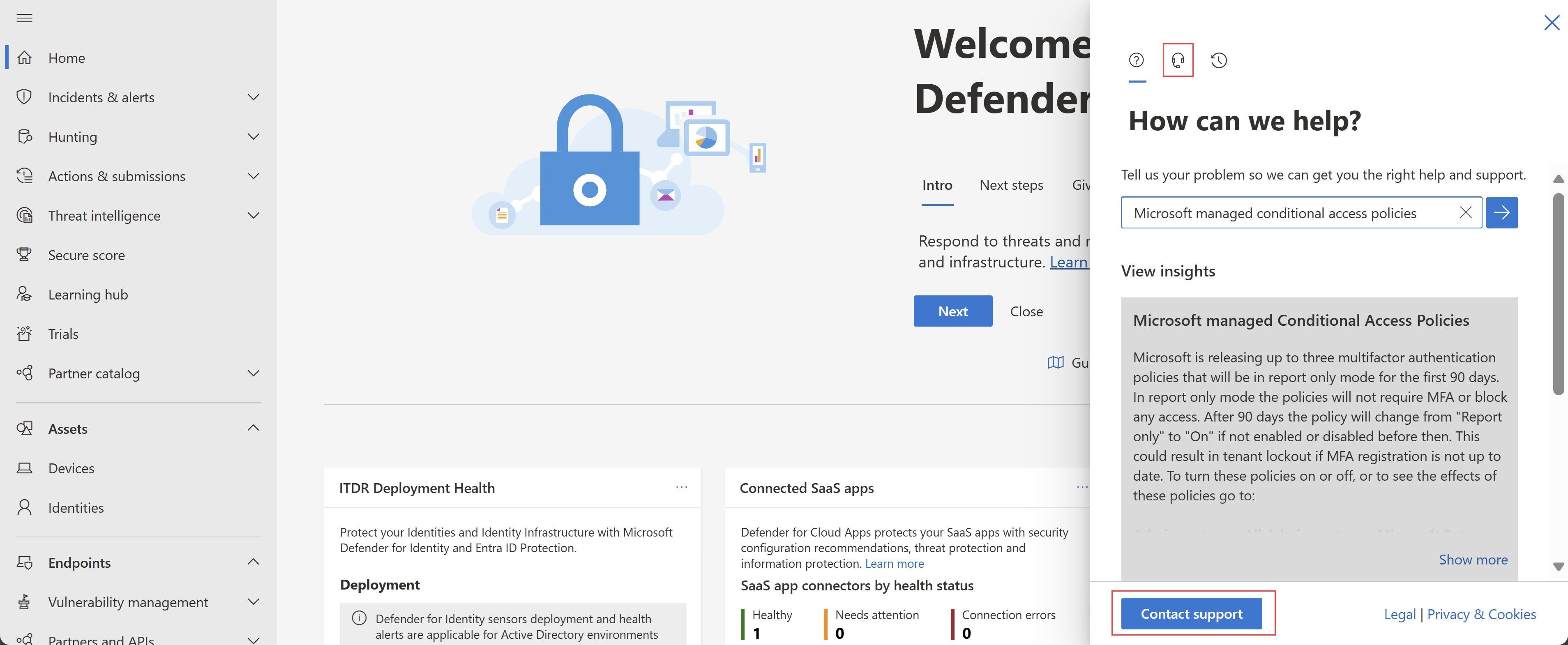
Note
If you have a premier support contract with Microsoft, you'll see the premier tag on the widget. If not, contact your Microsoft account manager.
Use the Contact support form to enter details about your support request, including a description of the issue, related attachments, and your preferred contact options.
Expand areas for regional and accessibility settings to indicate more details about yourself to help us make the process smoother.
The request is sent to Microsoft Support Team. The team will respond to your service request shortly.
Related topics
- Check service health
- Troubleshooting cloud discovery errors
- Troubleshooting content inspection errors
- Troubleshooting App Connector error messages
- Troubleshooting Microsoft Defender for Cloud Apps policies
- Troubleshooting access and session controls for admin users
- Troubleshooting access and session controls for end-users
- Troubleshooting - What is
*.mcas.ms,*.mcas-gov.us, or*.mcas-gov.ms? - Troubleshooting SIEM integration