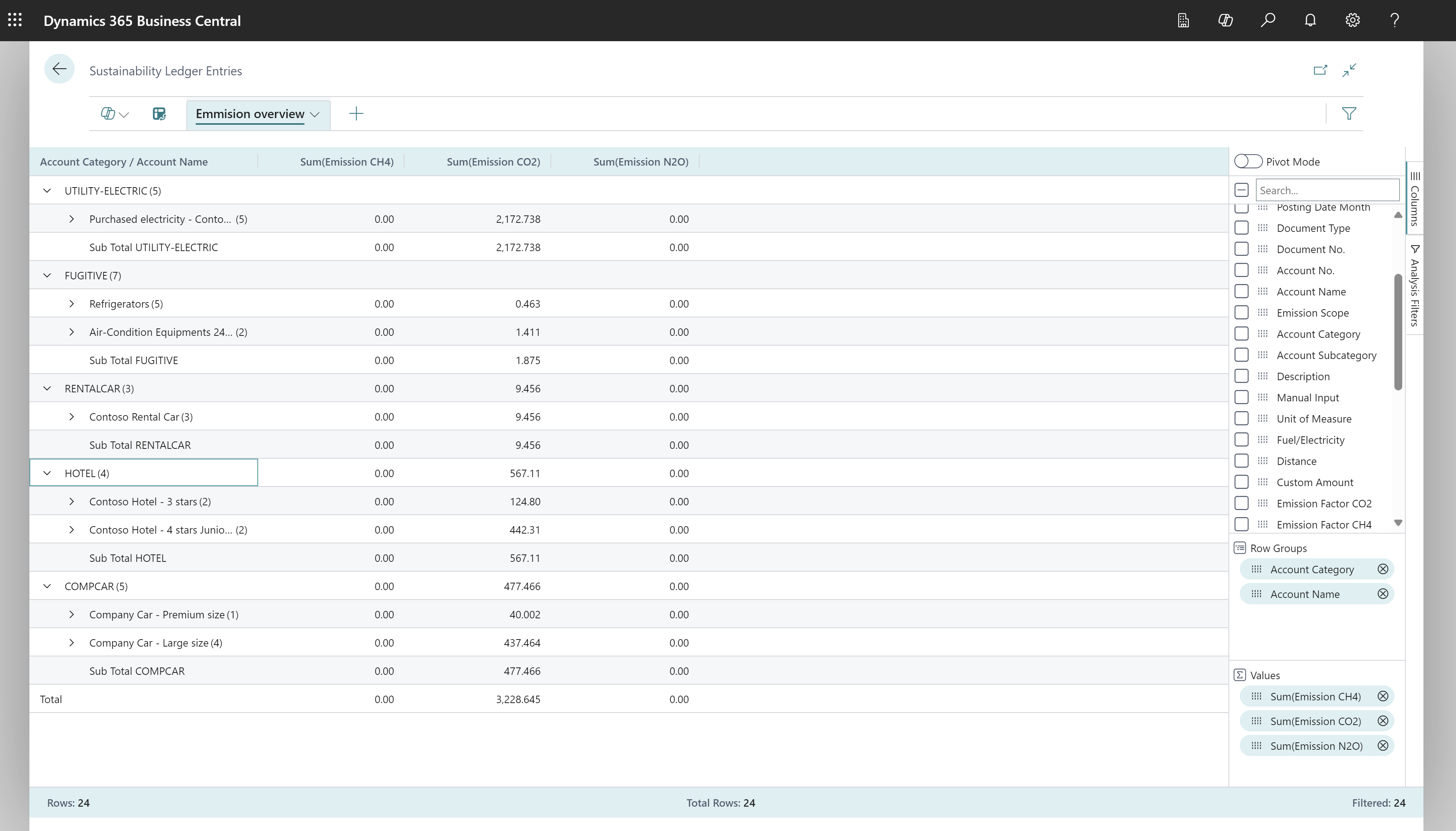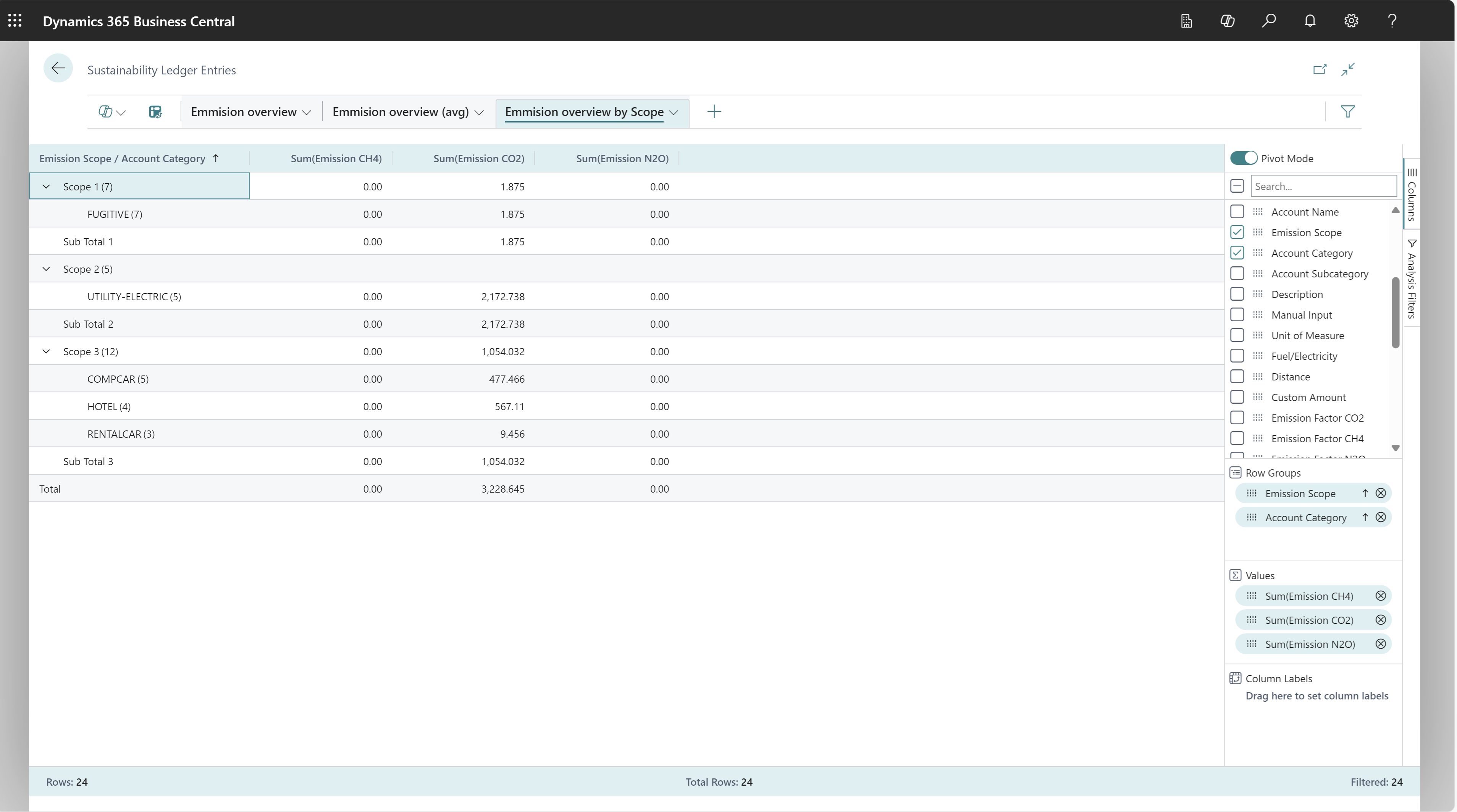Ad-hoc analysis of sustainability data
This article explains how to use the Data Analysis feature to analyse sustainability data directly from list pages and queries. You don't have to run a report or switch to another application, such as Excel. The feature provides an interactive and versatile way to calculate, summarise, and examine data. Instead of running reports using options and filters, you can add multiple tabs that represent different tasks or views on the data. Some examples are "Emission overview" or "Emission By Scope," or any other view you can imagine. To learn more about how to use the Data Analysis feature, go to Analyse list and query data with analysis mode.
Use the following list pages for ad-hoc analysis of sustainability data:
Sustainability ad-hoc analysis scenarios
Use the Data Analysis feature for quick fact checking and ad-hoc analysis:
- If you don't want to run a report.
- If a report for your specific need doesn't exist.
- If you want to quickly iterate to get a good overview on a part of your business.
The following sections provide examples of sustainability scenarios in Business Central.
| Area | To... | Open this page in analysis mode | Using these fields |
|---|---|---|---|
| Emission overview (sum by category) | Analyse your emissions by category. | Sustainability Ledger Entries | Account Category, Account Name, Emission NH4, Emission CO2, and Emission N2O. |
| Average emissions by category | Analyse your average emissions by category. | Sustainability Ledger Entries | Account Category, Account Name, Emission NH4, Emission CO2, and Emission N2O. |
| Emissions by scope | Analyse your emissions by scope. | Sustainability Ledger Entries | Emission Scope, Account Category, Emission NH4, Emission CO2, and Emission N2O. |
Example: Emission overview (sum by category)
To analyse your emissions by category, follow these steps:
- Open the Sustainability Ledger Entries page and turn on analysis mode.
- Go to the Columns menu and remove all columns (select the box next to the Search field).
- Turn on Pivot mode (located directly above the Search field).
- Drag the Account Category and Account Name fields to the Row Groups area. Drag the fields in that order.
- Drag the fields Emission NH4, Emission CO2, and Emission N2O to the Values area.
- Rename your analysis tab to Emission overview (sum) or something that describes this analysis for you.
The following image shows the result of these steps.
Example: Average emissions by category
To analyse your average emissions by category, follow these steps:
- Open the Sustainability Ledger Entries page and turn on analysis mode.
- Go to the Columns menu and remove all columns (select the box next to the Search field).
- Turn on Pivot mode (located directly above the Search field).
- Drag the Account Category and Account Name fields to the Row Groups area. Drag the fields in that order.
- Drag the fields Emission NH4, Emission CO2, and Emission N2O to the Values area.
- For each field in the Values area, select them and change the aggregation function to
Average. - Rename your analysis tab to Emission overview (avg) or something that describes this analysis for you.
The following image shows the result of these steps.
Example: Emissions by scope
To analyse your emissions by scope, follow these steps:
- Open the Sustainability Ledger Entries page and turn on analysis mode.
- Go to the Columns menu and remove all columns (select the box next to the Search field).
- Turn on Pivot mode (located directly above the Search field).
- Drag the Emission Scope and Account Category fields to the Row Groups area. Drag the fields in that order.
- Drag the fields Emission NH4, Emission CO2, and Emission N2O to the Values area.
- Rename your analysis tab to Emission overview by scope or something that describes this analysis for you.
The following image shows the result of these steps.
Data foundation for ad-hoc analysis on sustainability
The information that you enter in a sustainability journal is temporary and you can change it while it's in the journal. When you post a sustainability journal, the information is transferred to sustainability ledger entries on individual sustainability accounts, where you can't change it. However, you can post reversing or correcting entries. The Sustainability Ledger Entries list page is the main data source for ad-hoc analysis of sustainability data.
To learn more about posting sustainability entries, go to Record sustainability entries.
See also
Record sustainability entries
Built-in sustainability reports
Analytics, business intelligence, and reporting overview
Sustainability management overview
Work with Business Central
Start a free trial!
Feedback
Coming soon: Throughout 2024 we will be phasing out GitHub Issues as the feedback mechanism for content and replacing it with a new feedback system. For more information see: https://aka.ms/ContentUserFeedback.
Submit and view feedback for