Model-driven app managed properties for views
If a custom public view has been created for a table in Power Apps and is included in a managed solution, there is the option to limit the ability of anyone who is installing the solution from customizing the view.
Additionally, there are high-level options that can be applied to the table that apply to all views.
By default, most views have their Customizable managed property set to true so that people can customize them. Unless there is a good reason to change this, we recommend you allow people to customize views in the table.
Set managed properties for all views
Sign in to Power Apps.
Select Solutions, and then open the solution you want. If the item isn’t in the side panel pane, select …More and then select the item you want.
Select the table you want. Select ..., and then select Managed properties on the command bar.
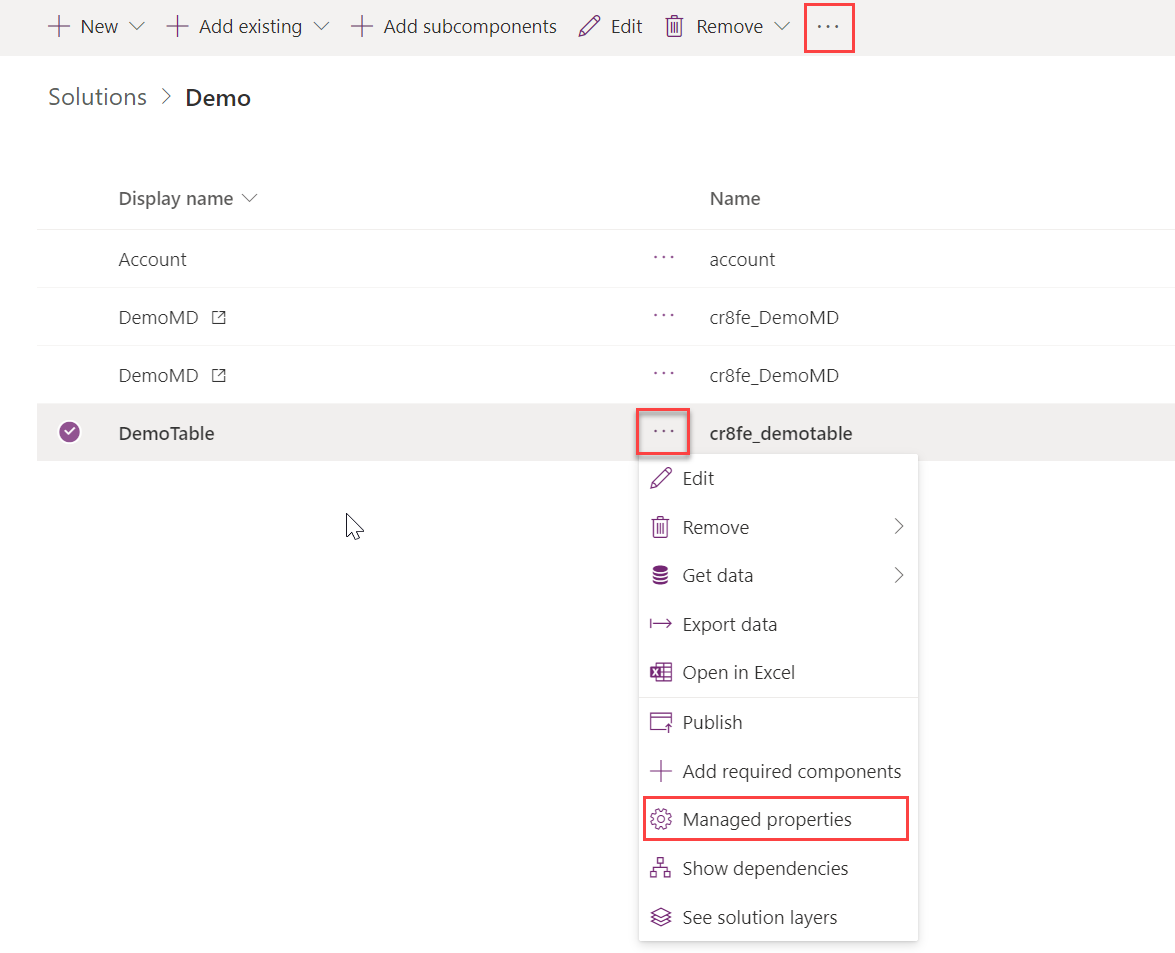
There are a range of options relevant to the current table to either prevent any customizations or to prevent the creation of new views.
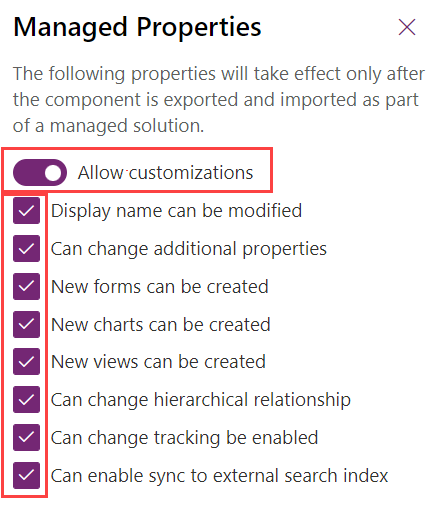
Make any necessary changes and when finished, select Done.
Note
The setting does not take effect until the solution is exported from the development environment and imported as a managed solution into a new environment.
Set managed properties for a view (classic)
With this approach, the ability for the view to be changed can be set at the level of the individual view.
Open solution explorer, expand Entities, select the table required, and then select Views.
Select a custom public view.
On the command bar, select More Actions > Managed Properties.
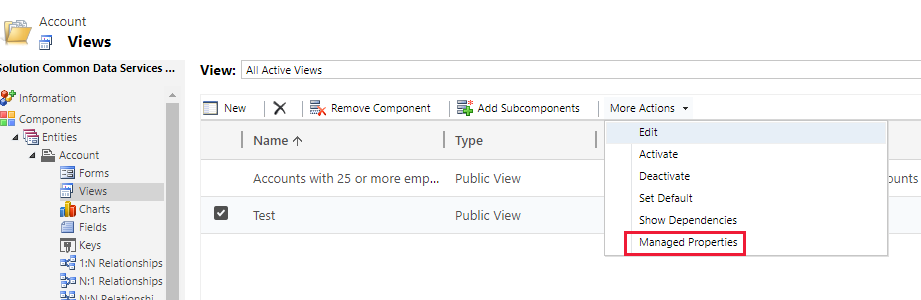
Set the Customizable or Can Be Deleted options to True or False.
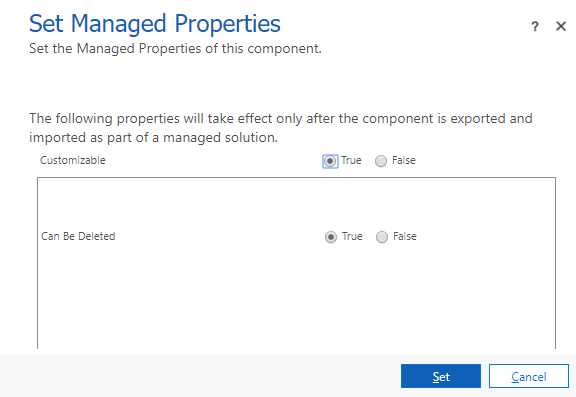
Next steps
Feedback
Coming soon: Throughout 2024 we will be phasing out GitHub Issues as the feedback mechanism for content and replacing it with a new feedback system. For more information see: https://aka.ms/ContentUserFeedback.
Submit and view feedback for