In-app notifications in model-driven apps
In-app notifications allow you to receive notifications in the notification center of your model-driven app. Notifications are stored in the notification center until you dismiss them or when they expire. By default, notifications expire in 14 days but your system administrator can modify the expiration date.
You only see notifications when you're using an app. That's when the system runs a check and displays any new notification. Notifications are at the organization level so you'll see notifications in the app you're using for all apps in your environment.
Notification center
The notification bell icon shows the count of new notifications. When you open the notification center the count is cleared. To access your notifications, select the bell icon on the nav bar.

To dismiss and delete a notification, select the close X button on a notification. Or, select Dismiss all to dismiss and delete all notifications.

Toast notifications
Toast notifications appear temporarily to the right side of your app. When multiple notifications appear, they are stacked. When there's more than three toast notifications at the same time, you'll get a toast letting you know that there's more notifications. You can use the F2 shortcut key to access the notification toasts.
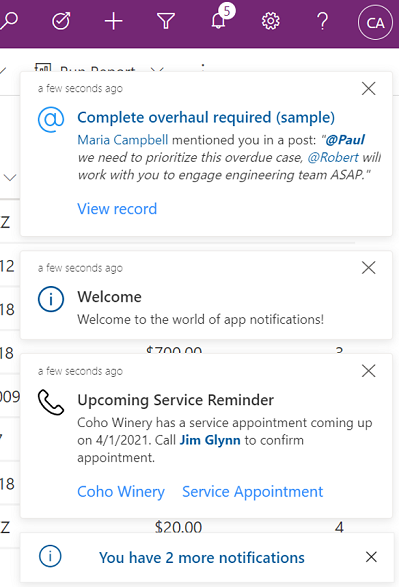
Your system administrator can enable or disable toast notifications. If toasts are enabled, you can turn them off at a user level. Regardless of the toast being shown, all notifications can be accessed from notification center.
To enable or disable toast notifications in the notification center, select Settings

To enable or disable toast notifications, do one of the following:
To enable toast notifications: Move the toggle to On and then enter how many seconds the toast will show.
To disable toast notifications: Move the toggle to Off.

When you're done, select Save.
See also
In-app notifications on Power Apps mobile
Send in-app notifications within model-driven apps