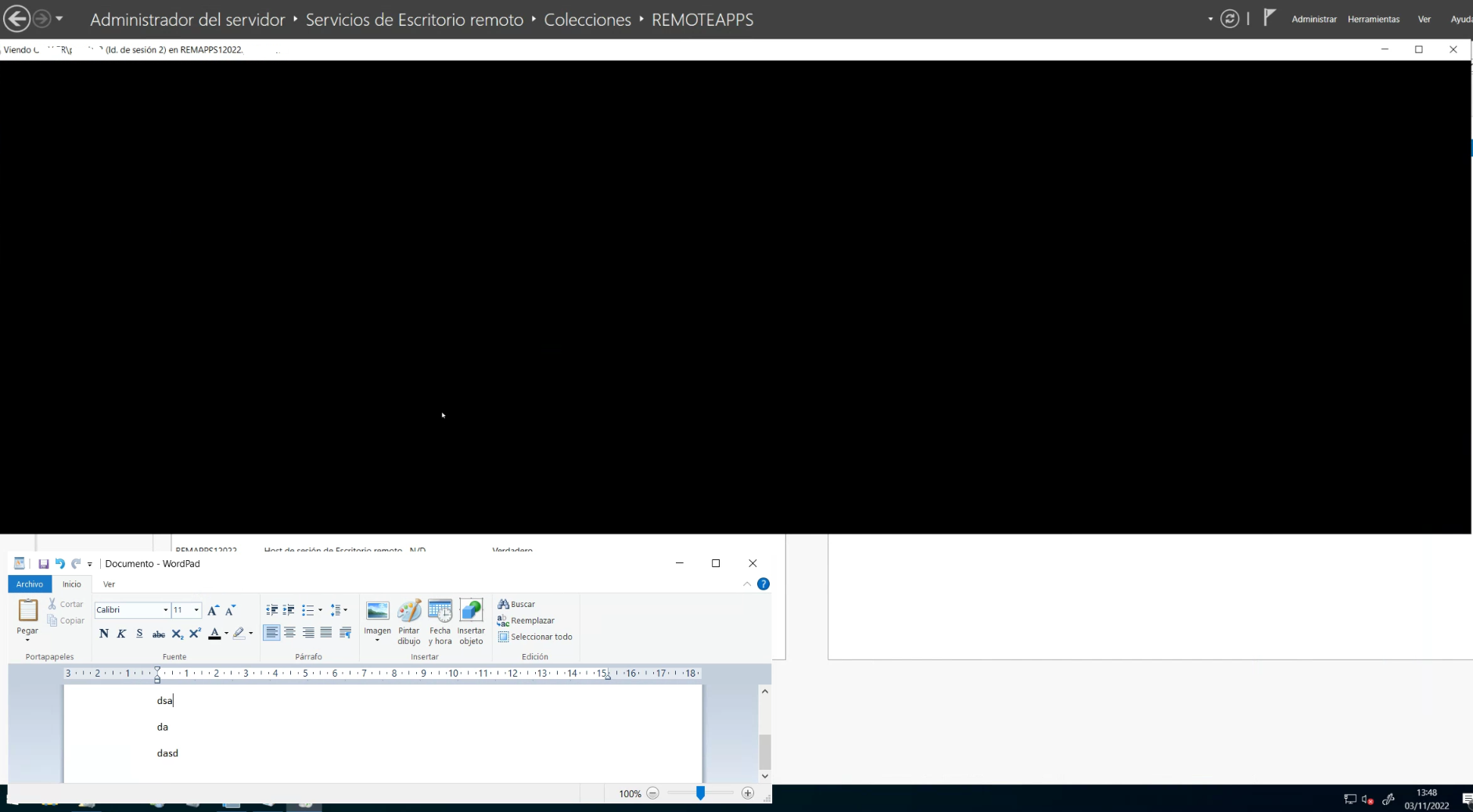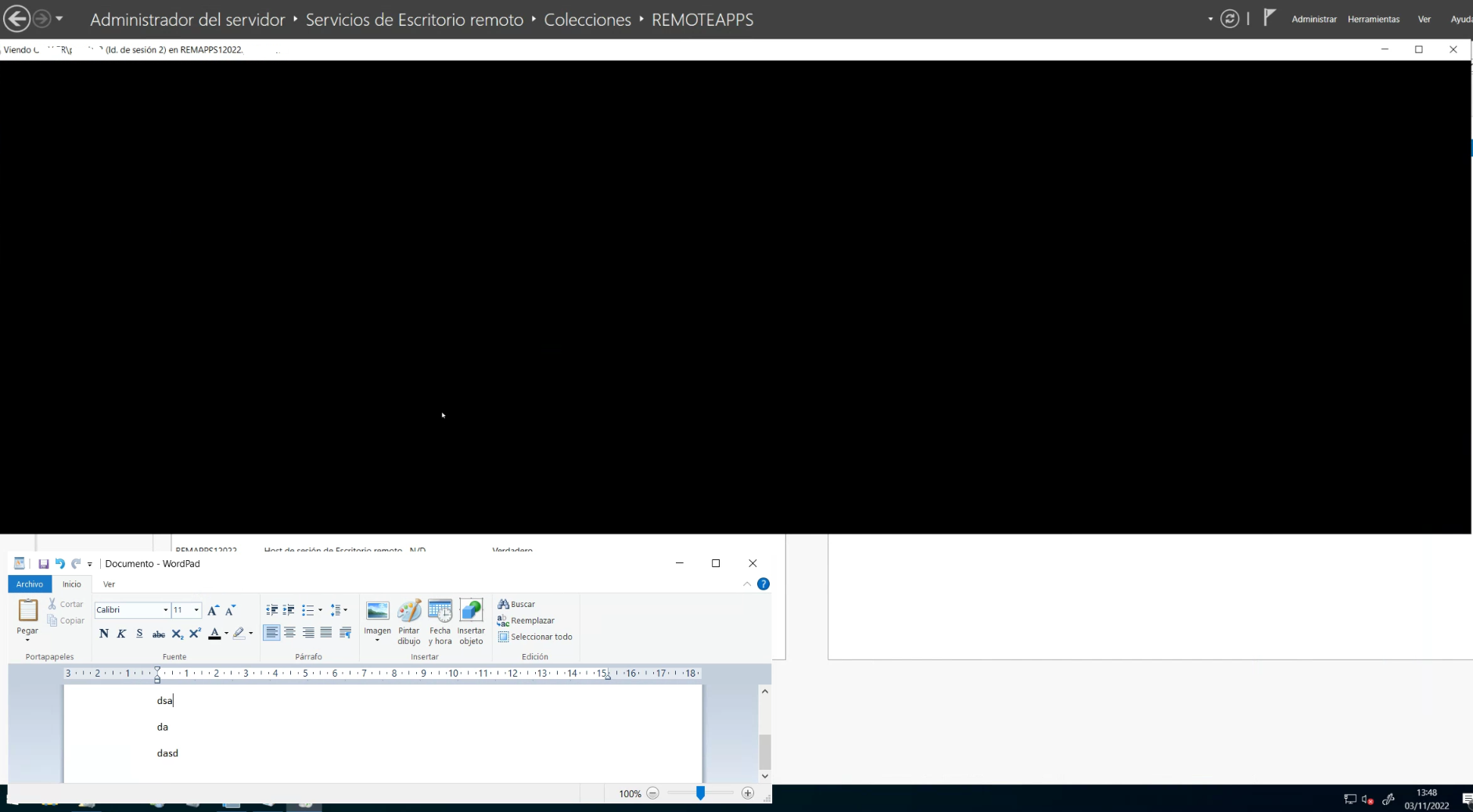Hi experts
New deployment, all windows server 2022 Datacenter Edition.
BROKER2022 as the session broker for the entire deployment.
PROFILE2022 as file server for user´s profile shared folder. (Fslogix profile management -had a funny number of hours dealing with outlook search strange results-)
TS012022, TS022022, TS032022 and TS042022 as RDSH-Remote desktop collection servers (only one collection)
REMAPPS012022 and REMAPPS022022 as RDSH-remoteapps collection servers (only one collection)
All RDSH are under same GPOs.
Remote desktop collection session shadowing is working fine as espected.
Remoteapp collection session shadowing shows a black screen, I can only see the mouse. If I publish VNC viewer as a remoteapp then session shadowing works ok, but word, excel, cmd, notepad, server manager, and many more, just shows a black screen.
I have tried:
- (GPO) Restrict the number of monitors to 1 on the remoteapp-collection RDSH; same result, black screen.
- (GPO) Force the graphics screen controller to XDDM; same result, black screen.
- (GPO) Configure max. resolution for remoteapp; same result, black screen.
In event viewer I can only see events reporting the user permission granted for the session sharing and the session sharing start, and zero errors :(
"Snapshot view permission granted
User domain\user (session id: 2) granted permission to user domain\admin"
"Snapshot view session started
User domain\admin on computer BROKER2022 is viewing user domain\USER (session id: 2)"
This is happening in a Vsphere production environment , and in my hyperv homelab, so It´s not hardware/virtualization related.
If I add all RDS farm servers to a non-member in server manager and try to shadow a remoteapp session there, the result is the same.
If I try to shadow a remoteapp this way same result.
"mstsc /v:[IP address or host name of remote connection destination] /prompt /shadow: [session ID] /control"
If anyone could help I would be very grateful.
Thanks in advance (and apologies for my english)