Hello -
I am trying to format the card view on my SharePoint list, and despite using the exact same code on the "Decorator Status" and "Contact Method" (highlighted in yellow) - I am not getting the column header nor the formatted bubble for the Contact Method choice.
Please note, because of the way this list was imported, Field_1 is the Decorator ID; Field_2 is the Decorator Tier; Field_3 is the Decorator Status; and ContactMethod was the recently created Contact Method column.
I'd appreciate any insight!
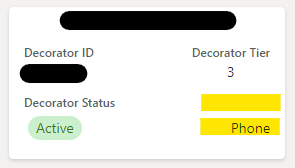
{
"$schema": "https://developer.microsoft.com/json-schemas/sp/v2/board-formatting.schema.json",
"hideSelection": false,
"formatter": {
"elmType": "div",
"attributes": {
"class": "sp-card-container sp-card-container-noPadding"
},
"children": [
{
"elmType": "div",
"attributes": {
"class": "ms-bgColor-white sp-css-borderColor-neutralLight sp-card-borderHighlight sp-card-subContainer sp-card-subContainer-borderRadius"
},
"children": [
{
"elmType": "div",
"children": [
{
"elmType": "p",
"attributes": {
"title": "[$Title]",
"class": "ms-fontColor-neutralPrimary sp-card-content sp-card-highlightedContent",
"role": "heading",
"aria-level": "3"
},
"style": {
"text-align": "center"
},
"txtContent": "=if ([$Title] == '', '–', [$Title])"
}
],
"attributes": {
"class": "sp-card-displayColumnContainer"
}
},
{
"elmType": "div",
"attributes": {
"class": "sp-card-displayColumnContainer"
},
"style": {
"display": "flex",
"flex-direction": "row",
"justify-content": "space-between"
},
"children": [
{
"elmType": "div",
"style": {
"display": "=if ([$field_1.displayValue] == '','none', '')"
},
"children": [
{
"elmType": "p",
"attributes": {
"class": "ms-fontColor-neutralSecondary sp-card-label sp-card-boldText"
},
"txtContent": "[!field_1.DisplayName]"
},
{
"elmType": "p",
"attributes": {
"title": "=if ([$field_1.displayValue] == '', '–', [$field_1.displayValue])",
"class": "ms-fontColor-neutralPrimary sp-card-content "
},
"txtContent": "=if ([$field_1.displayValue] == '', '–', [$field_1.displayValue])"
}
]
},
{
"elmType": "div",
"style": {
"display": "=if ([$field_2.displayValue] == '','none', '')"
},
"children": [
{
"elmType": "p",
"attributes": {
"class": "ms-fontColor-neutralSecondary sp-card-label sp-card-boldText"
},
"txtContent": "[!field_2.DisplayName]"
},
{
"elmType": "p",
"style": {
"text-align":"center"
},
"attributes": {
"title": "=if ([$field_2.displayValue] == '', '–', [$field_2.displayValue])",
"class": "ms-fontColor-neutralPrimary sp-card-content "
},
"txtContent": "=if ([$field_2.displayValue] == '', '–', [$field_2.displayValue])"
}
]
}
]
},
{
"elmType": "div",
"attributes": {
"class": "sp-card-displayColumnContainer"
},
"style": {
"display": "flex",
"flex-direction": "row",
"justify-content": "space-between"
},
"children": [
{
"elmType": "div",
"style": {
"display": "=if ([$field_3.displayValue] == '','none', '')"
},
"children": [
{
"elmType": "p",
"attributes": {
"class": "ms-fontColor-neutralSecondary sp-card-label sp-card-boldText"
},
"txtContent": "[!field_3.DisplayName]"
},
{
"elmType": "div",
"attributes": {
"class": "sp-card-content sp-card-formatterRef"
},
"children": [
{
"columnFormatterReference": "[$field_3]"
}
]
}
]
},
{
"elmType": "div",
"style": {
"display": "=if ([$ContactMethod.displayValue] == '','none', '')"
},
"children": [
{
"elmType": "p",
"attributes": {
"class": "ms-fontColor-neutralSecondary sp-card-label sp-card-boldText"
},
"txtContent": "[!ContactMethod.DisplayName]"
},
{
"elmType": "div",
"attributes": {
"class": "sp-card-content sp-card-formatterRef"
},
"children": [
{
"columnFormatterReference": "[$ContactMethod]"
}
]
}
]
}
]
}
]
}
]
}
}