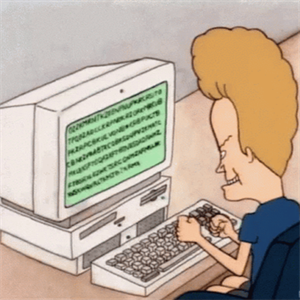Hi
For software pushed, by GPO or Intune you need to create a transform file. Use ORCA, or try Nitro Deployment utility
After that, via Intune you pack all the file together, and you create a small batch file that call MSIEXEC with the transform's file. An example here;
The limitation you will have is the way to software activate, some will allows transform's file, other will need an account in exemple.