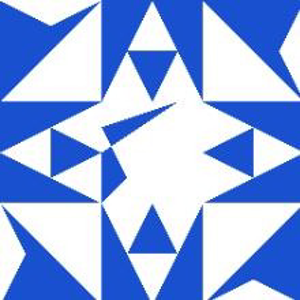Hello
It sounds like you're experiencing high disk usage due to the "local security authority process" on multiple computers running Windows 11.but there are a few steps you can take to try and resolve it.
First, ensure that your Windows 11 is up to date. Sometimes, Microsoft releases patches that can fix such issues. You can check for updates by going to Settings > Windows Update > Check for updates.
If updating doesn't resolve the issue, you can try the following steps:
1.Disable Superfetch (SysMain): This service can sometimes cause high disk usage. To disable it, press Win + R, type services.msc, and press Enter. Find SysMain in the list, right-click it, and select Properties. Change the Startup type to Disabled and click Stop.
2.Check for Malware: High disk usage can sometimes be caused by malware. Run a full system scan using Windows Defender or any other reputable antivirus software.
3.Adjust Virtual Memory Settings: Sometimes, adjusting the virtual memory settings can help. Go to Settings > System > About > Advanced system settings. Under the Performance section, click Settings. Go to the Advanced tab and click Change under Virtual memory. Uncheck Automatically manage paging file size for all drives and set a custom size.
4.Update Device Drivers: Outdated or corrupted drivers can cause high disk usage. Ensure all your device drivers are up to date. You can do this by going to Device Manager, right-clicking each device, and selecting Update driver.
5.Perform a Clean Boot: This can help you determine if a background program is causing the issue. Press Win + R, type msconfig, and press Enter. Go to the Services tab, check Hide all Microsoft services, and click Disable all. Then go to the Startup tab and click Open Task Manager. Disable all startup items and restart your computer.