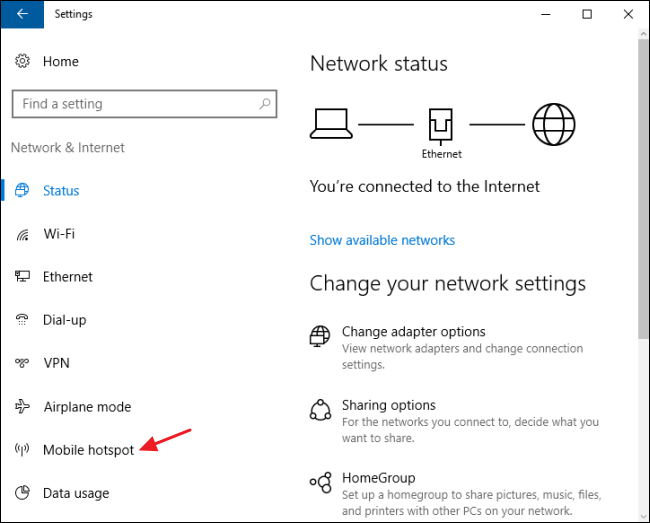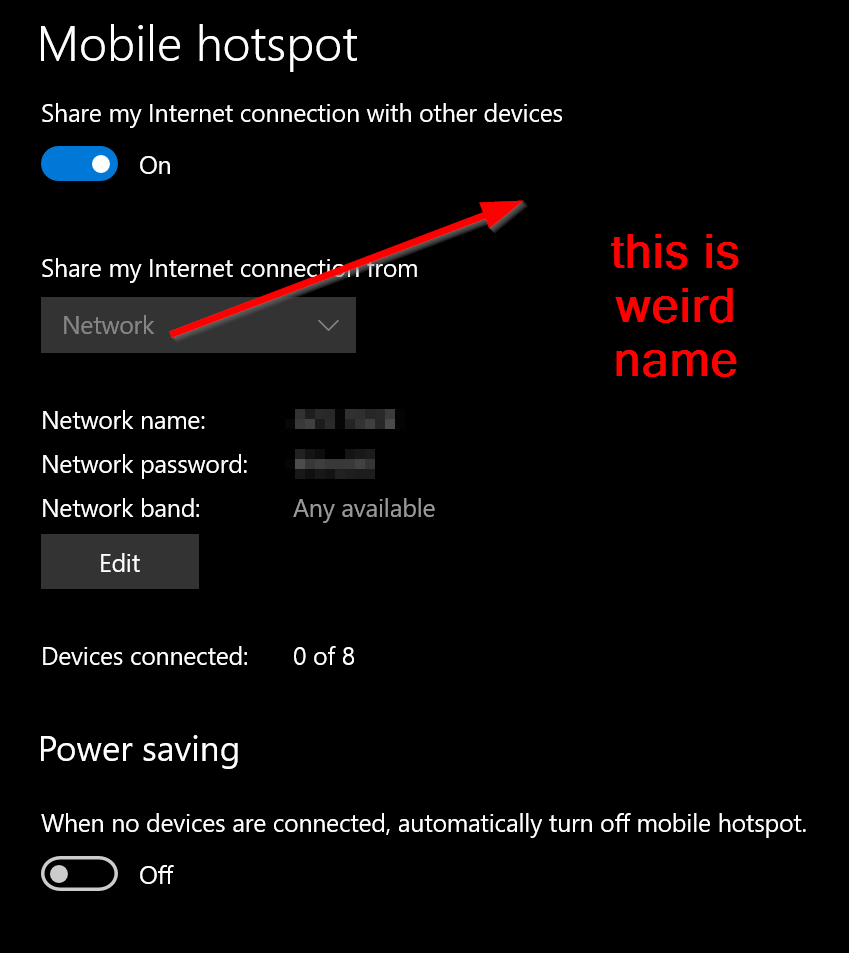Hi,
Yes it should work, to be able to create a mobile hotspot your computer needs a WLAN adapter, and your computer needs to be connected to the Internet.
After that you have created a mobile hotspot, you can join with other devices such as laptops, tablets and mobile phones to your mobile hotspot.
To turn mobile hotspot on, go to Start , then select Settings > Network & Internet > Mobile hotspot.
You can also refer to the following KB article:
Use your PC as a mobile hotspot
https://support.microsoft.com/en-us/help/4027762/windows-use-your-pc-as-a-mobile-hotspot
(If the reply was helpful please don't forget to accept as answer, thank you)
Best regards,
Leon