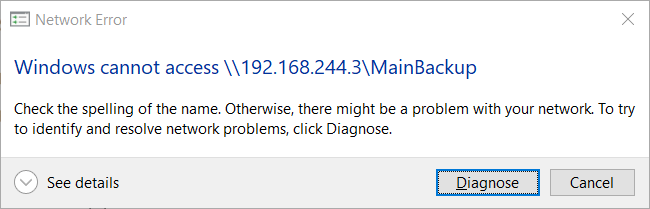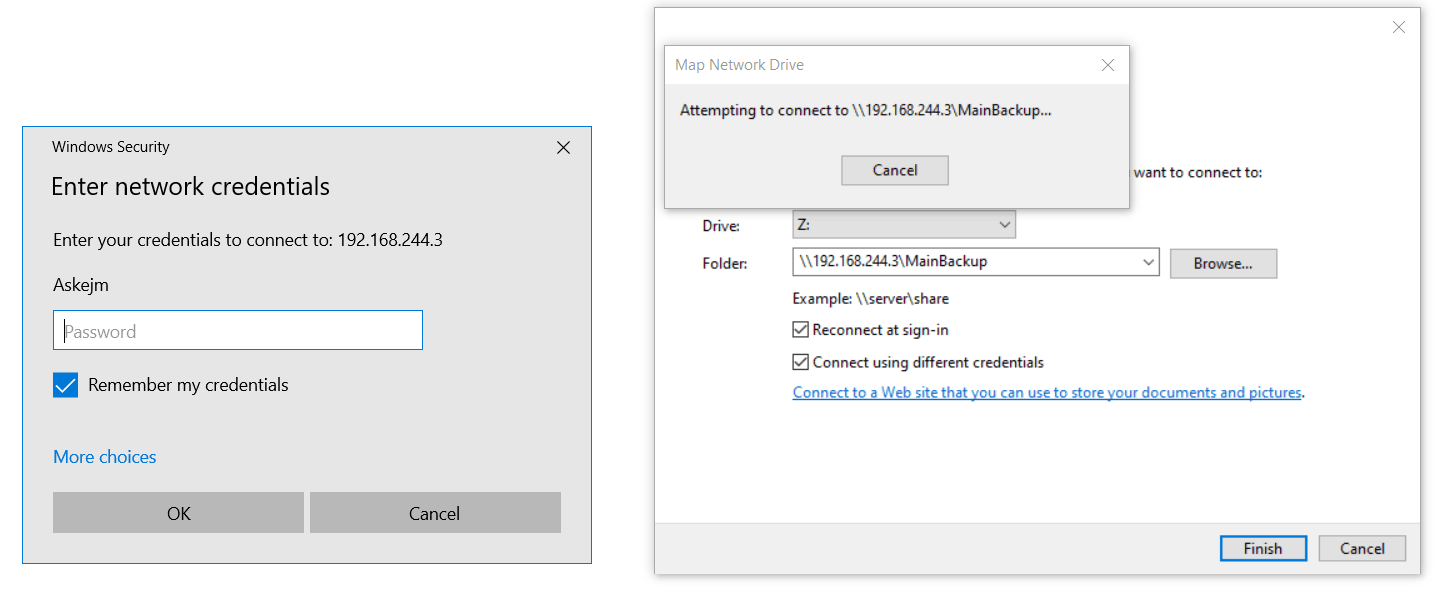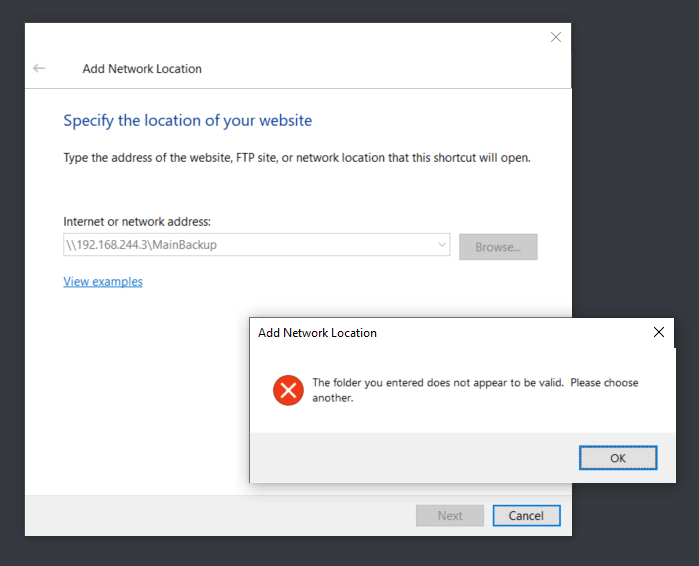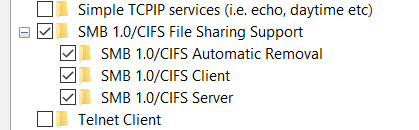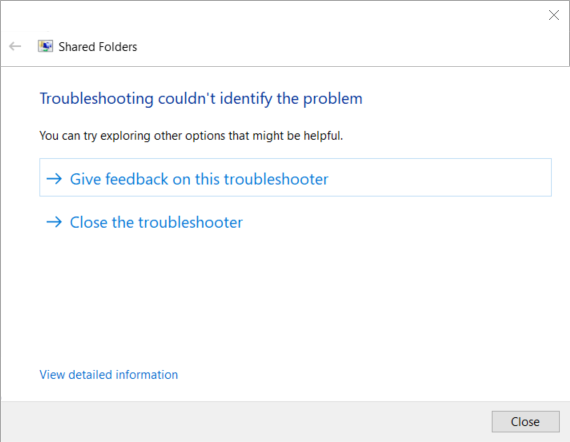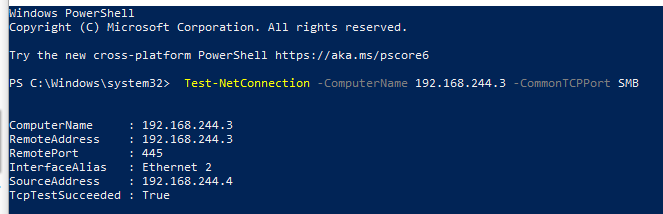Hey,
I was having this same issue but I managed to solve it. This is what worked for me: https://kb.synology.com/en-ro/DSM/tutorial/Why_cant_access_shared_folder#x_anchor_id15
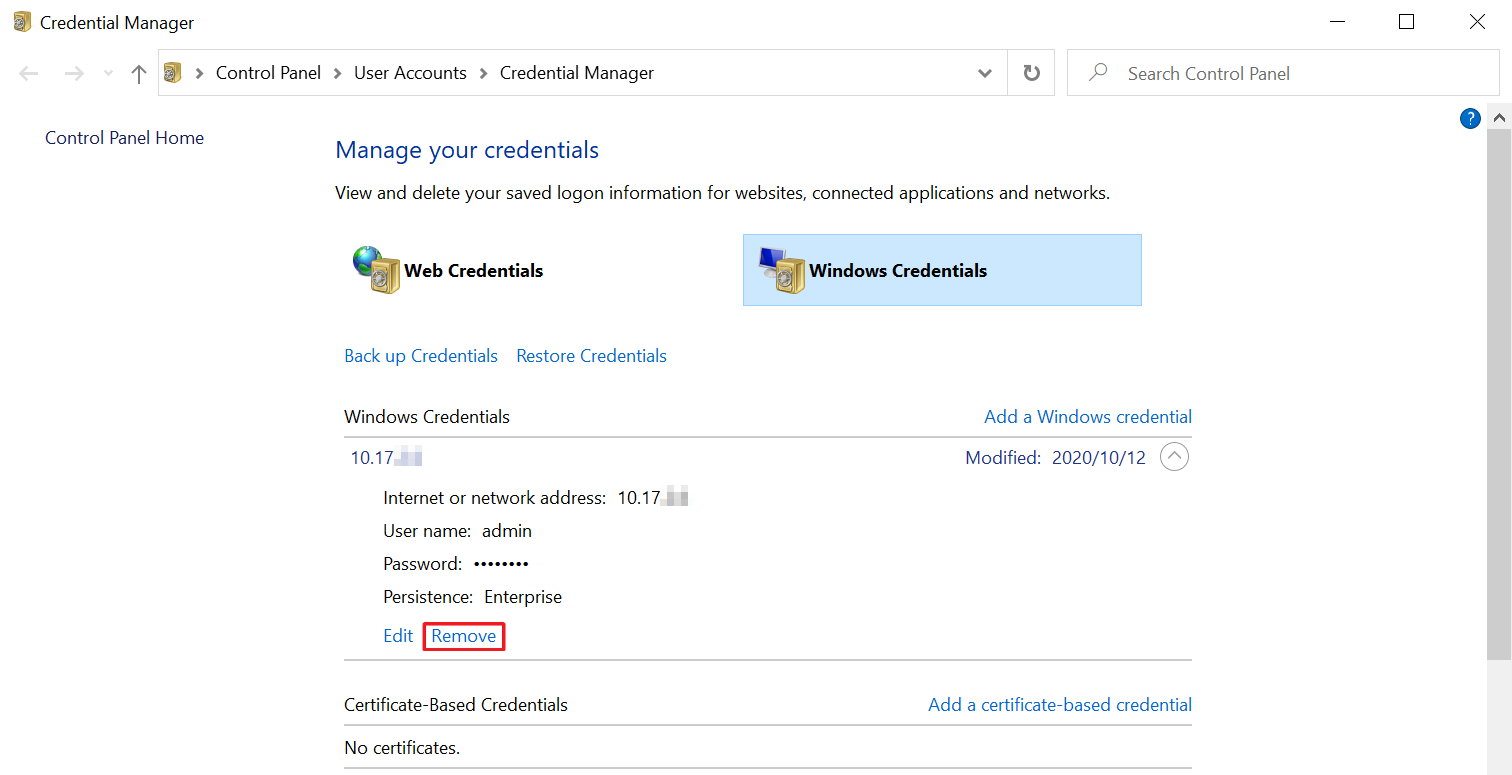
In short:
Search for Credentials Manager in Windows
Select Windows Credentials
Under "Windows Credentials:"
Delete every entry related to your NAS
After that you should be able to connect to your NAS without even restarting anything
Hope this helps!