Process data streams in Fabric event streams (preview)
The Get events experience, Microsoft sources tab, and Fabric events tab in Real-Time hub allow you to create streams for the supported sources. After you create these streams, you can process them, analyze them, and set alerts on them. This article explains how to process data streams using transformations supported in Fabric event streams.
Note
Real-Time hub is currently in preview.
Open eventstream
In Real-Time hub, when you create streams to get events from the supported sources, an eventstream is created for you. You can open the parent eventstream for a stream by using one of the following ways:
Get events experience:
At the end of creating this stream, on the Review and create page, you see the Open eventstream link to open the eventstream associated with the stream in an editor.
Data streams tab:
Move the mouse over a stream whose parent is an eventstream, and select the Open link, on select ... (ellipsis), and then select Open eventstream.
Detail page:
Select a stream whose parent is an eventstream on the Data streams tab to see a stream detail page. On this page, you can select Open eventstream link on the ribbon.
Add transformations to the stream
After you open the eventstream in an editor, you can add transformations such as Aggregate, Expand, Filter, Group by, Manage fields, and Union, to transform or process the data streaming into Fabric, and then send the output data from transformations into supported destinations. For more information about transformations, see Supported transformation operations.
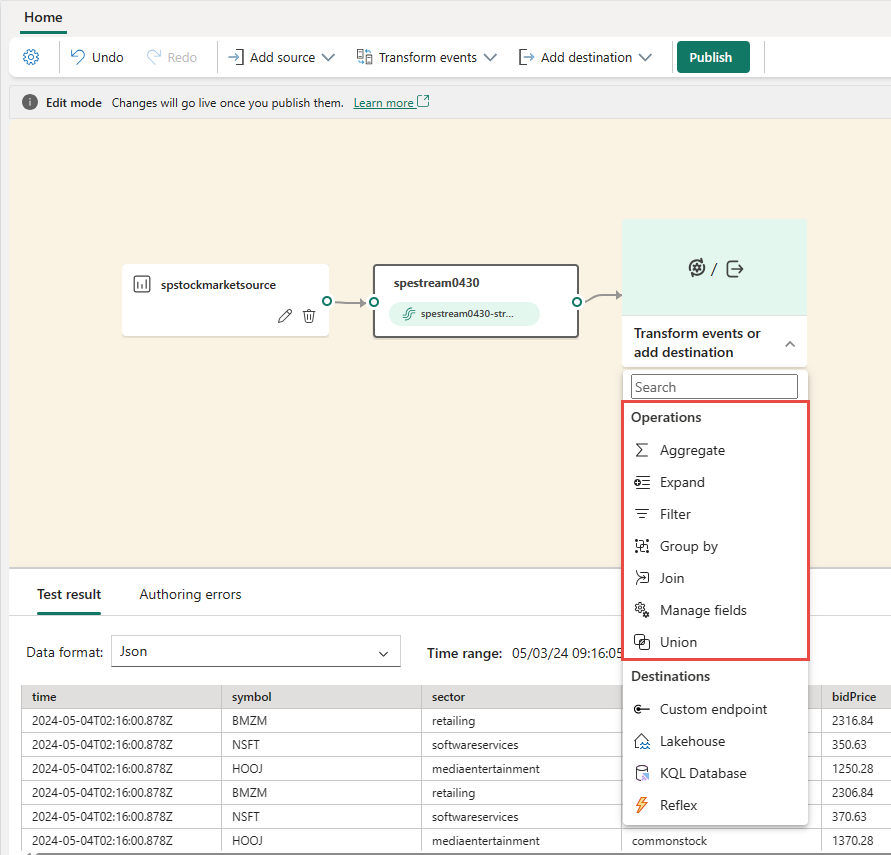
Related content
After you process data in the stream, you can send the output data to destinations supported by Fabric event streams.
Feedback
Coming soon: Throughout 2024 we will be phasing out GitHub Issues as the feedback mechanism for content and replacing it with a new feedback system. For more information see: https://aka.ms/ContentUserFeedback.
Submit and view feedback for