How to switch Configuration Manager workloads to Intune
One of the benefits of co-management is switching workloads from Configuration Manager to Microsoft Intune. When a Windows 10 or later device has the Configuration Manager client and is enrolled to Intune, you get the benefits of both services. You control which workloads, if any, you switch the authority from Configuration Manager to Intune. Configuration Manager continues to manage all other workloads, including those workloads that you don't switch to Intune, and all other features of Configuration Manager that co-management doesn't support.
If you switch a workload to Intune, but later change your mind, you can switch it back to Configuration Manager.
For more information on the supported workloads, see Workloads.
Switch workloads
You can configure different pilot collections for each of the co-management workloads. Being able to use different pilot collections allows you to take a more granular approach when shifting workloads. You can switch workloads when you enable co-management, or later when you're ready. If you haven't already enabled co-management, do that first. For more information, see How to enable co-management. After you enable co-management, modify the settings in the co-management properties.
In the Configuration Manager console, go to the Administration workspace, expand Cloud Services, and select the Cloud Attach node. For version 2103 and earlier, select the Co-management node.
Select the co-management object, and then choose Properties in the ribbon.
Switch to the Workloads tab. By default, all workloads are set to the Configuration Manager setting. To switch a workload, move the slider control for that workload to the desired setting.
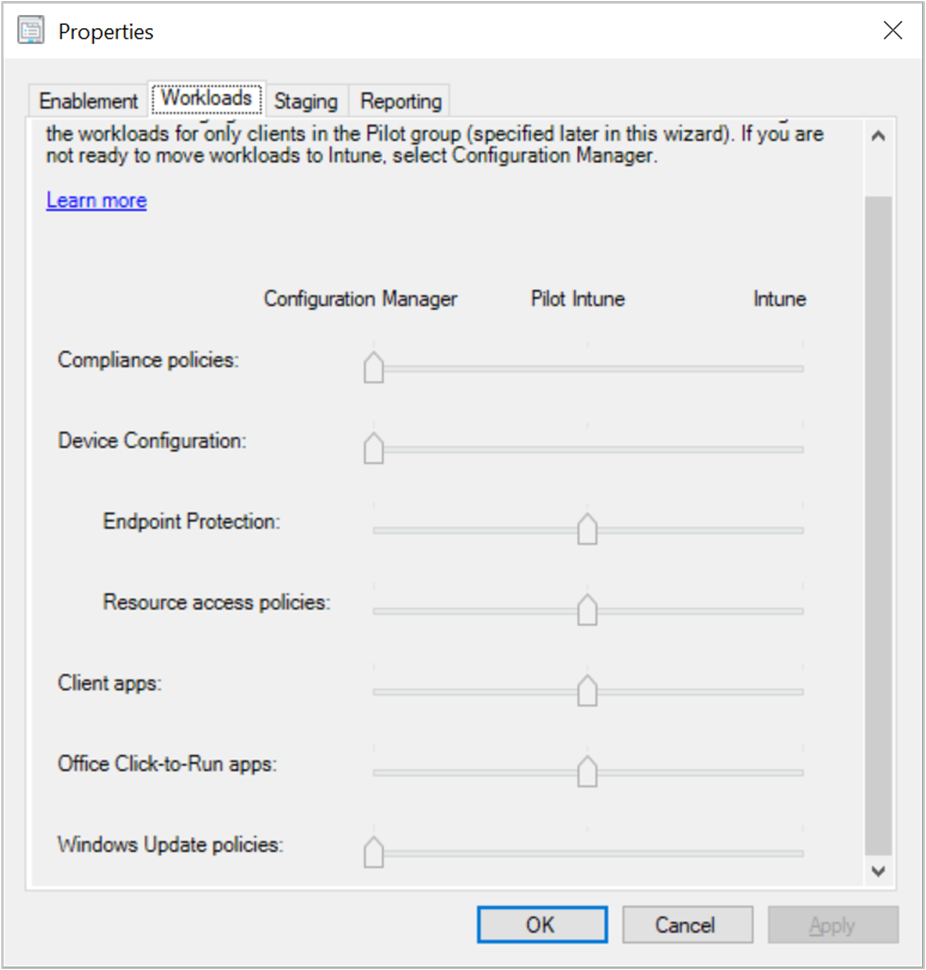
Configuration Manager: Configuration Manager continues to manage this workload.
Pilot Intune: Switch this workload only for the devices in the pilot collection. You can change the Pilot collections on the Staging tab of the co-management properties page.
[!NOTE] When pilot Intune is selected for Endpoint Protection and Device Configuration Policies, Intune will only deploy the policies and will not perform policy removal upon unassignment. For policy removal from the device when the policy is unassigned, the workload must be switched to Intune. - Intune: Switch this workload for all Windows devices enrolled in co-management.
Go to the Staging tab and change the Pilot collection for any of the workloads if needed.
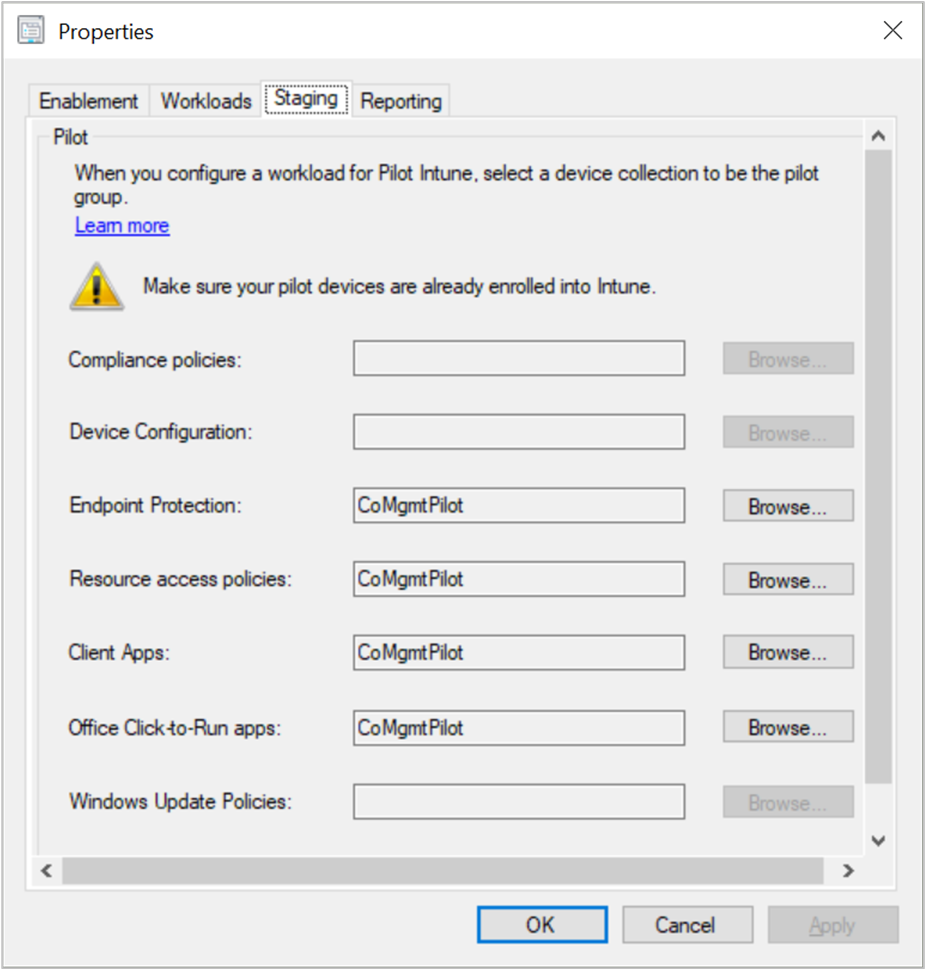
Important
Before you switch any workloads, make sure you properly configure and deploy the corresponding workload in Intune. Make sure that workloads are always managed by one of the management tools for your devices. When you switch a co-management workload, the co-managed devices automatically synchronize MDM policy from Microsoft Intune.