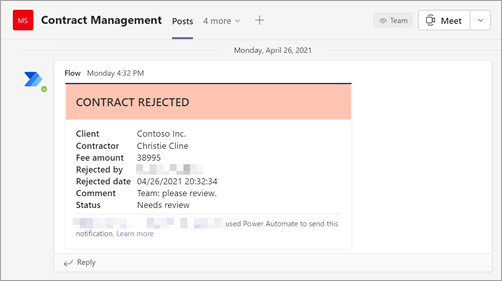Step 3. Use Power Automate to create the flow to process your contracts
You've created your Contract Management channel and have attached your SharePoint document library. The next step is to create a Power Automate flow to process your contracts that your Syntex model identifies and classifies. You can do this step by creating a Power Automate flow in your SharePoint document library.
For your contracts management solution, you want to create a Power Automate flow to do the following actions:
- After a contract has been classified by your Syntex model, change the contract status to In review.
- The contract is then reviewed and is either approved or rejected.
- For approved contracts, the contract information is posted to a tab for payment processing.
- For rejected contracts, the team is notified for further analysis.
The following diagram shows the Power Automate flow for the contract management solution.
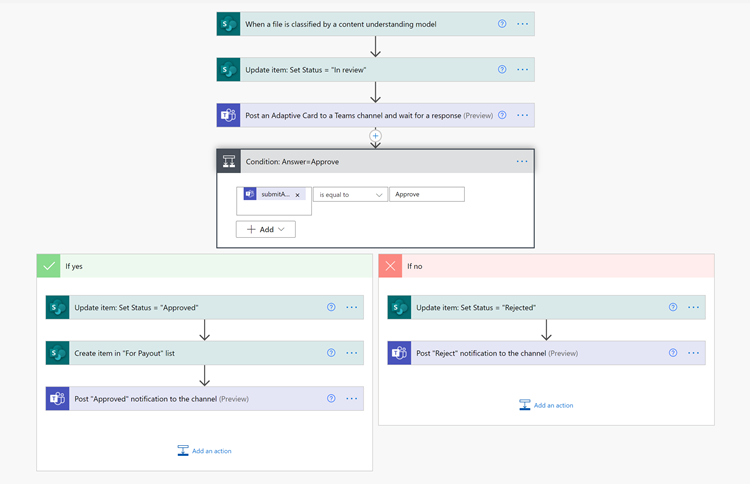
Prepare your contract for review
When a contract is identified and classified by your unstructured document processing model, the Power Automate flow will first change the status to In review.
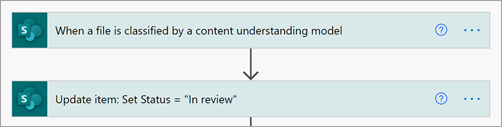
After checking out the file, change the status value to In review.
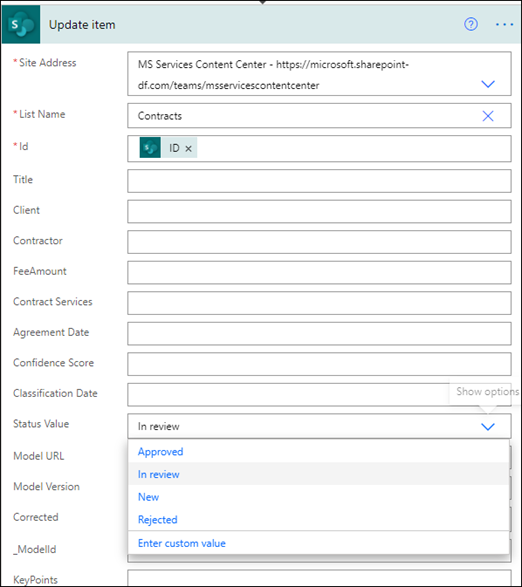
The next step is to create an adaptive card stating that the contract is waiting for review and posting it to the Contract Management channel.
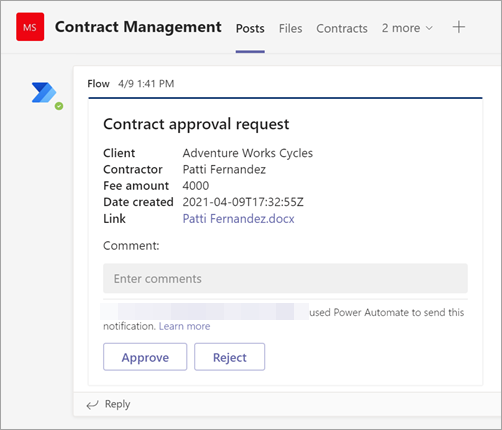
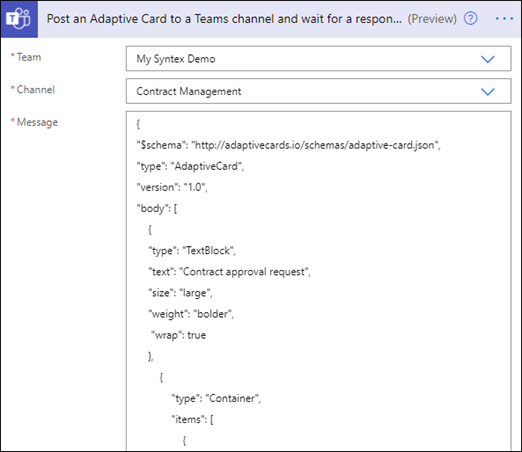
The following code is the JSON used for this step in the Power Automate flow.
{
"$schema": "http://adaptivecards.io/schemas/adaptive-card.json",
"type": "AdaptiveCard",
"version": "1.0",
"body": [
{
"type": "TextBlock",
"text": "Contract approval request",
"size": "large",
"weight": "bolder",
"wrap": true
},
{
"type": "Container",
"items": [
{
"type": "FactSet",
"spacing": "Large",
"facts": [
{
"title": "Client",
"value": "@{triggerOutputs()?['body/Client']}"
},
{
"title": "Contractor",
"value": "@{triggerOutputs()?['body/Contractor']}"
},
{
"title": "Fee amount",
"value": "@{triggerOutputs()?['body/FeeAmount']}"
},
{
"title": "Date created",
"value": "@{triggerOutputs()?['body/Modified']} "
},
{
"title": "Link",
"value": "[@{triggerOutputs()?['body/{FilenameWithExtension}']}](@{triggerOutputs()?['body/{Link}']})"
}
]
}
]
},
{
"type": "TextBlock",
"text": "Comment:"
},
{
"type": "Input.Text",
"placeholder": "Enter comments",
"id": "acComments"
}
],
"actions": [
{
"type": "Action.Submit",
"title": "Approve",
"data": {
"x": "Approve"
}
},
{
"type": "Action.Submit",
"title": "Reject",
"data": {
"x": "Reject"
}
}
]
}
Conditional context
In your flow, next you need to create a condition in which your contract will be either approved or rejected.
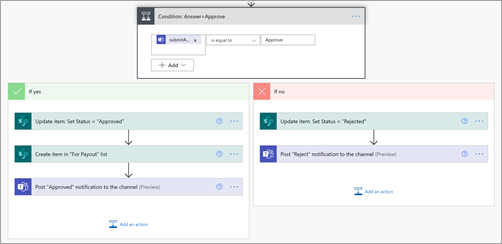
If the contract is approved
When a contract has been approved, the following things occur:
On the Contracts tab, the status in the contract card will change to Approved.
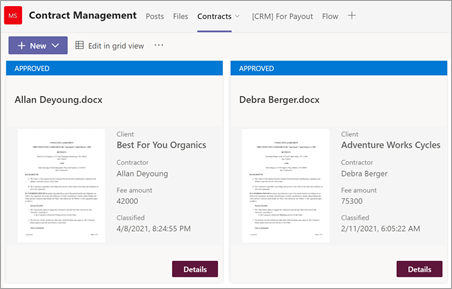
In your flow, the status is changed to Approved.
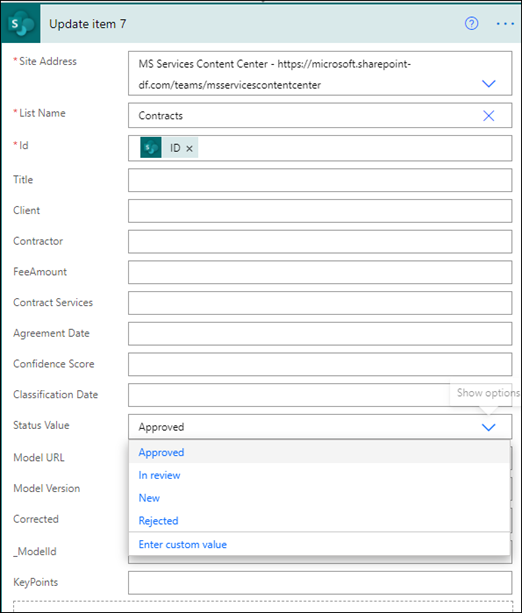
In this solution, the contract data will be added to the For Payout tab so that the payouts can be managed. This process can be extended to allow the flow to submit the contracts for payment by a third-party financial application (for example, Dynamics CRM).
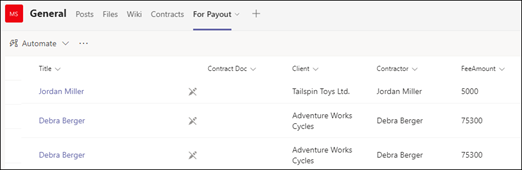
In the flow, you create the following item to move approved contracts to the For Payout tab.
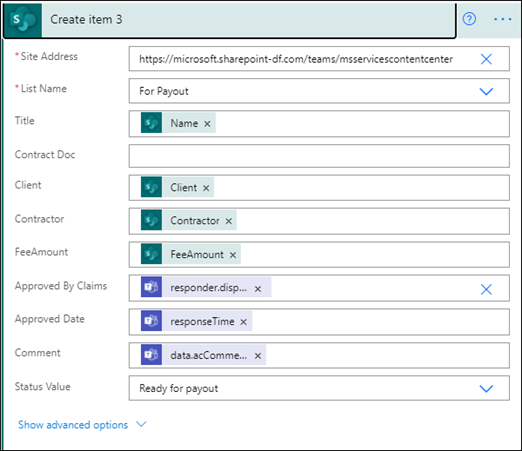
To get the expressions for the information needed from the Teams card, use the values shown in the following table.
Name Expression Approval state body('Post_an_Adaptive_Card_to_a_Teams_channel_and_wait_for_a_response')?['submitActionId'] Approved by body('Post_an_Adaptive_Card_to_a_Teams_channel_and_wait_for_a_response')?['responder']['displayName'] Approval date body('Post_an_Adaptive_Card_to_a_Teams_channel_and_wait_for_a_response')?['responseTime'] Comment body('Post_an_Adaptive_Card_to_a_Teams_channel_and_wait_for_a_response')?['data']?['acComments'] The following example shows how to use the formula box in Power Automate to write an expression.
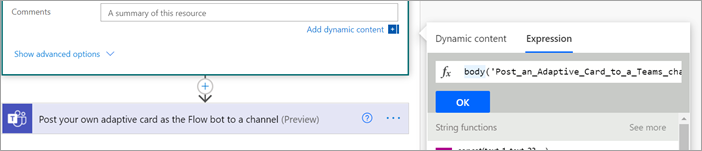
An adaptive card stating that the contract has been approved is created and posted to the Contract Management channel.
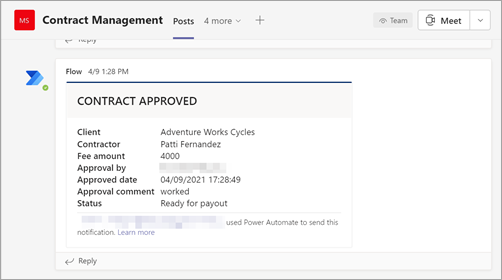
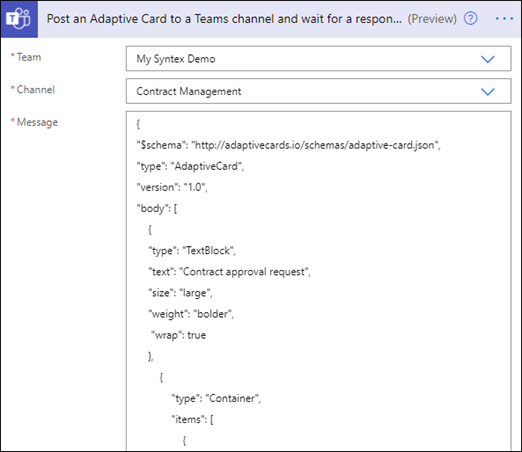
The following code is the JSON used for this step in the Power Automate flow.
{
"type": "AdaptiveCard",
"body": [
{
"type": "Container",
"style": "emphasis",
"items": [
{
"type": "ColumnSet",
"columns": [
{
"type": "Column",
"items": [
{
"type": "TextBlock",
"size": "Large",
"weight": "Bolder",
"text": "CONTRACT APPROVED"
}
],
"width": "stretch"
}
]
}
],
"bleed": true
},
{
"type": "Container",
"items": [
{
"type": "FactSet",
"spacing": "Large",
"facts": [
{
"title": "Client",
"value": "@{triggerOutputs()?['body/Client']}"
},
{
"title": "Contractor",
"value": "@{triggerOutputs()?['body/Contractor']}"
},
{
"title": "Fee amount",
"value": "@{triggerOutputs()?['body/FeeAmount']}"
},
{
"title": "Approval by",
"value": "@{body('Post_an_Adaptive_Card_to_a_Teams_channel_and_wait_for_a_response')?['responder']['displayName']}"
},
{
"title": "Approved date",
"value": "@{body('Post_an_Adaptive_Card_to_a_Teams_channel_and_wait_for_a_response')?['responseTime']}"
},
{
"title": "Approval comment",
"value": "@{body('Post_an_Adaptive_Card_to_a_Teams_channel_and_wait_for_a_response')?['data']?['acComments']}"
},
{
"title": " ",
"value": " "
},
{
"title": "Status",
"value": "Ready for payout"
}
]
}
]
}
],
"$schema": "http://adaptivecards.io/schemas/adaptive-card.json",
"version": "1.2",
"fallbackText": "This card requires Adaptive Cards v1.2 support to be rendered properly."
}
If the contract is rejected
When a contract has been rejected, the following things occur:
On the Contracts tab, the status in the contract card will change to Rejected.
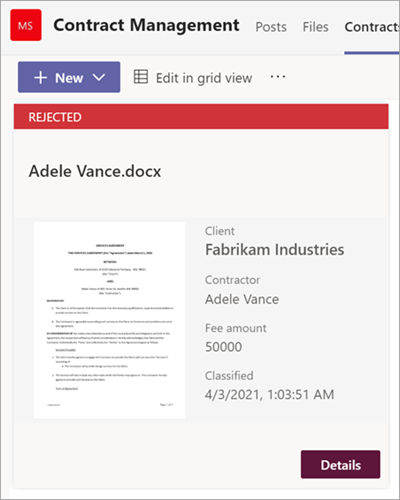
In your flow, you check out the contract file, change the status to Rejected, and then check the file back in.
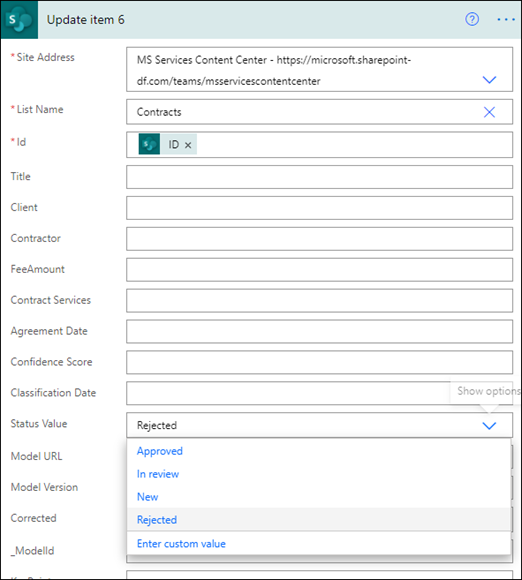
In your flow, you create an adaptive card stating that the contract has been rejected.

The following code is the JSON used for this step in the Power Automate flow.
{
"type": "AdaptiveCard",
"body": [
{
"type": "Container",
"style": "attention",
"items": [
{
"type": "ColumnSet",
"columns": [
{
"type": "Column",
"items": [
{
"type": "TextBlock",
"size": "Large",
"weight": "Bolder",
"text": "CONTRACT REJECTED"
}
],
"width": "stretch"
}
]
}
],
"bleed": true
},
{
"type": "Container",
"items": [
{
"type": "FactSet",
"spacing": "Large",
"facts": [
{
"title": "Client",
"value": "@{triggerOutputs()?['body/Client']}"
},
{
"title": "Contractor",
"value": "@{triggerOutputs()?['body/Contractor']}"
},
{
"title": "Fee amount",
"value": "@{triggerOutputs()?['body/FeeAmount']}"
},
{
"title": "Rejected by",
"value": "@{body('Post_an_Adaptive_Card_to_a_Teams_channel_and_wait_for_a_response')?['responder']['displayName']}"
},
{
"title": "Rejected date",
"value": "@{body('Post_an_Adaptive_Card_to_a_Teams_channel_and_wait_for_a_response')?['responseTime']}"
},
{
"title": "Comment",
"value": "@{body('Post_an_Adaptive_Card_to_a_Teams_channel_and_wait_for_a_response')?['data']?['acComments']}"
},
{
"title": " ",
"value": " "
},
{
"title": "Status",
"value": "Needs review"
}
]
}
]
}
],
"$schema": "http://adaptivecards.io/schemas/adaptive-card.json",
"version": "1.2",
"fallbackText": "This card requires Adaptive Cards v1.2 support to be rendered properly."
}
The card is posted in the Contract Management channel.