Edit or delete a table
With Dataverse for Teams, you can perform the following types of operations on a table:
- Create table columns.
- Delete a table.
- Create, edit, and delete table relationships. More information: Work with table relationships
Edit table properties
In Microsoft Teams, you can edit four table properties:
- Display name: The name you want to display for the table.
- Plural display name: The plural of the table name, when needed for display.
- Description: A brief description of the purpose of the table.
- Quick create settings: This enables quick creation of records for client apps that support this feature.
Note
- You can also edit a table using the visual editor. More information: Create your first table
- Each Dataverse for Teams environment is assigned a prefix when it's created, such as cr1a3. The name for every table and column you create will be prefixed with this value. This value can't be changed.
On the left pane, select Tables.
Select the table you want and then select Settings on the command bar to display the Edit table dialog box.
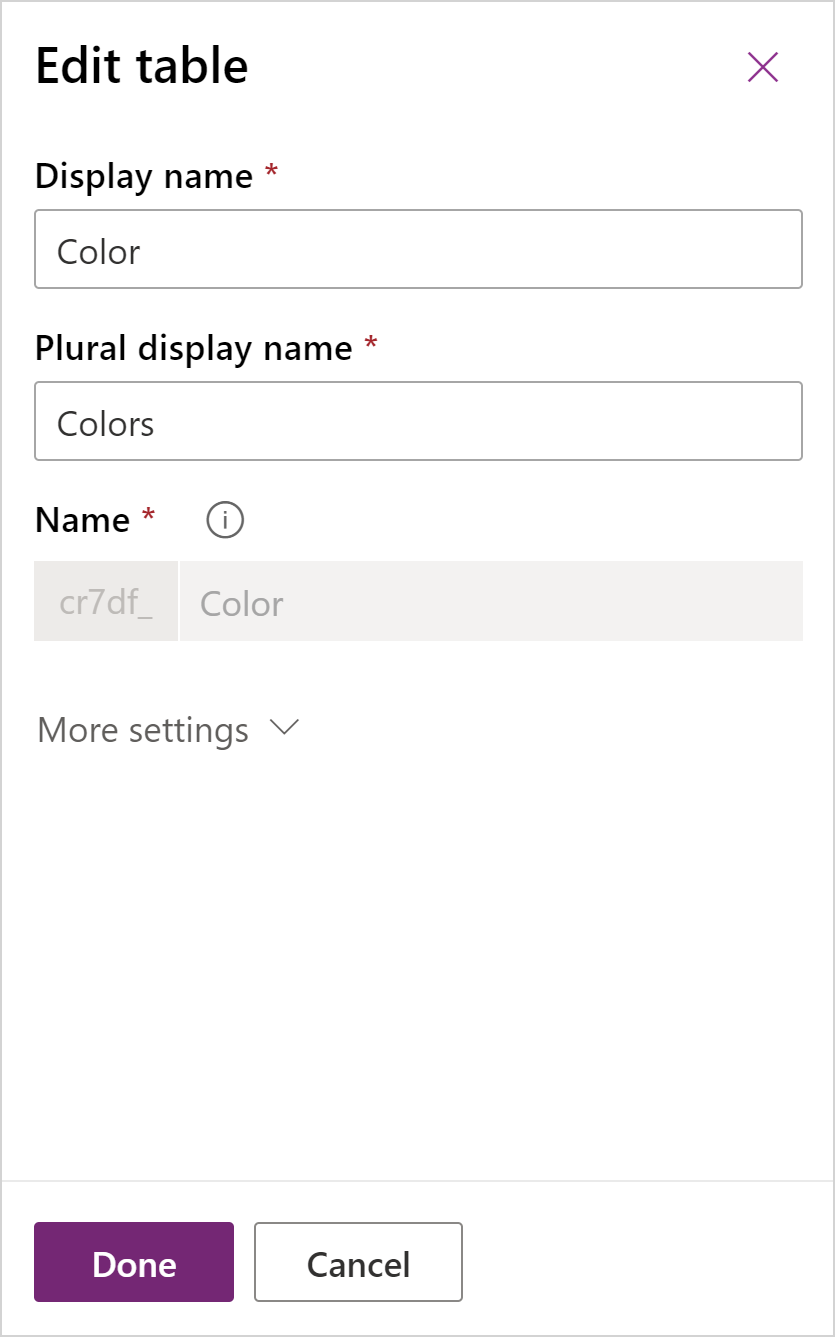
For more information about these settings, see Create a table.
Make the changes you want, and then select Done.
Edit table columns
You can edit table columns using the visual editor.
On the left pane, select Tables.
Select the table you want, select Edit data on the command bar to display the visual editor.
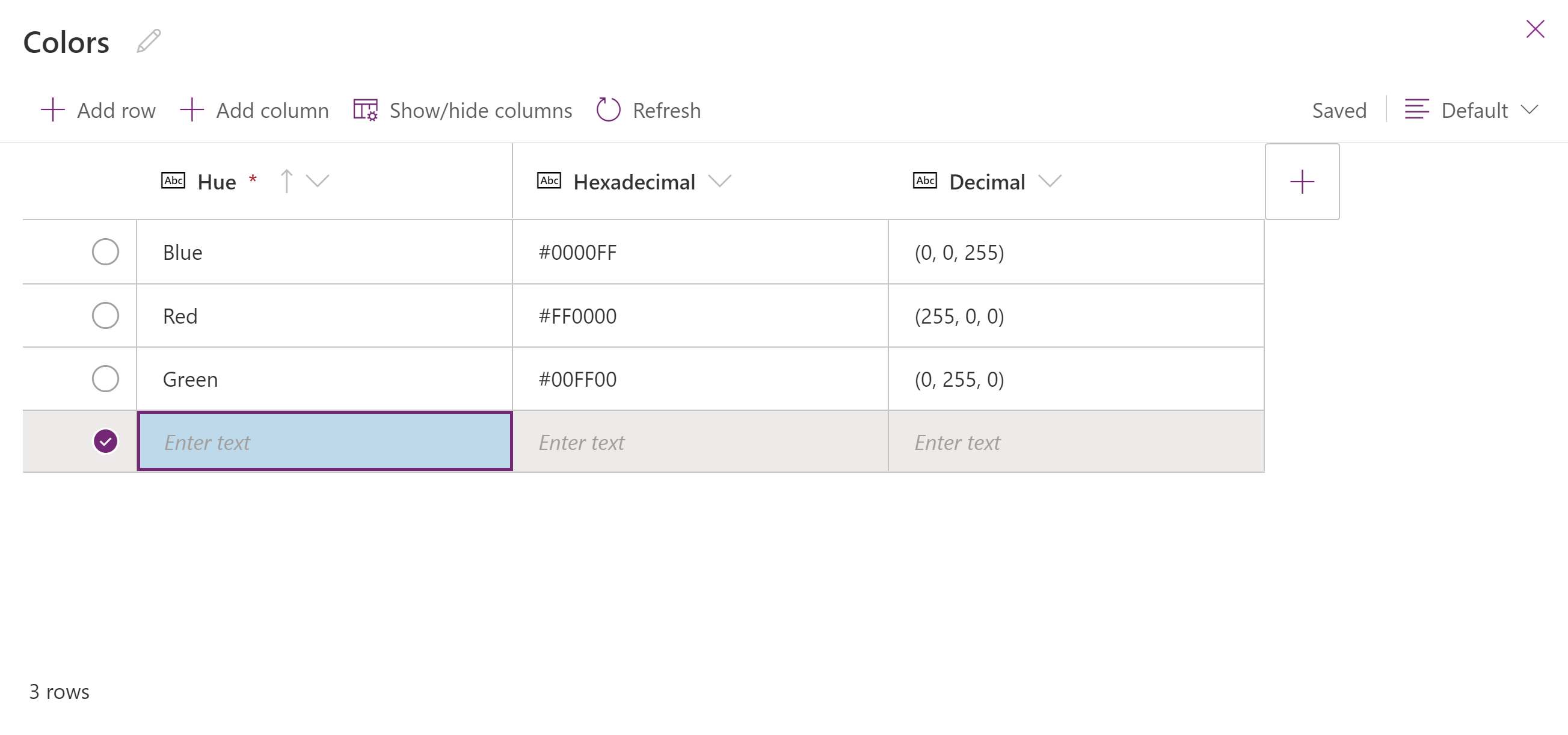
More information: Create your first table
Delete a table
Anyone who's a member of the team can delete tables that aren't part of a managed solution.
In the Tables list, select … next to the table you want to delete, and then select Delete table. Alternatively, while viewing a table, select Delete table on the command bar.
See also
Feedback
Coming soon: Throughout 2024 we will be phasing out GitHub Issues as the feedback mechanism for content and replacing it with a new feedback system. For more information see: https://aka.ms/ContentUserFeedback.
Submit and view feedback for