Share rows using Access Team
Access Team grant access to rows via sharing rows. Access Team members have privileges defined by their individual security roles and by roles from the teams they are members of.
Note
Before you can share rows using Access Team, your admin will need to set-up an Access Team template. For more information, see About team templates.
- To give a user permission to access a row, from the site map, select the row type. For example, Accounts.
- From the list of rows, open the row that you want to provide another user access to.
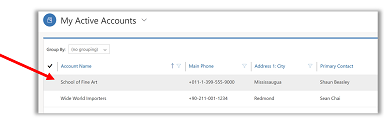
- In the Access Team Members section, select More Commands (…) > Add User.
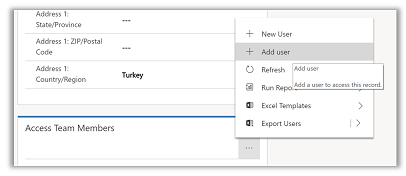
- In the search box, type in the user name to find the user and then select Add.
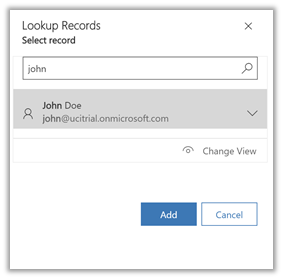
Remove a user from Access Teams
You can easily remove a user’s access to a row just as easily as you added them.
- Open the row that you want to remove the user from.
- Under Access Team Members subgrid, select Remove user.
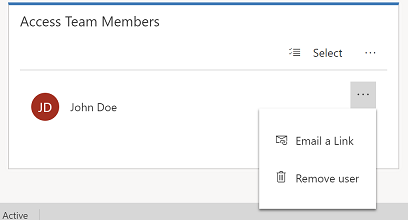
Feedback
Coming soon: Throughout 2024 we will be phasing out GitHub Issues as the feedback mechanism for content and replacing it with a new feedback system. For more information see: https://aka.ms/ContentUserFeedback.
Submit and view feedback for