Collaborate in workspaces
Workspaces are places to collaborate with colleagues on specific content. Power BI designers create workspaces to hold collections of dashboards and reports. The designer can then share the workspace with colleagues. Designers can also bundle a collection of dashboards and reports into an app and distribute it to the entire community, to their organization, or to specific people or groups. Certain types of apps called template apps, create a workspace when the app is installed. Learn more about apps.
Everyone using the Power BI service also has a My workspace. My workspace is your personal sandbox where you can create content for yourself.
You can see your workspaces in Power BI by selecting Workspaces from your navigation pane.
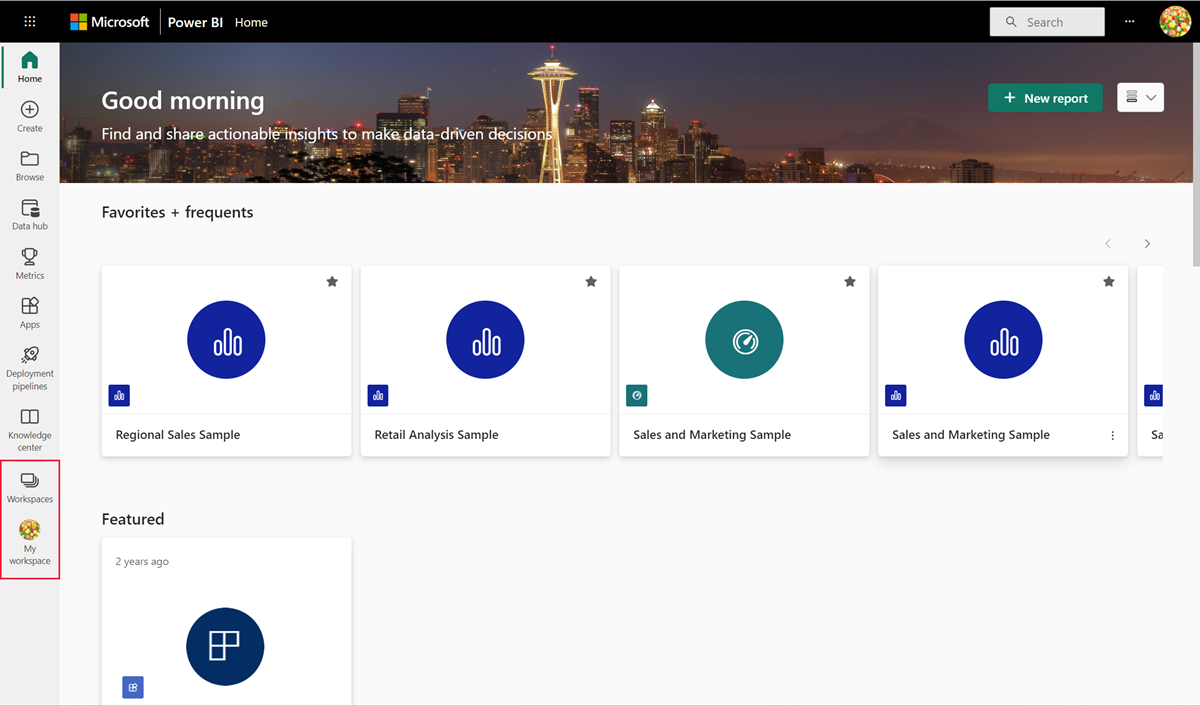
Types of workspaces
My Workspace stores all the content that you own and create. Think of it as your personal sandbox or work area for your own content. For many Power BI business users, My workspace remains empty because your job doesn't involve creating new content. Business users, by definition, consume data created by others and use that data to make business decisions. If you find that you're creating content, consider reading the Power BI articles for designers instead.
Workspaces contain content that can be use by one person or many. Because the designer of the workspace can assign permissions to a workspace, it's a great place for collaboration. Designers can share the workspace, invite collaborators, and even create and distribute apps based on the workspace contents.
When a designer creates an app, they bundle together all the content that's necessary for that app to be utilized. Content might include dashboards, reports, and semantic models. Not every app contains these three pieces of content. An app might contain only one dashboard, or three of each content type, or even 20 reports. It all depends on what the designer includes in the app. Commonly, app workspaces shared with business users don't include the semantic models.
The following Azure Decom workspace contains several reports and a dashboard.
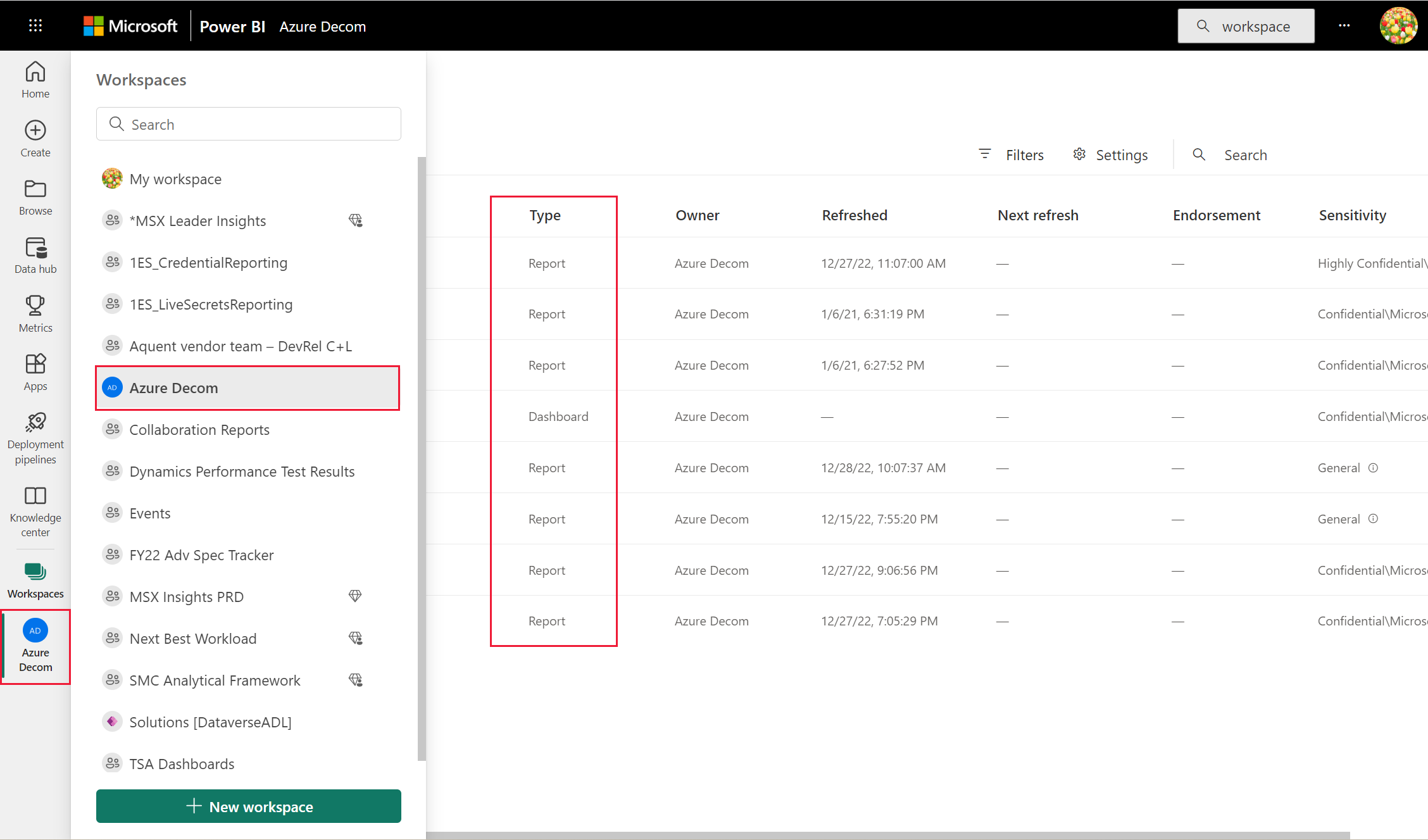
Permissions in the workspaces
Access permissions determine what you can do in a workspace, so teams can collaborate. When designers grant access to a workspace, they add individuals or groups to one of the workspace roles: Viewer, Member, Contributor, or Admin.
As a Power BI business user, you typically interact in workspaces using the Viewer role. But designers can also assign you to the Member or Contributor role. The Viewer role lets you view and interact with content (dashboards, reports, apps) created by others and shared with you. And because the Viewer role can't access the underlying semantic model, it's a safe way to interact with content and not have to worry that you'll "hurt" the underlying data.
For a detailed list of what you can do as a business user with the Viewer role, see Power BI features for business users.
For a detailed list of all four roles and their capabilities, see Workspace roles.
Licensing, workspaces, and capacity
Licensing also plays a part in determining what you can and can't do in a workspace. Many sharing and collaborating features require that the user has a Power BI Pro or Premium Per User (PPU) license or for the workspace to be stored in Premium capacity.
Often, business users work with a free license. Learn more about licensing. If the content isn't stored in Premium capacity, the business user doesn't have access.
If the workspace is stored in Premium capacity, business users who are granted permission by the designer, are able to view and interact with the content in that workspace. This icon ![]() identifies Premium workspaces. This icon
identifies Premium workspaces. This icon ![]() identifies Premium Per User workspaces.
identifies Premium Per User workspaces.
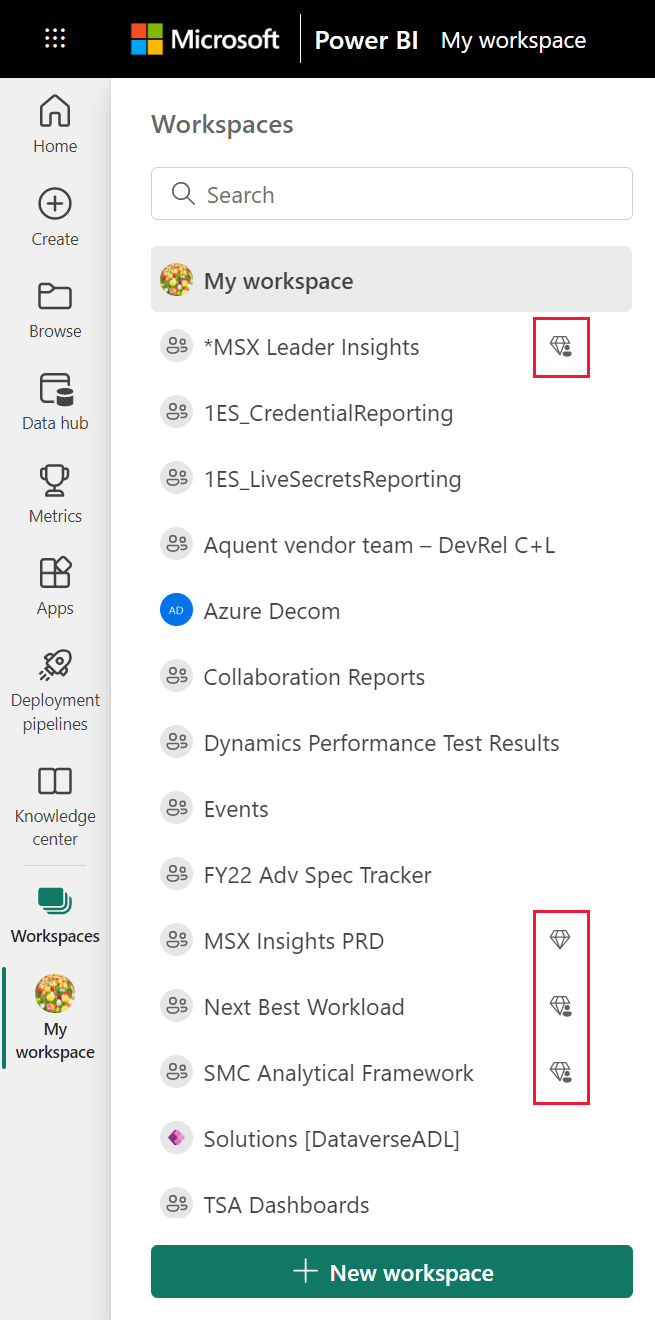
To learn more, see Which license do I have?.
Related content
Feedback
Coming soon: Throughout 2024 we will be phasing out GitHub Issues as the feedback mechanism for content and replacing it with a new feedback system. For more information see: https://aka.ms/ContentUserFeedback.
Submit and view feedback for