Tutorial: Demonstrate fail over and scaling of container services with Service Fabric
This tutorial is part three of a series. In this tutorial, you learn how failover is handled in Service Fabric container applications. Additionally, you learn how to scale containers. In this tutorial, you:
- Learn about container failover in a Service Fabric cluster
- Scale the web front-end containers in an application
Prerequisites
The application from Part 2 is running in an active Service Fabric cluster.
Fail over a container in a cluster
Service Fabric makes sure your container instances automatically moves to other nodes in the cluster, should a failure occur. You can also manually drain a node of containers and move them gracefully to other nodes in the cluster. You have multiple ways of scaling your services, in this example, we are using Service Fabric Explorer.
To fail over the front-end container, do the following steps:
- Open Service Fabric Explorer in your cluster - for example,
http://lin4hjim3l4.westus.cloudapp.azure.com:19080. - Click on the fabric:/TestContainer/azurevotefront node in the tree-view and expand the partition node (represented by a GUID). Notice the node name in the treeview, which shows you the nodes that container is currently running on - for example
_nodetype_1 - Expand the Nodes node in the treeview. Click on the ellipsis (three dots) next to the node, which is running the container.
- Choose Restart to restart that node and confirm the restart action. The restart causes the container to fail over to another node in the cluster.
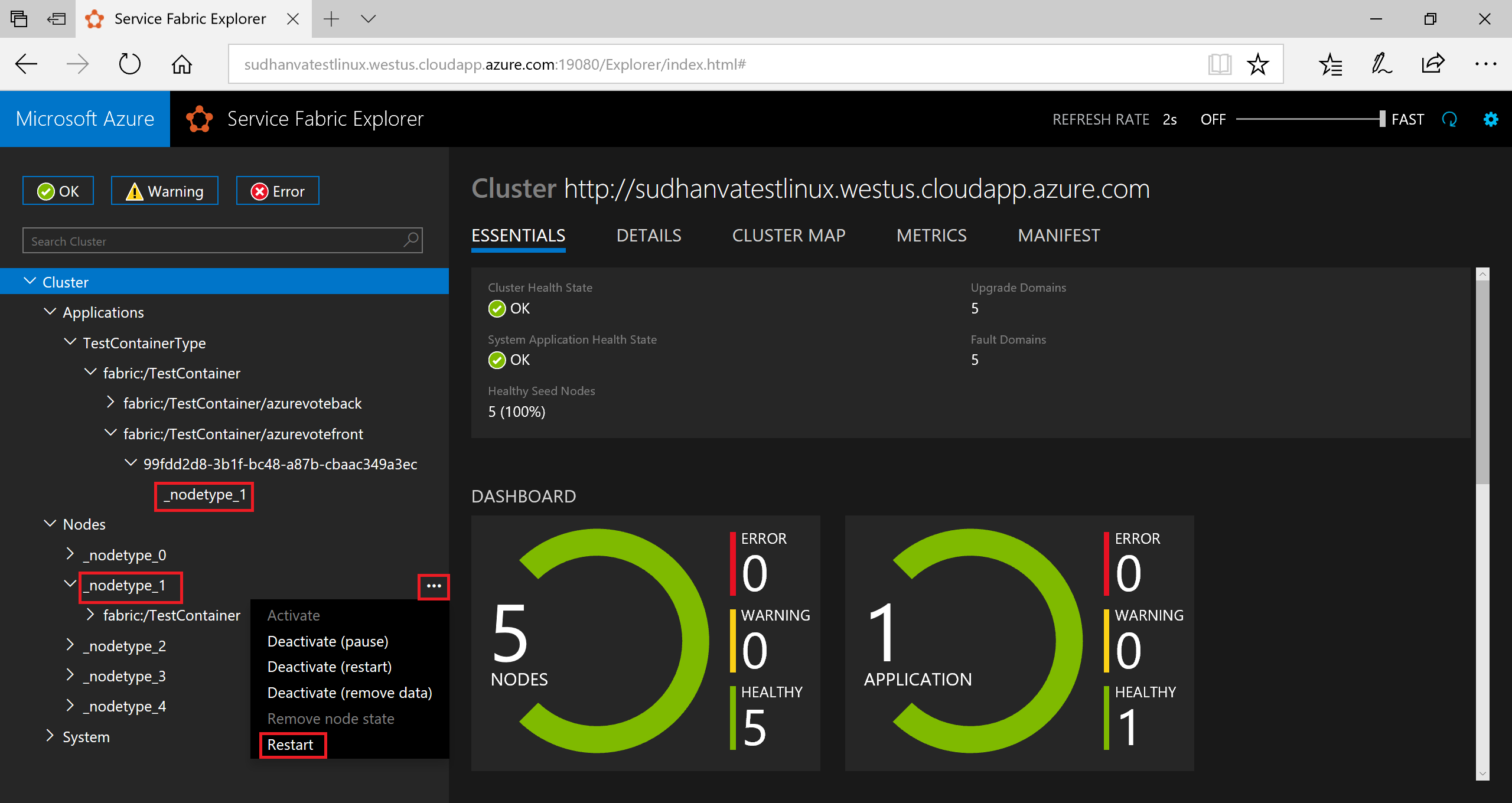
Notice how the node name (which indicates where the front-end containers run) changes to another node in the cluster. After a few moments, you should be able to browse to the application again and see the application now running on a different node.
Scale containers and services in a cluster
Service Fabric containers can be scaled across a cluster to accommodate for the load on the services. You scale a container by changing the number of instances running in the cluster.
To scale the web front-end, do the following steps:
- Open Service Fabric Explorer in your cluster - for example,
http://lin4hjim3l4.westus.cloudapp.azure.com:19080. - Click on the ellipsis (three dots) next to the fabric:/TestContainer/azurevotefront node in the tree view and choose Scale Service.
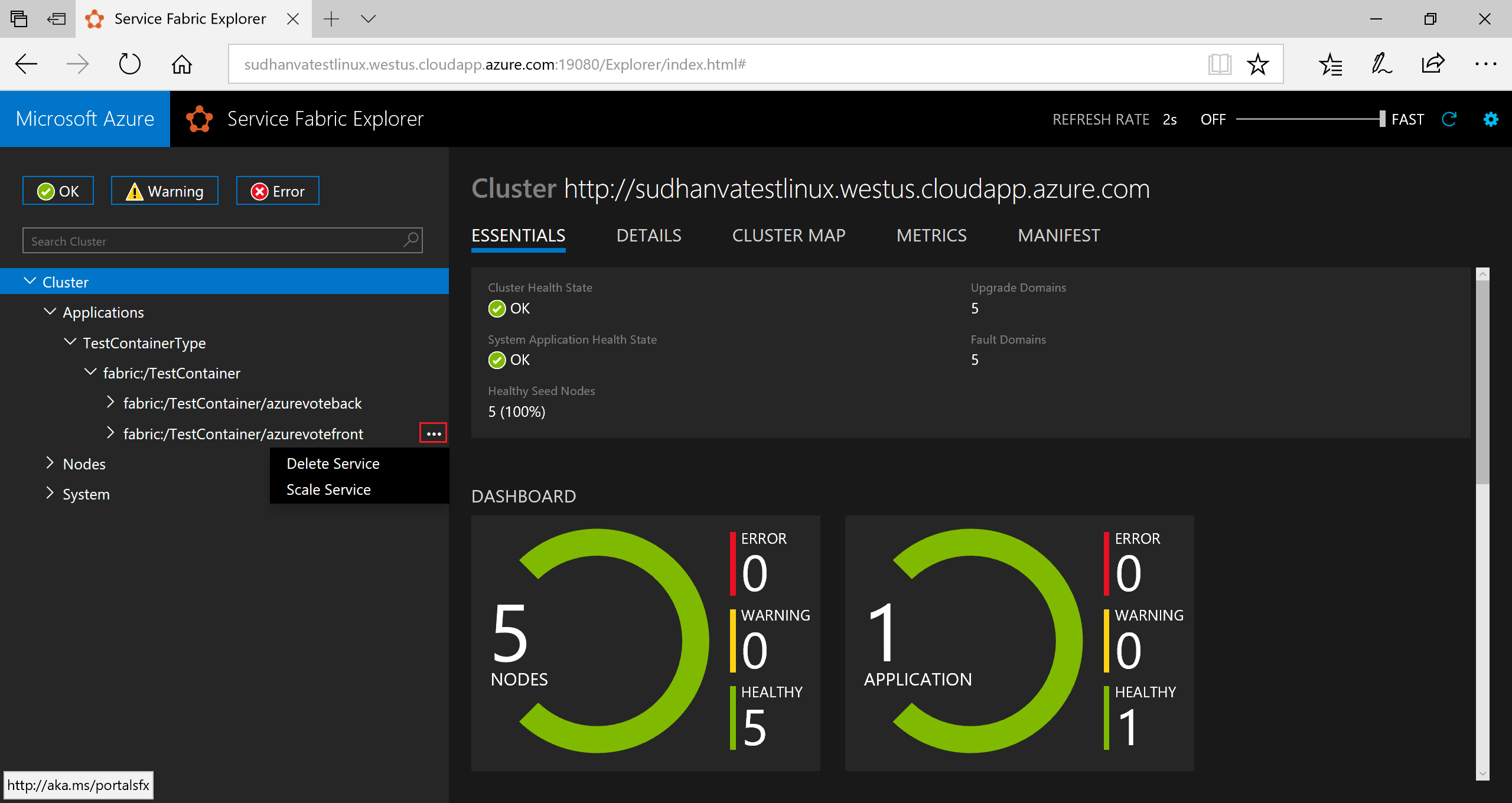
You can now choose to scale the number of instances of the web front-end.
- Change the number to 2 and click Scale Service.
- Click on the fabric:/TestContainer/azurevotefront node in the tree view and expand the partition node (represented by a GUID).
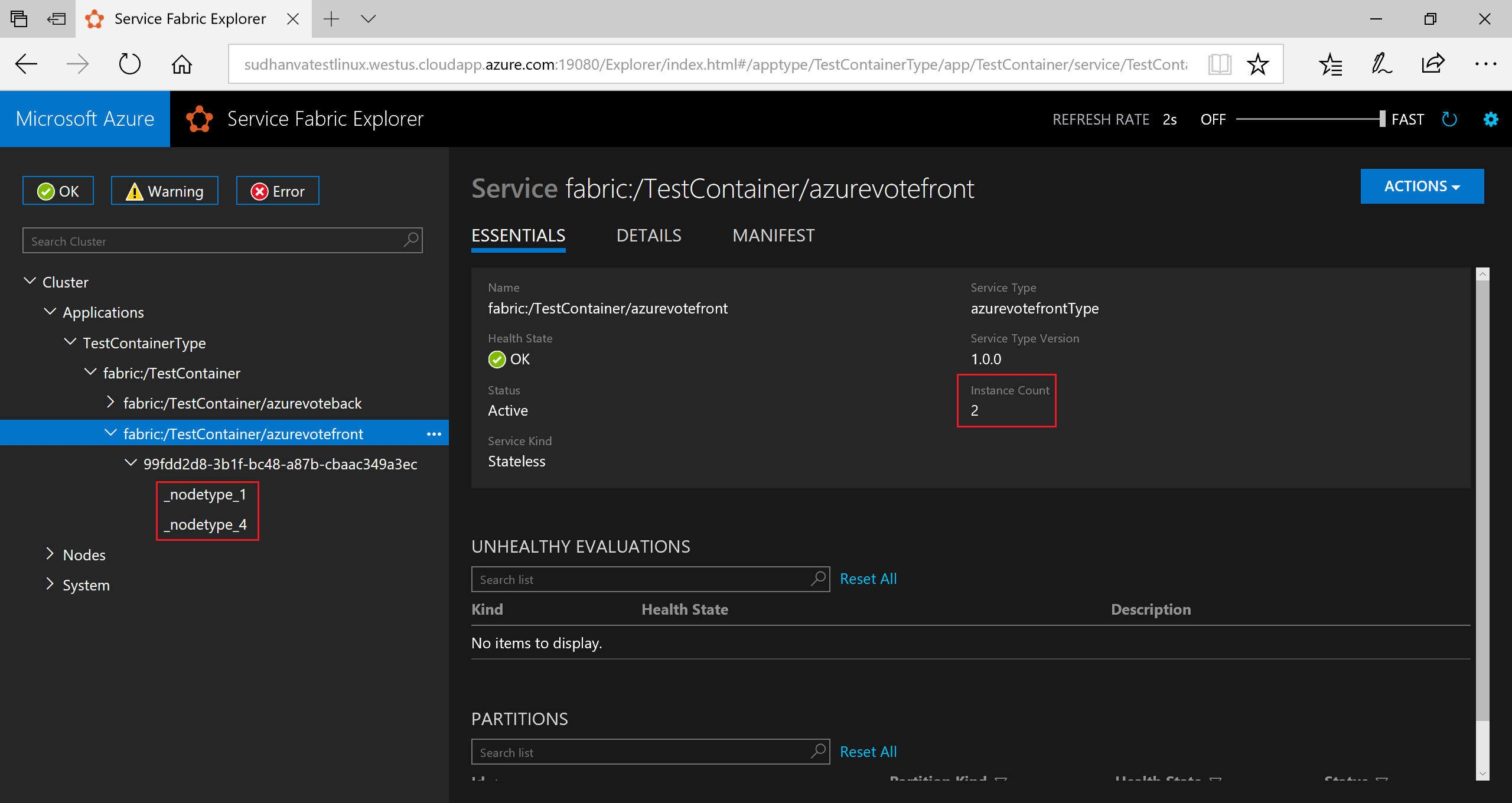
You can now see that the service has two instances. In the tree view, you see which nodes the instances run on.
By this simple management task, we doubled the resources available for our front-end service to process user load. It's important to understand that you do not need multiple instances of a service to have it run reliably. If a service fails, Service Fabric makes sure a new service instance runs in the cluster.
Next steps
In this tutorial, container failover was demonstrated as well as scaling of an application. The following steps were completed:
- Learn about container failover in a Service Fabric cluster
- Scale the web front-end containers in an application
In this tutorial series, you learned how to:
- Create container images
- Push container images to Azure Container Registry
- Package Containers for Service Fabric using Yeoman
- Build and Run a Service Fabric Application with Containers
- How failover and scaling are handled in Service Fabric