Note
Access to this page requires authorization. You can try signing in or changing directories.
Access to this page requires authorization. You can try changing directories.
APPLIES TO:  Azure Data Factory
Azure Data Factory  Azure Synapse Analytics
Azure Synapse Analytics
Tip
Try out Data Factory in Microsoft Fabric, an all-in-one analytics solution for enterprises. Microsoft Fabric covers everything from data movement to data science, real-time analytics, business intelligence, and reporting. Learn how to start a new trial for free!
In this tutorial, you use Azure Data Factory to create a pipeline that loads delta data from a table in Azure SQL Database to Azure Blob storage.
You perform the following steps in this tutorial:
- Prepare the data store to store the watermark value.
- Create a data factory.
- Create linked services.
- Create source, sink, and watermark datasets.
- Create a pipeline.
- Run the pipeline.
- Monitor the pipeline run.
Overview
Here is the high-level solution diagram:
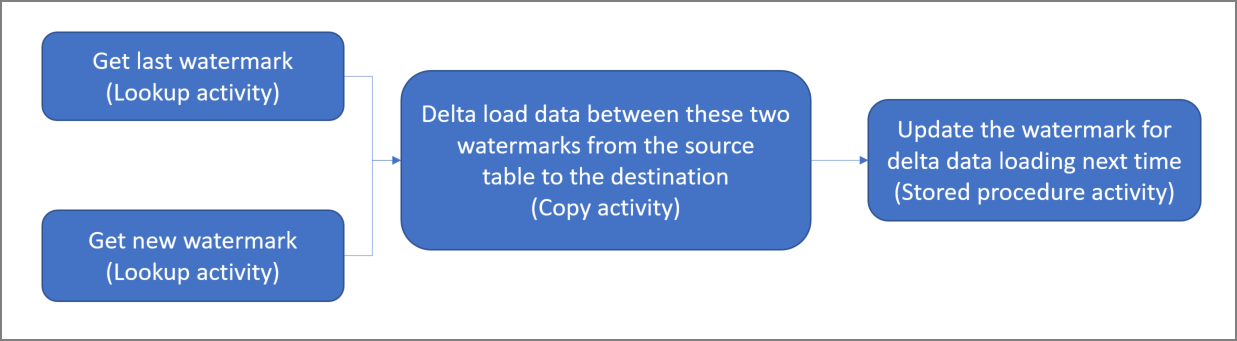
Here are the important steps to create this solution:
Select the watermark column. Select one column in the source data store, which can be used to slice the new or updated records for every run. Normally, the data in this selected column (for example, last_modify_time or ID) keeps increasing when rows are created or updated. The maximum value in this column is used as a watermark.
Prepare a data store to store the watermark value.
In this tutorial, you store the watermark value in a SQL database.Create a pipeline with the following workflow:
The pipeline in this solution has the following activities:
- Create two Lookup activities. Use the first Lookup activity to retrieve the last watermark value. Use the second Lookup activity to retrieve the new watermark value. These watermark values are passed to the Copy activity.
- Create a Copy activity that copies rows from the source data store with the value of the watermark column greater than the old watermark value and less than or equal to the new watermark value. Then, it copies the delta data from the source data store to Blob storage as a new file.
- Create a StoredProcedure activity that updates the watermark value for the pipeline that runs next time.
If you don't have an Azure subscription, create a free account before you begin.
Prerequisites
Note
We recommend that you use the Azure Az PowerShell module to interact with Azure. To get started, see Install Azure PowerShell. To learn how to migrate to the Az PowerShell module, see Migrate Azure PowerShell from AzureRM to Az.
- Azure SQL Database. You use the database as the source data store. If you don't have a database in Azure SQL Database, see Create a database in Azure SQL Database for steps to create one.
- Azure Storage. You use the blob storage as the sink data store. If you don't have a storage account, see Create a storage account for steps to create one. Create a container named adftutorial.
- Azure PowerShell. Follow the instructions in Install and configure Azure PowerShell.
Create a data source table in your SQL database
Open SQL Server Management Studio. In Server Explorer, right-click the database, and choose New Query.
Run the following SQL command against your SQL database to create a table named
data_source_tableas the data source store:create table data_source_table ( PersonID int, Name varchar(255), LastModifytime datetime ); INSERT INTO data_source_table (PersonID, Name, LastModifytime) VALUES (1, 'aaaa','9/1/2017 12:56:00 AM'), (2, 'bbbb','9/2/2017 5:23:00 AM'), (3, 'cccc','9/3/2017 2:36:00 AM'), (4, 'dddd','9/4/2017 3:21:00 AM'), (5, 'eeee','9/5/2017 8:06:00 AM');In this tutorial, you use LastModifytime as the watermark column. The data in the data source store is shown in the following table:
PersonID | Name | LastModifytime -------- | ---- | -------------- 1 | aaaa | 2017-09-01 00:56:00.000 2 | bbbb | 2017-09-02 05:23:00.000 3 | cccc | 2017-09-03 02:36:00.000 4 | dddd | 2017-09-04 03:21:00.000 5 | eeee | 2017-09-05 08:06:00.000
Create another table in your SQL database to store the high watermark value
Run the following SQL command against your SQL database to create a table named
watermarktableto store the watermark value:create table watermarktable ( TableName varchar(255), WatermarkValue datetime, );Set the default value of the high watermark with the table name of source data store. In this tutorial, the table name is data_source_table.
INSERT INTO watermarktable VALUES ('data_source_table','1/1/2010 12:00:00 AM')Review the data in the table
watermarktable.Select * from watermarktableOutput:
TableName | WatermarkValue ---------- | -------------- data_source_table | 2010-01-01 00:00:00.000
Create a stored procedure in your SQL database
Run the following command to create a stored procedure in your SQL database:
CREATE PROCEDURE usp_write_watermark @LastModifiedtime datetime, @TableName varchar(50)
AS
BEGIN
UPDATE watermarktable
SET [WatermarkValue] = @LastModifiedtime
WHERE [TableName] = @TableName
END
Create a data factory
Define a variable for the resource group name that you use in PowerShell commands later. Copy the following command text to PowerShell, specify a name for the Azure resource group in double quotation marks, and then run the command. An example is
"adfrg".$resourceGroupName = "ADFTutorialResourceGroup";If the resource group already exists, you might not want to overwrite it. Assign a different value to the
$resourceGroupNamevariable, and run the command again.Define a variable for the location of the data factory.
$location = "East US"To create the Azure resource group, run the following command:
New-AzResourceGroup $resourceGroupName $locationIf the resource group already exists, you might not want to overwrite it. Assign a different value to the
$resourceGroupNamevariable, and run the command again.Define a variable for the data factory name.
Important
Update the data factory name to make it globally unique. An example is ADFTutorialFactorySP1127.
$dataFactoryName = "ADFIncCopyTutorialFactory";To create the data factory, run the following Set-AzDataFactoryV2 cmdlet:
Set-AzDataFactoryV2 -ResourceGroupName $resourceGroupName -Location "East US" -Name $dataFactoryName
Note the following points:
The name of the data factory must be globally unique. If you receive the following error, change the name and try again:
The specified Data Factory name 'ADFv2QuickStartDataFactory' is already in use. Data Factory names must be globally unique.To create Data Factory instances, the user account you use to sign in to Azure must be a member of contributor or owner roles, or an administrator of the Azure subscription.
For a list of Azure regions in which Data Factory is currently available, select the regions that interest you on the following page, and then expand Analytics to locate Data Factory: Products available by region. The data stores (Storage, SQL Database, Azure SQL Managed Instance, and so on) and computes (Azure HDInsight, etc.) used by the data factory can be in other regions.
Create linked services
You create linked services in a data factory to link your data stores and compute services to the data factory. In this section, you create linked services to your storage account and SQL Database.
Create a Storage linked service
Create a JSON file named AzureStorageLinkedService.json in the C:\ADF folder with the following content. (Create the folder ADF if it doesn't already exist.) Replace
<accountName>and<accountKey>with the name and key of your storage account before you save the file.{ "name": "AzureStorageLinkedService", "properties": { "type": "AzureStorage", "typeProperties": { "connectionString": "DefaultEndpointsProtocol=https;AccountName=<accountName>;AccountKey=<accountKey>" } } }In PowerShell, switch to the ADF folder.
Run the Set-AzDataFactoryV2LinkedService cmdlet to create the linked service AzureStorageLinkedService. In the following example, you pass values for the ResourceGroupName and DataFactoryName parameters:
Set-AzDataFactoryV2LinkedService -DataFactoryName $dataFactoryName -ResourceGroupName $resourceGroupName -Name "AzureStorageLinkedService" -File ".\AzureStorageLinkedService.json"Here is the sample output:
LinkedServiceName : AzureStorageLinkedService ResourceGroupName : <resourceGroupName> DataFactoryName : <dataFactoryName> Properties : Microsoft.Azure.Management.DataFactory.Models.AzureStorageLinkedService
Create a SQL Database linked service
Create a JSON file named AzureSQLDatabaseLinkedService.json in the C:\ADF folder with the following content. (Create the folder ADF if it doesn't already exist.) Replace <your-server-name> and <your-database-name> with the name of your server and database before you save the file. You must also configure your Azure SQL Server to grant access to your data factory's managed identity.
{ "name": "AzureSqlDatabaseLinkedService", "properties": { "type": "AzureSqlDatabase", "typeProperties": { "connectionString": "Server=tcp:<your-server-name>.database.windows.net,1433;Database=<your-database-name>;" }, "authenticationType": "ManagedIdentity", "annotations": [] } }In PowerShell, switch to the ADF folder.
Run the Set-AzDataFactoryV2LinkedService cmdlet to create the linked service AzureSQLDatabaseLinkedService.
Set-AzDataFactoryV2LinkedService -DataFactoryName $dataFactoryName -ResourceGroupName $resourceGroupName -Name "AzureSQLDatabaseLinkedService" -File ".\AzureSQLDatabaseLinkedService.json"Here is the sample output:
LinkedServiceName : AzureSQLDatabaseLinkedService ResourceGroupName : ADF DataFactoryName : incrementalloadingADF Properties : Microsoft.Azure.Management.DataFactory.Models.AzureSqlDatabaseLinkedService ProvisioningState :
Create datasets
In this step, you create datasets to represent source and sink data.
Create a source dataset
Create a JSON file named SourceDataset.json in the same folder with the following content:
{ "name": "SourceDataset", "properties": { "type": "AzureSqlTable", "typeProperties": { "tableName": "data_source_table" }, "linkedServiceName": { "referenceName": "AzureSQLDatabaseLinkedService", "type": "LinkedServiceReference" } } }In this tutorial, you use the table name data_source_table. Replace it if you use a table with a different name.
Run the Set-AzDataFactoryV2Dataset cmdlet to create the dataset SourceDataset.
Set-AzDataFactoryV2Dataset -DataFactoryName $dataFactoryName -ResourceGroupName $resourceGroupName -Name "SourceDataset" -File ".\SourceDataset.json"Here is the sample output of the cmdlet:
DatasetName : SourceDataset ResourceGroupName : ADF DataFactoryName : incrementalloadingADF Structure : Properties : Microsoft.Azure.Management.DataFactory.Models.AzureSqlTableDataset
Create a sink dataset
Create a JSON file named SinkDataset.json in the same folder with the following content:
{ "name": "SinkDataset", "properties": { "type": "AzureBlob", "typeProperties": { "folderPath": "adftutorial/incrementalcopy", "fileName": "@CONCAT('Incremental-', pipeline().RunId, '.txt')", "format": { "type": "TextFormat" } }, "linkedServiceName": { "referenceName": "AzureStorageLinkedService", "type": "LinkedServiceReference" } } }Important
This snippet assumes that you have a blob container named
adftutorialin your blob storage. Create the container if it doesn't exist, or set it to the name of an existing one. The output folderincrementalcopyis automatically created if it doesn't exist in the container. In this tutorial, the file name is dynamically generated by using the expression@CONCAT('Incremental-', pipeline().RunId, '.txt').Run the Set-AzDataFactoryV2Dataset cmdlet to create the dataset SinkDataset.
Set-AzDataFactoryV2Dataset -DataFactoryName $dataFactoryName -ResourceGroupName $resourceGroupName -Name "SinkDataset" -File ".\SinkDataset.json"Here is the sample output of the cmdlet:
DatasetName : SinkDataset ResourceGroupName : ADF DataFactoryName : incrementalloadingADF Structure : Properties : Microsoft.Azure.Management.DataFactory.Models.AzureBlobDataset
Create a dataset for a watermark
In this step, you create a dataset for storing a high watermark value.
Create a JSON file named WatermarkDataset.json in the same folder with the following content:
{ "name": " WatermarkDataset ", "properties": { "type": "AzureSqlTable", "typeProperties": { "tableName": "watermarktable" }, "linkedServiceName": { "referenceName": "AzureSQLDatabaseLinkedService", "type": "LinkedServiceReference" } } }Run the Set-AzDataFactoryV2Dataset cmdlet to create the dataset WatermarkDataset.
Set-AzDataFactoryV2Dataset -DataFactoryName $dataFactoryName -ResourceGroupName $resourceGroupName -Name "WatermarkDataset" -File ".\WatermarkDataset.json"Here is the sample output of the cmdlet:
DatasetName : WatermarkDataset ResourceGroupName : ADF DataFactoryName : incrementalloadingADF Structure : Properties : Microsoft.Azure.Management.DataFactory.Models.AzureSqlTableDataset
Create a pipeline
In this tutorial, you create a pipeline with two Lookup activities, one Copy activity, and one StoredProcedure activity chained in one pipeline.
Create a JSON file IncrementalCopyPipeline.json in the same folder with the following content:
{ "name": "IncrementalCopyPipeline", "properties": { "activities": [ { "name": "LookupOldWaterMarkActivity", "type": "Lookup", "typeProperties": { "source": { "type": "SqlSource", "sqlReaderQuery": "select * from watermarktable" }, "dataset": { "referenceName": "WatermarkDataset", "type": "DatasetReference" } } }, { "name": "LookupNewWaterMarkActivity", "type": "Lookup", "typeProperties": { "source": { "type": "SqlSource", "sqlReaderQuery": "select MAX(LastModifytime) as NewWatermarkvalue from data_source_table" }, "dataset": { "referenceName": "SourceDataset", "type": "DatasetReference" } } }, { "name": "IncrementalCopyActivity", "type": "Copy", "typeProperties": { "source": { "type": "SqlSource", "sqlReaderQuery": "select * from data_source_table where LastModifytime > '@{activity('LookupOldWaterMarkActivity').output.firstRow.WatermarkValue}' and LastModifytime <= '@{activity('LookupNewWaterMarkActivity').output.firstRow.NewWatermarkvalue}'" }, "sink": { "type": "BlobSink" } }, "dependsOn": [ { "activity": "LookupNewWaterMarkActivity", "dependencyConditions": [ "Succeeded" ] }, { "activity": "LookupOldWaterMarkActivity", "dependencyConditions": [ "Succeeded" ] } ], "inputs": [ { "referenceName": "SourceDataset", "type": "DatasetReference" } ], "outputs": [ { "referenceName": "SinkDataset", "type": "DatasetReference" } ] }, { "name": "StoredProceduretoWriteWatermarkActivity", "type": "SqlServerStoredProcedure", "typeProperties": { "storedProcedureName": "usp_write_watermark", "storedProcedureParameters": { "LastModifiedtime": {"value": "@{activity('LookupNewWaterMarkActivity').output.firstRow.NewWatermarkvalue}", "type": "datetime" }, "TableName": { "value":"@{activity('LookupOldWaterMarkActivity').output.firstRow.TableName}", "type":"String"} } }, "linkedServiceName": { "referenceName": "AzureSQLDatabaseLinkedService", "type": "LinkedServiceReference" }, "dependsOn": [ { "activity": "IncrementalCopyActivity", "dependencyConditions": [ "Succeeded" ] } ] } ] } }Run the Set-AzDataFactoryV2Pipeline cmdlet to create the pipeline IncrementalCopyPipeline.
Set-AzDataFactoryV2Pipeline -DataFactoryName $dataFactoryName -ResourceGroupName $resourceGroupName -Name "IncrementalCopyPipeline" -File ".\IncrementalCopyPipeline.json"Here is the sample output:
PipelineName : IncrementalCopyPipeline ResourceGroupName : ADF DataFactoryName : incrementalloadingADF Activities : {LookupOldWaterMarkActivity, LookupNewWaterMarkActivity, IncrementalCopyActivity, StoredProceduretoWriteWatermarkActivity} Parameters :
Run the pipeline
Run the pipeline IncrementalCopyPipeline by using the Invoke-AzDataFactoryV2Pipeline cmdlet. Replace placeholders with your own resource group and data factory name.
$RunId = Invoke-AzDataFactoryV2Pipeline -PipelineName "IncrementalCopyPipeline" -ResourceGroupName $resourceGroupName -dataFactoryName $dataFactoryNameCheck the status of the pipeline by running the Get-AzDataFactoryV2ActivityRun cmdlet until you see all the activities running successfully. Replace placeholders with your own appropriate time for the parameters RunStartedAfter and RunStartedBefore. In this tutorial, you use -RunStartedAfter "2017/09/14" and -RunStartedBefore "2017/09/15".
Get-AzDataFactoryV2ActivityRun -DataFactoryName $dataFactoryName -ResourceGroupName $resourceGroupName -PipelineRunId $RunId -RunStartedAfter "<start time>" -RunStartedBefore "<end time>"Here is the sample output:
ResourceGroupName : ADF DataFactoryName : incrementalloadingADF ActivityName : LookupNewWaterMarkActivity PipelineRunId : d4bf3ce2-5d60-43f3-9318-923155f61037 PipelineName : IncrementalCopyPipeline Input : {source, dataset} Output : {NewWatermarkvalue} LinkedServiceName : ActivityRunStart : 9/14/2017 7:42:42 AM ActivityRunEnd : 9/14/2017 7:42:50 AM DurationInMs : 7777 Status : Succeeded Error : {errorCode, message, failureType, target} ResourceGroupName : ADF DataFactoryName : incrementalloadingADF ActivityName : LookupOldWaterMarkActivity PipelineRunId : d4bf3ce2-5d60-43f3-9318-923155f61037 PipelineName : IncrementalCopyPipeline Input : {source, dataset} Output : {TableName, WatermarkValue} LinkedServiceName : ActivityRunStart : 9/14/2017 7:42:42 AM ActivityRunEnd : 9/14/2017 7:43:07 AM DurationInMs : 25437 Status : Succeeded Error : {errorCode, message, failureType, target} ResourceGroupName : ADF DataFactoryName : incrementalloadingADF ActivityName : IncrementalCopyActivity PipelineRunId : d4bf3ce2-5d60-43f3-9318-923155f61037 PipelineName : IncrementalCopyPipeline Input : {source, sink} Output : {dataRead, dataWritten, rowsCopied, copyDuration...} LinkedServiceName : ActivityRunStart : 9/14/2017 7:43:10 AM ActivityRunEnd : 9/14/2017 7:43:29 AM DurationInMs : 19769 Status : Succeeded Error : {errorCode, message, failureType, target} ResourceGroupName : ADF DataFactoryName : incrementalloadingADF ActivityName : StoredProceduretoWriteWatermarkActivity PipelineRunId : d4bf3ce2-5d60-43f3-9318-923155f61037 PipelineName : IncrementalCopyPipeline Input : {storedProcedureName, storedProcedureParameters} Output : {} LinkedServiceName : ActivityRunStart : 9/14/2017 7:43:32 AM ActivityRunEnd : 9/14/2017 7:43:47 AM DurationInMs : 14467 Status : Succeeded Error : {errorCode, message, failureType, target}
Review the results
In the blob storage (sink store), you see that the data were copied to the file defined in SinkDataset. In the current tutorial, the file name is
Incremental- d4bf3ce2-5d60-43f3-9318-923155f61037.txt. Open the file, and you can see records in the file that are the same as the data in the SQL database.1,aaaa,2017-09-01 00:56:00.0000000 2,bbbb,2017-09-02 05:23:00.0000000 3,cccc,2017-09-03 02:36:00.0000000 4,dddd,2017-09-04 03:21:00.0000000 5,eeee,2017-09-05 08:06:00.0000000Check the latest value from
watermarktable. You see that the watermark value was updated.Select * from watermarktableHere is the sample output:
TableName WatermarkValue data_source_table 2017-09-05 8:06:00.000
Insert data into the data source store to verify delta data loading
Insert new data into the SQL database (data source store).
INSERT INTO data_source_table VALUES (6, 'newdata','9/6/2017 2:23:00 AM') INSERT INTO data_source_table VALUES (7, 'newdata','9/7/2017 9:01:00 AM')The updated data in the SQL database is:
PersonID | Name | LastModifytime -------- | ---- | -------------- 1 | aaaa | 2017-09-01 00:56:00.000 2 | bbbb | 2017-09-02 05:23:00.000 3 | cccc | 2017-09-03 02:36:00.000 4 | dddd | 2017-09-04 03:21:00.000 5 | eeee | 2017-09-05 08:06:00.000 6 | newdata | 2017-09-06 02:23:00.000 7 | newdata | 2017-09-07 09:01:00.000Run the pipeline IncrementalCopyPipeline again by using the Invoke-AzDataFactoryV2Pipeline cmdlet. Replace placeholders with your own resource group and data factory name.
$RunId = Invoke-AzDataFactoryV2Pipeline -PipelineName "IncrementalCopyPipeline" -ResourceGroupName $resourceGroupName -dataFactoryName $dataFactoryNameCheck the status of the pipeline by running the Get-AzDataFactoryV2ActivityRun cmdlet until you see all the activities running successfully. Replace placeholders with your own appropriate time for the parameters RunStartedAfter and RunStartedBefore. In this tutorial, you use -RunStartedAfter "2017/09/14" and -RunStartedBefore "2017/09/15".
Get-AzDataFactoryV2ActivityRun -DataFactoryName $dataFactoryName -ResourceGroupName $resourceGroupName -PipelineRunId $RunId -RunStartedAfter "<start time>" -RunStartedBefore "<end time>"Here is the sample output:
ResourceGroupName : ADF DataFactoryName : incrementalloadingADF ActivityName : LookupNewWaterMarkActivity PipelineRunId : 2fc90ab8-d42c-4583-aa64-755dba9925d7 PipelineName : IncrementalCopyPipeline Input : {source, dataset} Output : {NewWatermarkvalue} LinkedServiceName : ActivityRunStart : 9/14/2017 8:52:26 AM ActivityRunEnd : 9/14/2017 8:52:58 AM DurationInMs : 31758 Status : Succeeded Error : {errorCode, message, failureType, target} ResourceGroupName : ADF DataFactoryName : incrementalloadingADF ActivityName : LookupOldWaterMarkActivity PipelineRunId : 2fc90ab8-d42c-4583-aa64-755dba9925d7 PipelineName : IncrementalCopyPipeline Input : {source, dataset} Output : {TableName, WatermarkValue} LinkedServiceName : ActivityRunStart : 9/14/2017 8:52:26 AM ActivityRunEnd : 9/14/2017 8:52:52 AM DurationInMs : 25497 Status : Succeeded Error : {errorCode, message, failureType, target} ResourceGroupName : ADF DataFactoryName : incrementalloadingADF ActivityName : IncrementalCopyActivity PipelineRunId : 2fc90ab8-d42c-4583-aa64-755dba9925d7 PipelineName : IncrementalCopyPipeline Input : {source, sink} Output : {dataRead, dataWritten, rowsCopied, copyDuration...} LinkedServiceName : ActivityRunStart : 9/14/2017 8:53:00 AM ActivityRunEnd : 9/14/2017 8:53:20 AM DurationInMs : 20194 Status : Succeeded Error : {errorCode, message, failureType, target} ResourceGroupName : ADF DataFactoryName : incrementalloadingADF ActivityName : StoredProceduretoWriteWatermarkActivity PipelineRunId : 2fc90ab8-d42c-4583-aa64-755dba9925d7 PipelineName : IncrementalCopyPipeline Input : {storedProcedureName, storedProcedureParameters} Output : {} LinkedServiceName : ActivityRunStart : 9/14/2017 8:53:23 AM ActivityRunEnd : 9/14/2017 8:53:41 AM DurationInMs : 18502 Status : Succeeded Error : {errorCode, message, failureType, target}In the blob storage, you see that another file was created. In this tutorial, the new file name is
Incremental-2fc90ab8-d42c-4583-aa64-755dba9925d7.txt. Open that file, and you see two rows of records in it.Check the latest value from
watermarktable. You see that the watermark value was updated again.Select * from watermarktablesample output:
TableName WatermarkValue data_source_table 2017-09-07 09:01:00.000
Related content
You performed the following steps in this tutorial:
- Prepare the data store to store the watermark value.
- Create a data factory.
- Create linked services.
- Create source, sink, and watermark datasets.
- Create a pipeline.
- Run the pipeline.
- Monitor the pipeline run.
In this tutorial, the pipeline copied data from a single table in Azure SQL Database to Blob storage. Advance to the following tutorial to learn how to copy data from multiple tables in a SQL Server database to SQL Database.