Change a connector that Microsoft 365 or Office 365 is using for mail flow
To change settings for a connector, perform the following procedures:
Select the connector you want to edit and then click the Edit icon, as shown in the following two screenshots for New EAC and Classic EAC, respectively.
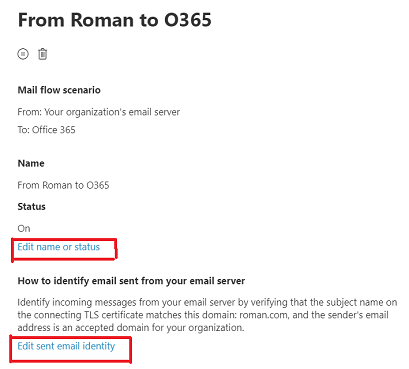

The connector wizard opens, and you can make changes to the existing connector settings. While you change the connector settings, Microsoft 365 or Office 365 continues to use the existing connector settings for mail flow. When you save changes to the connector, Microsoft 365 or Office 365 starts using the new settings.