Azure DevOps Work Items Microsoft Graph connector
The Azure DevOps Graph connector allows your organization to index work items in its instance of the Azure DevOps service. After you configure the connector and index content from Azure DevOps, end users can search for those items in Microsoft Search.
Note
Read the Setup for your Microsoft Graph connector article to understand the general connectors setup instructions.
This article is for anyone who configures, runs, and monitors an Azure DevOps connector. It supplements the general setup process, and shows instructions that apply only for this connector.
Important
The Azure DevOps connector supports only the Azure DevOps cloud service. Azure DevOps Server 2019, TFS 2018, TFS 2017, TFS 2015, and TFS 2013 are not supported by this connector.
Before you get started
You must be the admin for your organization's M365 tenant as well as the admin for your organization's Azure DevOps instance.
To allow the connector to connect to your Azure DevOps Organization, you must enable Third-party application access via OAuth. Refer Azure DevOps documentation to manage security policies to learn more.
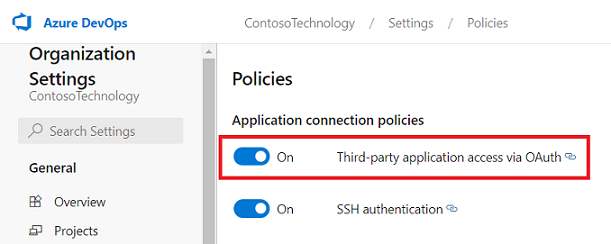
You will need the following permissions granted to the user account whose credentials are used during the connector configuration:
| Permission name | Permission type | Required for |
|---|---|---|
| View project-level information | Project permission | Crawling Azure DevOps Work Items. This permission is mandatory for the projects that need to be indexed. |
| View analytics | Project permission | Crawling Azure DevOps Work Items. This permission is mandatory for the projects that need to be indexed. |
| View work items in this node | Area path | Crawling Work Items in an area path. This permission is optional. Only those area paths will be crawled for which the user account has permissions. |
Important
The user account must have Basic access level. To learn more about access levels in Azure DevOps, read supported access levels.
Step 1: Add a connector in the Microsoft 365 admin center
(See general setup instructions for more details)
Step 2: Name the connection
Follow the general setup instructions.
Step 3: Configure the connection settings
To connect to your Azure DevOps instance, you need your Azure DevOps organization name, its App ID, and client secret for OAuth authentication.
Register an app
Register an app in Azure DevOps so that the Microsoft Search app can access the instance. To learn more, see Azure DevOps documentation on how to register an app.
The following table provides guidance on how to fill out the app registration form:
| Mandatory Fields | Description | Recommended Value |
|---|---|---|
| Company Name | The name of your company. | Use an appropriate value |
| Application name | A unique value that identifies the application that you're authorizing. | Microsoft Search |
| Application website | The URL of the application that will request access to your Azure DevOps instance during connector setup. (Required). | For M365 Enterprise: https://gcs.office.com/, For M365 Government: https://gcsgcc.office.com/ |
| Authorization callback URL | A required callback URL that the authorization server redirects to. | For M365 Enterprise: https://gcs.office.com/v1.0/admin/oauth/callback, For M365 Government: https://gcsgcc.office.com/v1.0/admin/oauth/callback |
| Authorized scopes | The scope of access for the application | Select the following scopes: Identity (read), Work Items (read), Variable Groups (read), Project and team (read), Graph (read), Analytics (read) |
Important
The authorized scopes that you select for the app should match the scopes exactly as listed above. If you omit one of the authorized scopes in the list, or add another scope, the authorization will fail.
On registering the app with the details above, you'll get the App ID and Client Secret that will be used to configure the connector.
Note
To revoke access to any app registered in Azure DevOps, go to User settings at the right top of your Azure DevOps instance. Select Profile and then select Authorizations in the Security section of the side pane. Hover over an authorized OAuth app to see the Revoke button at the corner of the app details.
Connection settings
After registering the Microsoft Search app with Azure DevOps, you can complete the connection settings step. Enter your organization name, App ID, and Client secret.

Configure data: select projects and fields
You can choose for the connection to index either the entire organization or specific projects.
If you choose to index the entire organization, items in all projects in the organization will get indexed. New projects and items will be indexed during the next crawl after they're created.
If you choose individual projects, only work items in those projects will be indexed.
Note
Azure DevOps projects can be crawled after granting them the View project-level information and View analytics permissions.
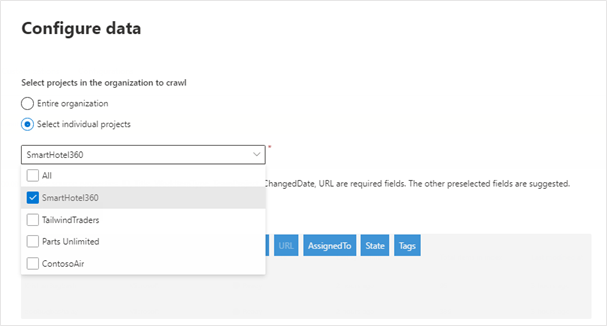
Next, select which fields you want the connection to index and preview data in these fields before proceeding.
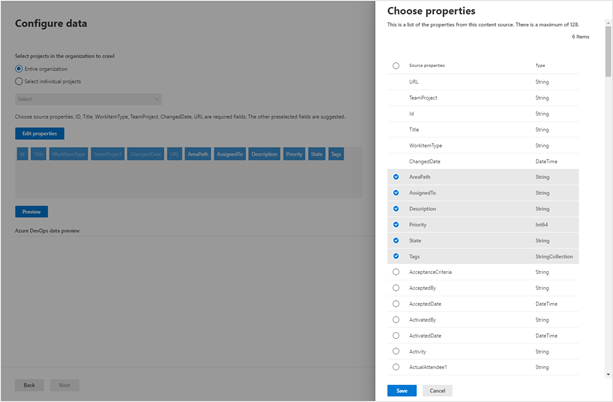
Step 4: Manage search permissions
The Azure DevOps connector supports search permissions visible to Only people with access to this data source or Everyone. If you choose Only people with access to this data source, indexed data will appear in the search results for users who have access to them based on permissions to users or groups at the Organization, Project or Area path level in Azure DevOps. If you choose Everyone, indexed data will appear in the search results for all users.
Step 5: Assign property labels
Follow the general setup instructions.
Step 6: Manage schema
Follow the general setup instructions.
Step 7: Choose refresh settings
The Azure DevOps connector supports refresh schedules for both full and incremental crawls. The recommended schedule is one hour for an incremental crawl and one day for a full crawl.
Step 8: Review connection
Follow the general setup instructions.
Tip
Default Result type
- The Azure DevOps connector automatically registers a result type once the connector is published. The result type uses a dynamically generated result layout based on the fields selected in step 3.
- You can manage the result type by navigating to Result types in the Microsoft 365 admin center. The default result type will be named as "
ConnectionIdDefault". For example, if your connection id isAzureDevOps, your result layout will be named: "AzureDevOpsDefault" - Also, you can choose to create your own result type if needed.
Troubleshooting
The following are common errors observed while configuring the connector, or during crawling, and its possible reasons.
| Step | Error message | Possible reason(s) |
|---|---|---|
| Connection settings | Invalid Credentials detected. Try signing in with a different account or check the permissions for your account |
Third-party application access via OAuth may be disabled. Follow steps to manage security policies to enable OAuth. |
| Connection settings | Bad state message in OAuth pop-up window with URL stating error=InvalidScope |
Wrong scopes provided to the registered app. |
| Connection settings | 400 - Bad request message in OAuth pop-up window |
Incorrect App ID |
| Connection settings | BadRequest: Bad Request on api request message in OAuth pop-up window |
Incorrect Client secret |
| Crawl time (post connector configuration) | The account associated with the connector doesn't have permission to access the item. |
The registered app does not have any of the required OAuth scopes. (Note - A new OAuth scope requirement 'Analytics:read' was introduced on 8/31/2021) |
| Crawl time (post connector configuration) | You don't have permission to access this data source. You can contact the owner of this data source to request permission. |
Third-party application access via OAuth is disabled. Follow steps to manage security policies to enable OAuth. |
| Crawl time (post connector configuration) | Credentials associated with this data source have expired. Renew the credentials and then update the connection |
The registered app may have been deleted or expired. |
| Crawl time (post connector configuration) | Item listed but no longer accessible or no longer exists |
The crawling account may be missing 'Basic' access level. Crawls fail with 'Stakeholder' access. |
Feedback
Coming soon: Throughout 2024 we will be phasing out GitHub Issues as the feedback mechanism for content and replacing it with a new feedback system. For more information see: https://aka.ms/ContentUserFeedback.
Submit and view feedback for