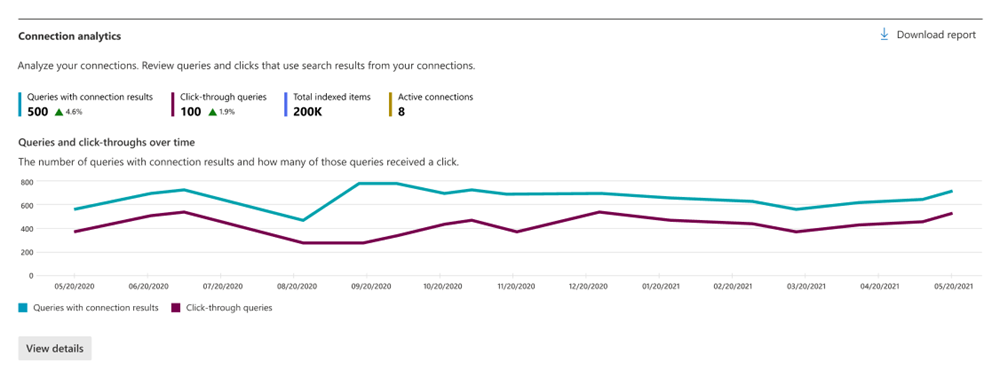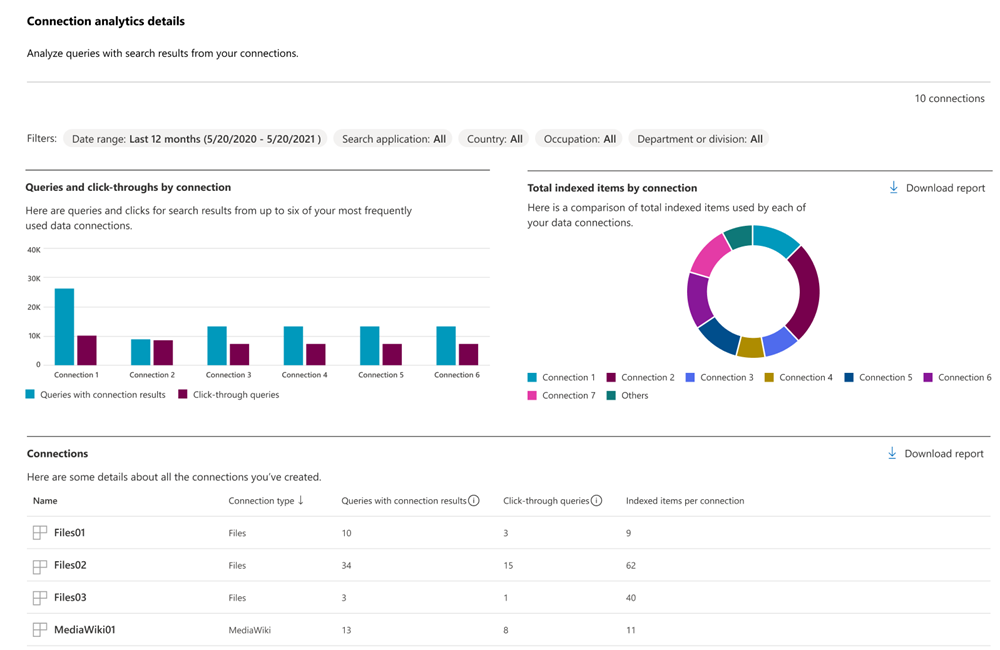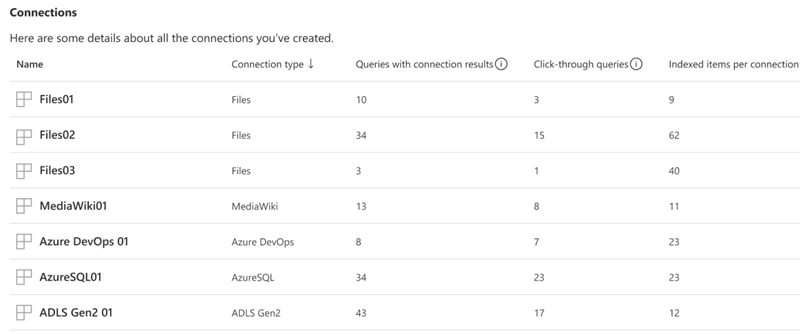Microsoft Search Usage Report – Connection analytics
In the Microsoft Search Usage Report, the Connection analytics section allows you to analyze queries with search results from your connections.
The data above the chart shows changes over the selected time period for the following metrics:
| Metric | Description |
|---|---|
| Queries with connection results | Number of queries that included one or more connection results. |
| Click-through queries | Number of queries where the user has clicked on one or more of the connection results. |
| Total indexed items | Total number of indexed items across all connections. |
| Active connections | The number of connections that are currently active. |
The Queries and click-throughs over time graph shows trends over the selected time period showing the number of queries with connection results and the number of queries where the user clicked on one or more of the connection results.
You can click the Download report link to download the report as an Excel file and see more details.
You can view the Connection Analytics details page by selecting the Connection analytics tab or selecting the View connection analytics button at the bottom of the Connection analytics section of the Usage analytics main page.
Connection analytics details page
The Connection analytics details page allows you to analyze queries with search results from your connections.
In the Filters menu, use one or more of the following to filter the data in the reports:
| Filter | Description |
|---|---|
| Date range | The date range for the analytics shown on the page. Available options are Last 28 days, and Last 12 months. |
| Search application | The search application where the user has performed the queries: SharePoint start page, SharePoint sites, Office (Microsoft 365 app), Bing, or all four applications combined. |
| Country | The country of the user performing query based on their country attribute in Microsoft Entra ID. |
| Occupation | The occupation of the user performing the query based on their title attribute in Microsoft Entra ID. |
| Department or division | The department or division of the user performing the query, based on the department attribute of the second top-level user in the management chain of the user performing the search in Microsoft Entra ID. |
The Connection analytics details page contains the following three reports:
- Queries and click-throughs by connection
- Total indexed items by connection
- Connections
Queries and click-throughs by connection
This report shows a comparison of the number of queries with connection results and the number of queries that received one or more clicks for up to six of the most frequently used data connections.
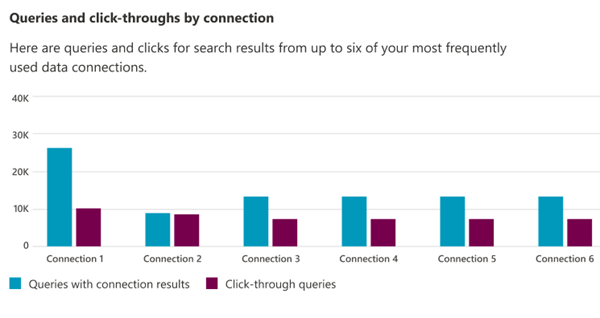
Total indexed items by connection
This report shows a comparison of total indexed items used by each of the data connections.
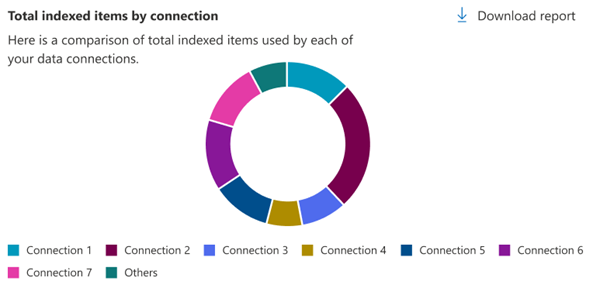
Connections
This report shows the details (connection type, queries with connection results, click through queries, and indexed items) for all the connections that have been created. It analyzes queries with search results from the connections, which helps to identify which connections are valuable to the organization. These critical metrics are useful to adopt graph connectors, identify potential areas for tuning, and justify the investments and connection quota.
Download reports
Each report and table have a download option that allows you to download the background data for the report that you see on the screen in an Excel format. Where the displayed report is limited to the top five to ten rows, the downloaded report will have up to 2000 top records.
Downloading a report will allow you to see reports from a broader range of time. The report is downloaded as an Excel spreadsheet based on the selected date filter. If you chose the past 28 days, the spreadsheet would have an individual tab for each day. The past 12 months download will have a tab for each month.
Prevent filtering by country, occupation, department, or division
By default, users with global administrator, search administrator, and search editor roles can filter search data by country, occupation, or department/division. If you do not want administrators to filter your report data using these dimensions, you can go into your organizational settings in the Microsoft 365 admin center and configure this setting. When this setting is unchecked, administrators will not be able to filter the Connection analytics details reports by these filters.
Only global administrators can configure this setting.
To configure this setting:
- In the Microsoft 365 admin center, select Settings, then select Org Settings.
- On the Org Setting page, select Search & intelligence usage analytics.
- On the Search & intelligence usage analytics page, uncheck Allow usage reports to be filtered by country, occupation, department, or division.
- Select Save.
Related Topics
Microsoft Search Usage Report Microsoft Search Usage Report - Queries Microsoft Search Usage Report - Users Microsoft Search Usage Report - Answer analytics View search usage reports in modern sites
Feedback
Coming soon: Throughout 2024 we will be phasing out GitHub Issues as the feedback mechanism for content and replacing it with a new feedback system. For more information see: https://aka.ms/ContentUserFeedback.
Submit and view feedback for