Errors when selecting the Files tab on a Teams channel
This article lists some common error messages that you receive when you select the Files tab on a team's channel in Microsoft Teams, and it provides resolutions that you can try.
Error: The object specified does not belong to a list
This error occurs if the name of the document library on your SharePoint site was changed from its default, "Shared Documents," to another name.
To resolve this issue, use one of the following methods to revert the name of the document library to "Shared Documents." You must have site owner permissions to make this change.
Method 1
Install the PnP PowerShell module.
Run
Connect-PnPOnlineto connect to the SharePoint site. For example:Connect-PnPOnline -Url "https://contoso.sharepoint.com/sites/team" -InteractiveRun
Get-PnPList, and place the renamed document library into a variable by using the library name. In the following example, the library name is "Renamed Documents."$list = Get-PnPList 'Renamed Documents'Note: To see all document libraries on the site, run
Get-PnPListwithout any parameters.Change the document library name to Shared Documents.
$list.RootFolder.MoveTo('Shared Documents') $list.Update()
Method 2
Open the SharePoint site in SharePoint Designer.
Go to All Files.
Locate the document library folder by its new name. For example, in the following screenshot, the default name was changed to "Renamed Documents."
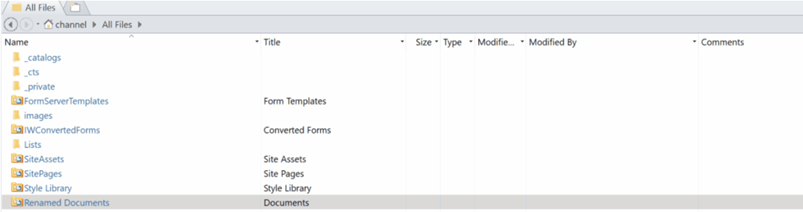
Right-click the folder, select Rename, and then change the name to Shared Documents.
Error: There was a problem reaching this app
This error occurs if the ownership information for the Microsoft 365 group that's associated with the team is missing from Teams. If an assigned owner leaves the company, the group becomes orphaned.
Resolution
Assign an owner to the Microsoft 365 group that's associated with the team. For more information, see Assign a new owner to an orphaned group.
Note: Only a Microsoft 365 administrator in your organization can make this change.
Error: We can't get your files, we're working on getting them back
This error could be a temporary issue.
Resolution
Try to access the Files tab after some time. If the issue persists for a longer period of time, run a self-diagnostics tool to resolve any known issues.
Run a self-diagnostics tool
Microsoft 365 admin users have access to diagnostics that can be run within the tenant to verify possible issues with accessing files to Teams.
Note
This feature isn't available for Microsoft 365 Government, Microsoft 365 operated by 21Vianet, or Microsoft 365 Germany.
Select Run Tests below, which will populate the diagnostic in the Microsoft 365 Admin Center.
The diagnostic performs a large range of verifications.
Need More Help?
Get help from the Microsoft Community online community, search for more information on Microsoft Support or Office Help and How To, or learn more about Assisted Support options.