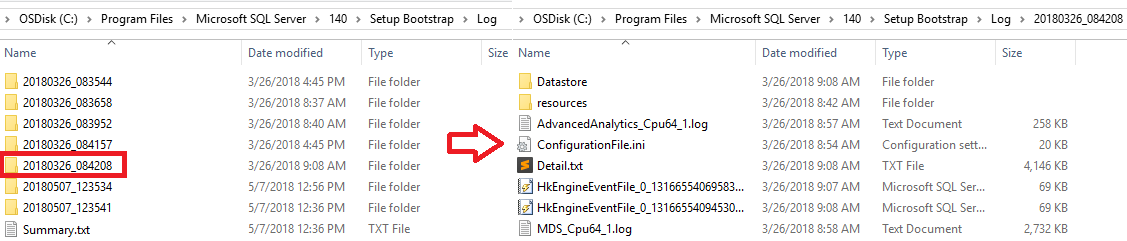Note
Access to this page requires authorization. You can try signing in or changing directories.
Access to this page requires authorization. You can try changing directories.
Applies to:
SQL Server - Windows only
SQL Server Setup creates log files in a dated and time-stamped folder within %programfiles%\Microsoft SQL Server\<nnn>\Setup Bootstrap\Log by default, where <nnn> are numbers that correspond to the version of SQL that's being installed. The time-stamped log folder name format is yyyyMMdd_HHmmss. When Setup is executed in unattended mode, the logs are created within %temp%\sqlsetup*.log. All files in the log folder are archived into the Log*.cab file in their respective log folder.
| File | Path |
|---|---|
| Summary.txt | %programfiles%\Microsoft SQL Server\<nnn>\Setup Bootstrap\Log |
| Summary_<MachineName>_Date.txt | %programfiles%\Microsoft SQL Server\<nnn>\Setup Bootstrap\Log\<yyyyMMdd_HHmmss> |
| Detail.txt | %programfiles%\Microsoft SQL Server\<nnn>\Setup Bootstrap\Log\<yyyyMMdd_HHmmss> |
| Datastore | %programfiles%\Microsoft SQL Server\<nnn>\Setup Bootstrap\Log\<yyyyMMdd_HHmmss>\Datastore |
| MSI Log Files | %programfiles%\Microsoft SQL Server\<nnn>\Setup Bootstrap\Log\<yyyyMMdd_HHmmss>\<Name>.log |
| ConfigurationFile.ini | %programfiles%\Microsoft SQL Server\<nnn>\Setup Bootstrap\Log\<yyyyMMdd_HHmmss> |
| SystemConfigurationCheck_Report.htm | %programfiles%\Microsoft SQL Server\<nnn>\Setup Bootstrap\Log\<yyyyMMdd_HHmmss> |
| For unattended installations | %temp%\sqlsetup*.log |
Note
The numbers in the path <nnn> correspond to the version of SQL Server being installed. In the previous screenshot, SQL Server 2017 (14.x) was installed, so the folder is 140. For SQL Server 2016 (13.x), the folder would be 130, and so on.
SQL Server Setup completes three basic phases:
- Global Rules verification: validates basic system requirements
- Component update: checks to see if there are any updates available for the media being installed
- User-requested action: allows the user to select and customize features
This workflow produces a single summary log, and either a single detail log for a base SQL Server installation, or two detail logs for when update, such as a service pack, is installed along with the base installation.
Additionally, there are datastore files that contain a snapshot of the state of all the configuration objects that are being tracked by the setup process, and are useful for troubleshooting configuration errors. XML dump files are created for each execution phase and are saved in the Datastore log subfolder under the time-stamped log folder.
The following sections describe SQL Server Setup log files.
The Summary.txt file
Overview
This file shows the SQL Server components that were detected during Setup, the operating system environment, command-line parameter values if they're specified, and the overall status of each MSI/MSP that was executed.
The log is organized into the following sections:
An overall summary of the execution
Properties and the configuration of the computer where SQL Server Setup was run
SQL Server product features previously installed on the computer
Description of the installation version and installation package properties
Runtime input settings that are provided during install
Location of the configuration file
Details of the execution results
Global rules
Rules specific to the installation scenario
Failed rules
Location of the rules report file
Note
When patching there can be several sub folders (one for each instance being patched, and one for shared features) which contain a similar set of files (that is,
%programfiles%\Microsoft SQL Server\130\Setup Bootstrap\Log\<yyyyMMdd_HHMM>\MSSQLSERVER).
Location
The summary file is located within %programfiles%\Microsoft SQL Server\<nnn>\Setup Bootstrap\Log\.
To find errors in the summary text file, search the file by using the "error" or "failed" keywords.
Summary_<MachineName>_yyyyMMdd_HHmmss.txt file
Overview
The summary_engine base file is similar to the summary file and is generated during the main workflow.
Location
The Summary_<MachineName>_yyyyMMdd_HHmmss.txt file is located at %programfiles%\Microsoft SQL Server\<nnn>\Setup Bootstrap\Log\<yyyyMMdd_HHMM>\.
The Detail.txt file
Overview
The Detail.txt file is generated for the main workflow such as install or upgrade, and provides the details of the execution. The logs in the file are generated based on the time when each action for the installation was invoked. The text file shows the order in which the actions were executed, and their dependencies.
Location
The Detail.txt file is located within %programfiles%\Microsoft SQL Server\<nnn>\Setup Bootstrap\Log\<yyyyMMdd_HHMM>\detail.txt.
If an error occurs during the Setup process, the exception or error is logged at the end of this file. To find the errors in this file, first examine the end of the file followed by a search of the file for the "error" or "exception" keywords
MSI log files
Overview
The MSI log files provide details of the installation package process. They are generated by the MSIEXEC during the installation of the specified package.
Types of MSI log files:
- <Feature>_<Architecture>_<Interaction>.log
- <Feature>_<Architecture>_<Language>_<Interaction>.log
- <Feature>_<Architecture>_<Interaction>_<workflow>.log
Location
The MSI log files are located at %programfiles%\Microsoft SQL Server\<nnn>\Setup Bootstrap\Log\<yyyyMMdd_HHMM>\<Name>.log.
At the end of the file is a summary of the execution, which includes the success or failure status and properties. To find the error in the MSI file, search for "value 3" and review the text before and after.
The ConfigurationFile.ini file
Overview
The configuration file contains the input settings that are provided during installation. It can be used to restart the installation without having to enter the settings manually. However, passwords for the accounts, PID, and some parameters aren't saved in the configuration file. The settings can be either added to the file or provided by using the command line or the Setup user interface. For more information, see Install SQL Server using a configuration file.
Location
The ConfigurationFile.ini is located at %programfiles%\Microsoft SQL Server\<nnn>\Setup Bootstrap\Log\<yyyyMMdd_HHMM>\.
The SystemConfigurationCheck_Report.htm file
Overview
The system configuration check report contains a short description for each executed rule, and the execution status.
Location
The SystemConfigurationCheck_Report.htm file is located at %programfiles%\Microsoft SQL Server\<nnn>\Setup Bootstrap\Log\<yyyyMMdd_HHMM>\.
Related content
 Get help
Get help
- Ideas for SQL: Have suggestions for improving SQL Server?
- Microsoft Q & A (SQL Server)
- DBA Stack Exchange (tag sql-server): Ask SQL Server questions
- Stack Overflow (tag sql-server): Answers to SQL development questions
- Microsoft SQL Server License Terms and Information
- Support options for business users
- Additional SQL Server help and feedback
 Contribute to SQL documentation
Contribute to SQL documentation
Did you know that you can edit SQL content yourself? If you do so, not only do you help improve our documentation, but you also get credited as a contributor to the page.
For more information, see Edit Microsoft Learn documentation.