Add a sample site to your organization
Discover the modern experiences you can build with Microsoft SharePoint. Use the SharePoint Look Book adoption page to find inspiring samples of communication sites and team sites that look great on the web and on mobile devices. Then, add one or more sample sites to your organization. You can customize the sample to use for your own site or use the site for learning or showing to your colleagues. You can add a sample site by first browsing and selecting templates then applying the custom PnP site templates.
What's included in a sample? You get:
- A modern communication or team site, depending on the sample you choose
- A site home page with sample branding, web parts, content, and images
- Sample news posts and pages
- Sample navigation
Get started
Select a sample you like
Browse the samples in the online SharePoint Look Book adoption page.
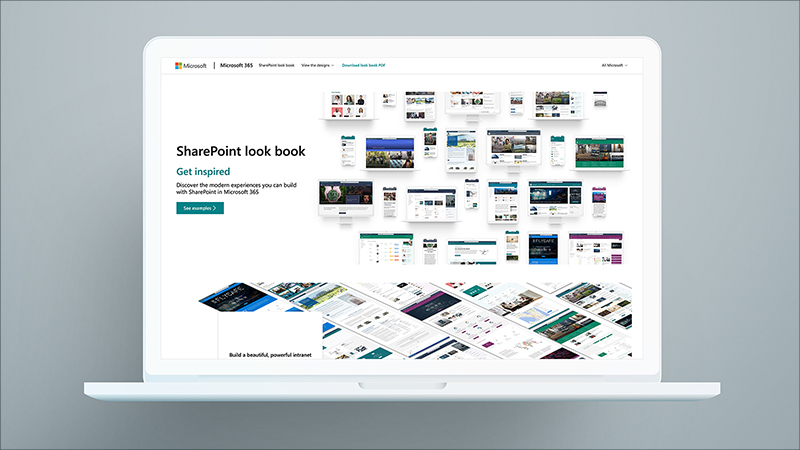
Select a sample to learn more about it. You see the site features, web parts used, and content included. To show you how to use these features, links are provided to a help article for each feature and its web parts in the list.
After you decide on the sample you want to use in your organization, near the bottom of the page, select Add to your tenant. To use this service, you need to be signed in as a SharePoint Administrator in Microsoft 365.
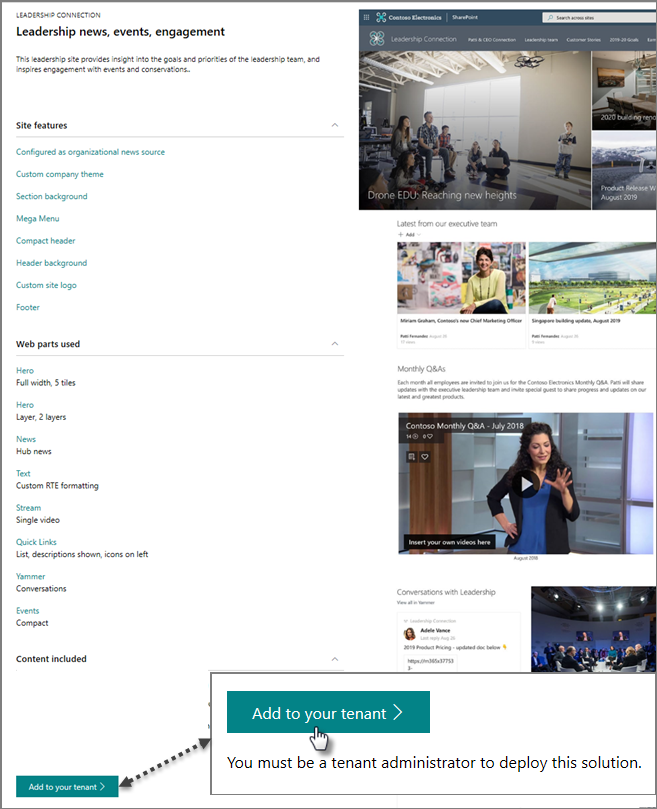
Enter your information
Next, enter your email address (for a notification of when your site is ready to use), the title you want to use for your site, and the site URL you want to use.
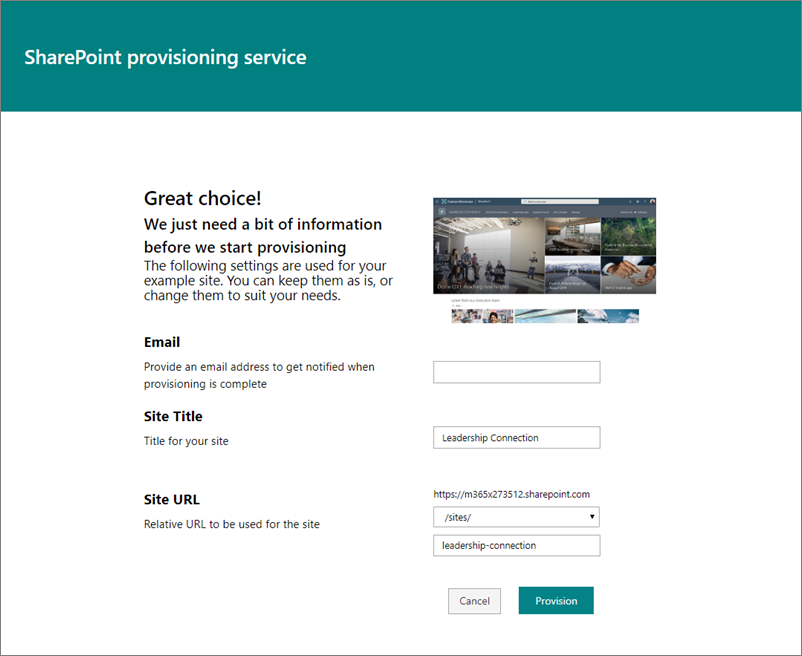
Start provisioning
Select Provision, and in a short time your site will be ready for you to use. How will you know? You get an email (sent to the email address you provided on the form above) like this:
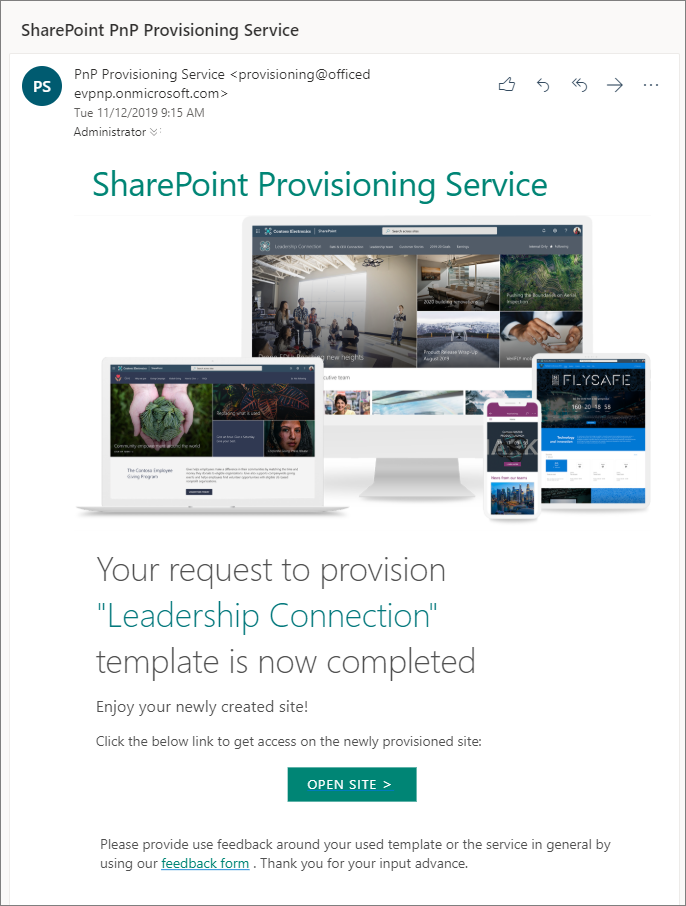
Open and explore your site
Select Open site, and you see your sample site and content in your organization!
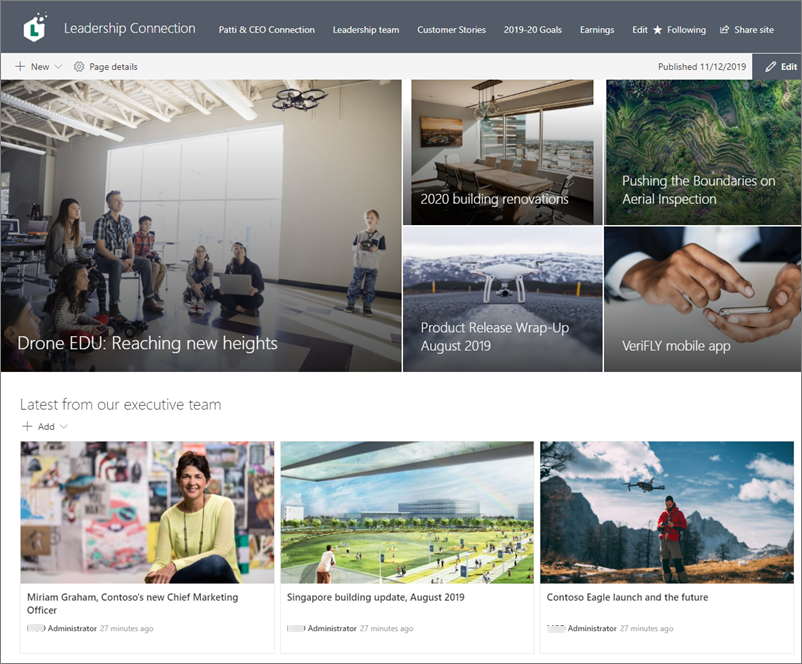
From here, you can explore the site and edit the pages and content.
Additional resources