Plan Cloud auto attendants
Important
Skype for Business Online operated by 21Vianet in China will be retired on October 1, 2023. If you haven't upgraded your Skype for Business Online users yet, they will be automatically scheduled for an assisted upgrade. If you want to upgrade your organization to Teams yourself, we strongly recommend that you begin planning your upgrade path today. Remember that a successful upgrade aligns technical and user readiness, so be sure to leverage our upgrade guidance as you navigate your journey to Teams.
Skype for Business Online, excluding the service operated by 21Vianet in China, was retired on July 31, 2021.
The auto attendant used with Exchange Unified Messaging (Exchange Server 2013 or Exchange Server 2016) is no longer available in Exchange Server 2019 or Exchange Online. If your implementation of Skype for Business Server 2019 integrates with either of these Exchange versions, you need to use the online Cloud Voice features associated with Phone System. See Plan for Skype for Business Server and Exchange Server migration for information about moving Exchange UM services homed on Exchange server 2013 and 2016 to the cloud.
This inherently means that you'll have a hybrid implementation of Skype for Business Server 2019 if you wish to use Unified Messaging features like auto attendants. See Configure hybrid connectivity between Skype for Business Server and Microsoft 365 or Office 365 for details.
An auto attendant is a cloud service that accepts customer calls and plays greetings, provides them with menu options, and interacts with callers using speech or the dial pad to route their calls to the right destination. Each auto attendant is assigned a resource account (see Configure resource accounts) on your Skype for Business Server 2019 system that is linked directly to an auto attendant in the Microsoft Teams admin center. See Set up an auto attendant for more detail on what auto attendants are and what options and features exist for auto attendants.
Note
You can assign multiple Microsoft service numbers, Direct Routing numbers, or hybrid numbers to an auto attendant.
An incoming call to a Cloud auto attendant can take one of several paths, as shown here:
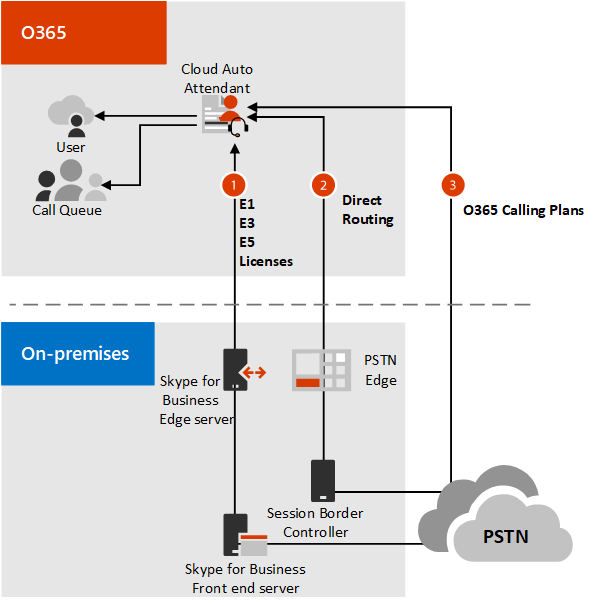
- Via Skype for Business Server 2019
- Via a Session Border Controller and Direct Routing.
- Via a number homed online in Microsoft 365 or Office 365.
Also see:
Requirements
The following requirements assume that you already have Skype for Business Server 2019 deployed in a supported topology. Your requirements depend on your scenario:
If you're already using Exchange UM online or on-premises and you upgrade to Skype for Business 2019, you'll need to capture the structure of your Auto attendants and re-create them in the cloud using Cloud auto attendants. For more information, see Moving an Exchange UM auto attendant or call queue to Phone System.
For a new configuration of Cloud auto attendants, follow the steps outlined in Configure resource accounts.
In addition to the requirements above, the below requirements must be configured to connect to the Microsoft Cloud auto attendant service:
Hybrid connectivity. If you already have Skype for Business Server deployed, and you want to enable Cloud auto attendant for your on-premises users, you must ensure that you have hybrid connectivity set up between your on-premises and online environments. It's sometimes called a split domain configuration.
For more information, see Plan hybrid connectivity between Skype for Business Server and Microsoft 365 or Office 365 and Configure hybrid connectivity between Skype for Business Server and Microsoft 365 or Office 365.
If you're assigning a phone number to your auto attendant, you'll need an Office 365 Enterprise E5 license.
Create an online resource account or on-premises resource account for each auto attendant, and assign phone numbers and licenses.
Migration and interoperability
If you're planning to deploy Skype for Business Server 2019 and/or Exchange Server 2019, you must plan your migration carefully to ensure continued support for auto attendants. Keep the following in mind:
- Exchange Server 2019 no longer provides Exchange UM functionality
- Exchange Unified Messaging is in retirement mode
- Skype for Business Server 2019 no longer integrates with Exchange Online UM
Cloud auto attendants can be configured with Skype for Business Server 2019, 2015, and 2013.
Microsoft recommends the following migration paths:
If you're upgrading to Skype for Business Server 2019, you can use Exchange UM in Exchange Server 2013 or 2016, but you must upgrade to Cloud auto attendant if you're using Exchange Server 2019.
If you're upgrading to Exchange Server 2019, and you're using previous versions of Exchange Server UM for Skype for Business Server voice messaging, Microsoft recommends that you upgrade to Skype for Business Server 2019 before the mailbox upgrade. Otherwise, voice messaging capabilities will be lost.
For more information about planning your migration, see Plan for Skype for Business Server and Exchange Server migration.
Migrating a previously implemented Exchange UM auto attendant system
Currently we don't support automated migration to the Cloud of a UM auto attendant system created in Exchange 2013 or 2016. To manually re-create an auto attendant system, you need to:
- Use Exchange admin PowerShell commands to review the structure of the old auto attendant system, including any nested auto attendants and call queues.
- Create copies of text-to-speech scripts or recorded messages associated with each UM auto attendant node.
- Create on premise endpoints for each auto attendant node, including assigning a test phone numbers and licenses to the objects. You now have the ability to assign on-premises phone numbers licenses used by online services like Phone System.
- Implement a new Cloud auto attendant service with Microsoft Teams and Phone System. See Configure resource accounts for implementation details. As you do this, upload the text-to-speech scripts or recorded messages associated with each UM auto attendant node.
- Test the functionality of the Cloud auto attendant.
- Reassign the phone number assigned to the old Exchange UM auto attendant to the newly created main Cloud auto attendant.
See Moving an Exchange UM auto attendant or call queue to Phone System for details on these steps.
When you have a solid structure that meets your needs and a script that guides customers efficiently, proceed to Configure resource accounts.
Caution
As mentioned in KB4480742, moving Exchange UM auto attendants created in Server 2015 to servers running Server 2019 is discouraged. For the time being, you'd have to keep them on a Skype for Business Server 2015 pool running in coexistance mode.
See Also
Plan for Skype for Business Server and Exchange Server migration
Enable custom prompt recording using the telephone user interface.
What are Cloud auto attendants?
Exchange UM: Automatically answer and route incoming calls.
Plan hybrid connectivity between Skype for Business Server and Microsoft 365 or Office 365
Configure hybrid connectivity between Skype for Business Server and Microsoft 365 or Office 365.