How to troubleshoot being unable to sign in to Skype for Business
Overview
Microsoft Skype for Business caches files locally on your computer. This may prevent you from being able to sign in to Skype for Business.
Resolution
To delete cached sign in credentials, use the Skype for Business scenario in the Microsoft Support and Recovery Assistant (SaRA) tool or manually clear the cached information.
To manually fix this issue, follow these steps.
Step 1: Delete your Skype for Business sign-in info
In Skype for Business, click the down arrow next to the gear icon, select File, and then Sign Out.
Click Delete my sign-in info.
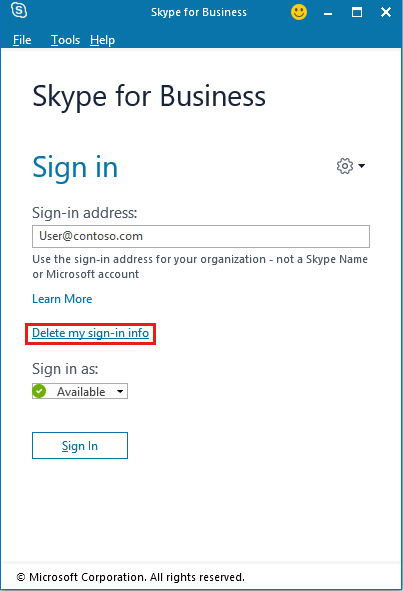
Click Sign In.
If the issue persists, continue to remove the cache.
Step 2: Remove Skype for Business cache
Exit Skype for Business. For example, click the down arrow next to the gear icon, select File, and then Exit.
Start Registry Editor. To do this, right-click Start, click Run, type regedit in the Open box, and then press OK.
Locate the following subkey:
- Skype for Business 2016: HKEY_CURRENT_USER\Software\Microsoft\Office\16.0\Lync
- Lync 2013/Skype for Business 2015: HKEY_CURRENT_USER\Software\Microsoft\Office\15.0\Lync
Delete the registry key with the name matching your sip address. For example: user@contoso.com.
Start File Explorer and locate the Local application data folder:
- Skype for Business 2016: %LocalAppData%\Microsoft\Office\16.0\Lync
- Lync 2013/Skype for Business 2015: %LocalAppData%\Microsoft\Office\15.0\Lync
Delete the folder with the name matching your SIP address. For example: sip_user@contoso.com.
Delete the Tracing folder. In case of error, verify Skype for Business and Outlook processes are stopped before deleting the folder.
Locate the Roaming application data folder:
- Skype for Business 2016: %UserProfile%\AppData\Roaming\Microsoft\Office\16.0\Lync
- Lync 2013/Skype for Business 2015: %UserProfile%\AppData\Roaming\Microsoft\Office\15.0\Lync
Delete the AccountProfiles.dat file.
Restart Skype for Business and sign-in.
More information
Still need help? Go to Microsoft Community.
Feedback
Coming soon: Throughout 2024 we will be phasing out GitHub Issues as the feedback mechanism for content and replacing it with a new feedback system. For more information see: https://aka.ms/ContentUserFeedback.
Submit and view feedback for