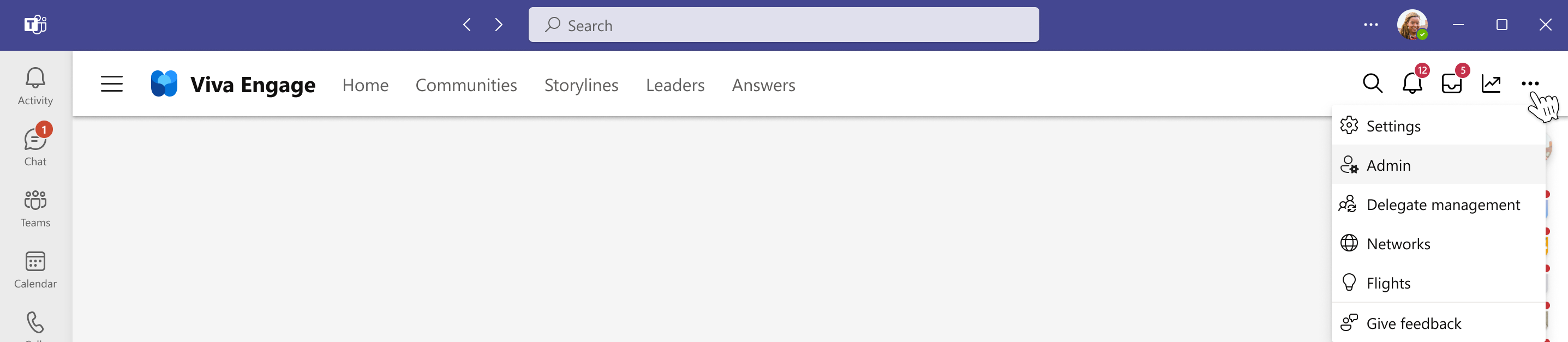Overview of the Viva Engage admin center
The Viva Engage admin center is where you set up your tenant, manage security and compliance, and build engagement within your organization.
In the admin center you can:
- Set up and customize your Engage network, usage policy, and user permissions.
- Manage your organization's data retention and export plans.
- Assign admin roles to determine who administers Engage for your organization.
- Explore options to manage core and premium features in Viva Engage.
Access the Viva Engage admin center
To access the Viva Engage admin center, you must have one of the following admin roles assigned to you: Microsoft 365 Global admin, Engage admin, Answers admin, network admin, verified admin, or corporate communicator.
To open the admin center, go to Viva Engage admin center on the web, and from the gear icon at the top navigation menu, select Admin center.
See also
Manage administrator roles and permissions in Viva Engage