Universal Action Model
Context
Adaptive Cards are platform-agnostic snippets of UI, authored using a lightweight JSON format, that apps and services can share. Adaptive Cards not only adapt to the look-and-feel of the host, but also provide rich interaction capabilities. For more information about Adaptive Cards, please visit adaptivecards.io.
As Adaptive Cards grew in popularity, different hosts started supporting different action models and this led to fragmentation. To solve this problem, the Teams, Outlook and Adaptive Cards teams worked on creating a new universal Bot action model compatible across hosts. This effort led to the following:
- The generalization of Bots and the Bot Framework as the way to implement Adaptive Card-based scenarios for both Teams (Bots) and Outlook (Actionable Message)
Action.Executeas a replacement for bothAction.Submit(currently used by Bots) andAction.Http(currently used by Actionable Messages)- Popular features only supported by Actionable Messages made available to Bots, namely:
- The ability for a card to be refreshed at the time it is displayed
- The ability for
Action.Executeactions to return an updated card to be immediately displayed in the client
For more information about Actionable Messages in Outlook, please refer to the Actionable Message documentation
For details on various scenarios possible with Universal Actions in Teams, please refer to Teams cards reference.
Before Action.Execute |
With Action.Execute |
|---|---|
 |
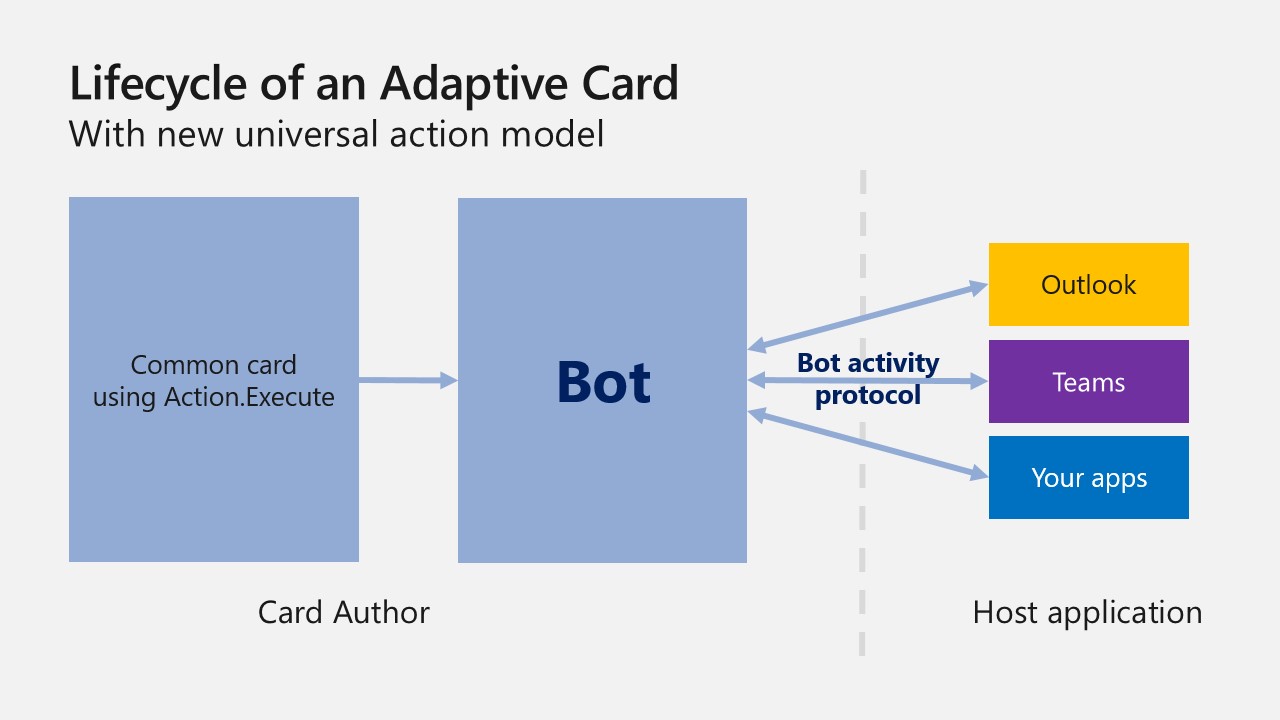 |
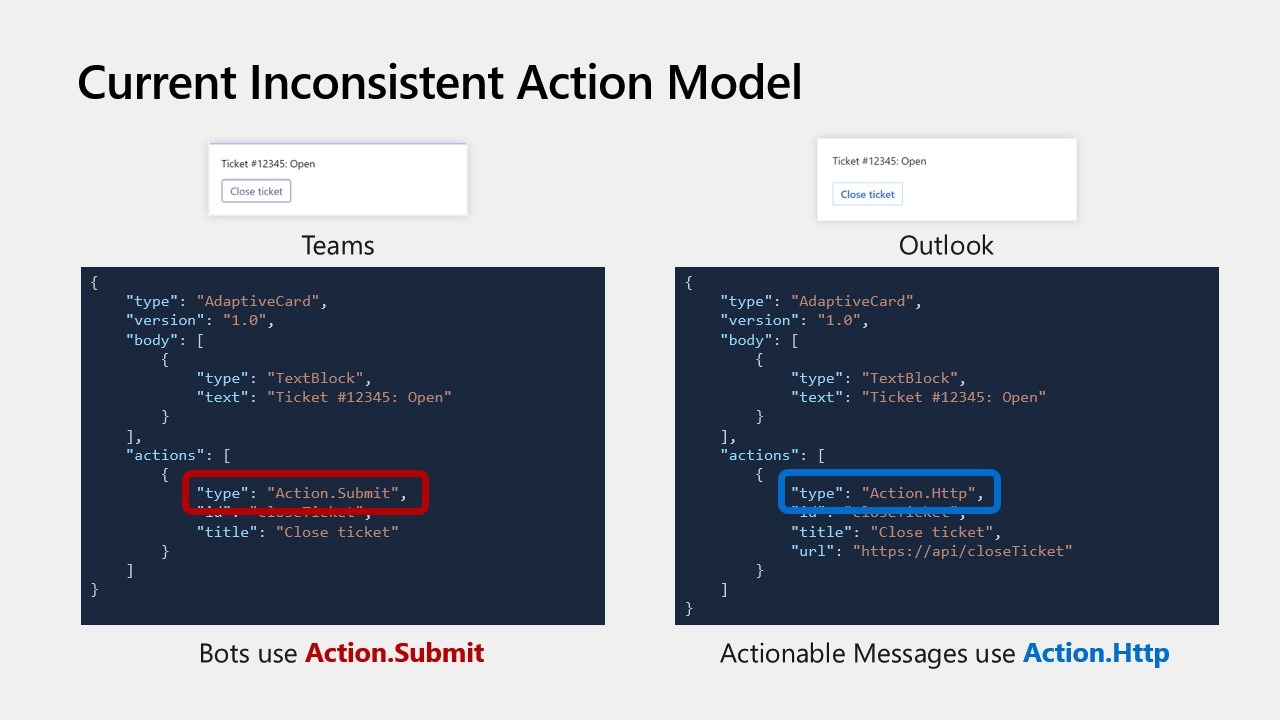 |
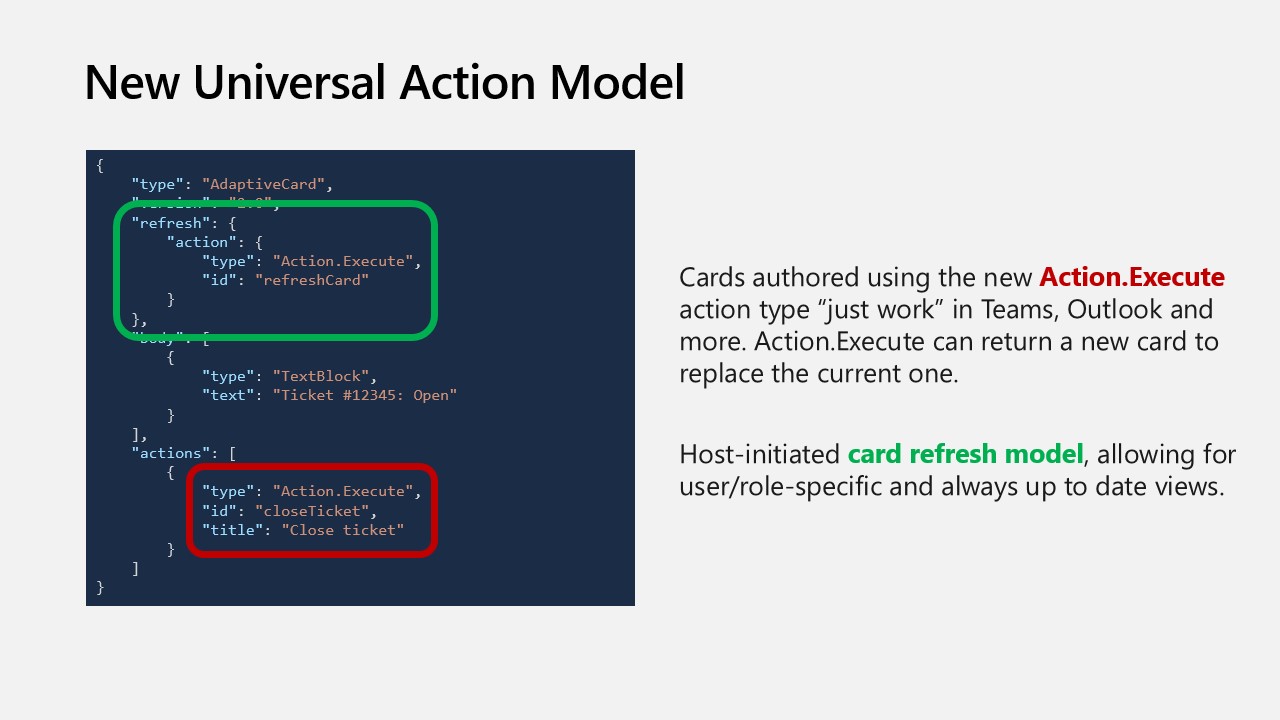 |
Source: Adaptive Cards @ Microsoft Build 2020
The rest of this document focuses on documenting the universal Bot action model in the context of Teams & Outlook. If you are already using Adaptive cards on Teams with Bot, you can use the same Bot with a few changes to support Action.Execute. If you are using Actionable Messages on Outlook, you will need to develop a Bot that supports Action.Execute. Currently the support on Outlook clients for Universal Bot action model is under active development.
Schema
IMPORTANT
The universal Bot action model is introduced in the Adaptive Cards schema version 1.4. In order to use these new capabilities, the
versionproperty of your Adaptive Card must be set to 1.4 or greater, as shown in the below examples. Note that this will make your Adaptive Card incompatible with older clients (Outlook or Teams) that do not support the universal Bot action model.If you use the
refreshproperty and/orAction.Executeand specify a card version < 1.4, the following will happen:
Client Behavior Outlook Your card WILL NOT work. refreshwill not be honored andAction.Executewill not render. Your card may even be rejected entirely.Teams Your card MAY NOT work (the refreshmay not be honored, and theAction.Executeactions may not render) depending on the version of the Teams client.
To ensure maximum compatibility in Teams, consider defining yourAction.Executeactions with anAction.Submitaction in thefallbackproperty.Refer to the Backward compatibility section below for more information.
Action.Execute
When authoring Adaptive Cards, use Action.Execute in place of both Action.Submit & Action.Http. The schema for Action.Execute is quite similar to that of Action.Submit.
Example JSON
{
"$schema": "http://adaptivecards.io/schemas/adaptive-card.json",
"type": "AdaptiveCard",
"version": "1.4",
"body": [
{
"type": "TextBlock",
"text": "Present a form and submit it back to the originator"
},
{
"type": "Input.Text",
"id": "firstName",
"placeholder": "What is your first name?"
},
{
"type": "Input.Text",
"id": "lastName",
"placeholder": "What is your last name?"
},
{
"type": "ActionSet",
"actions": [
{
"type": "Action.Execute",
"title": "Submit",
"verb": "personalDetailsFormSubmit",
"fallback": "Action.Submit"
}
]
}
]
}
Properties
| Property | Type | Required | Description |
|---|---|---|---|
| type | "Action.Execute" |
Yes | Must be "Action.Execute". |
| verb | string | No | A convenience string that can be used by developer to identify the action |
| data | string, object |
No | Initial data that input fields will be combined with. These are essentially ‘hidden’ properties. |
| title | string |
No | Label for button or link that represents this action. |
| iconUrl | uri |
No | Optional icon to be shown on the action in conjunction with the title. Supports data URI in Adaptive Cards version 1.2+ |
| style | ActionStyle |
No | Controls the style of an Action, which influences how the action is displayed, spoken, etc. |
| fallback | <action object>, "drop" |
No | Describes what to do when Action.Execute is unsupported by the client displaying the card. |
| requires | Dictionary<string> |
No | A series of key/value pairs indicating features that the item requires with corresponding minimum version. When a feature is missing or of insufficient version, fallback is triggered. |
Refresh mechanism
Alongside Action.Execute, a new refresh mechanism is now supported, making it possible to create Adaptive Cards that automatically update at the time they are displayed. This ensures that users always see up to date data. A typical refresh use case is an approval request: once approved, it is best that users are not presented with a card prompting them to approve when it's already been done, but instead provides information on the time the request was approved and by whom.
To allow an Adaptive Card to automatically refresh, define its refresh property, which embeds an action of type Action.Execute as well as a userIds array.
| Property | Type | Required | Description |
|---|---|---|---|
| action | "Action.Execute" |
Yes | Must be an action instance of type "Action.Execute". |
| userIds | Array<string> |
Yes | An array of MRIs of users for whom Auto Refresh must be enabled.IMPORTANT: If the userIds list property isn't included in the refresh section of the card, the card will NOT automatically refresh on display. Instead, a button will be presented to the user to allow them to manually refresh. The reason for this is chats/channels in Teams can include a large number of members; if many members are all viewing the channel at the same time, an unconditional automatic refresh would result in many concurrent calls to the bot, which would not scale. To alleviate the potential scale problem, the userIds property should always be included to identify which users should get an automatic refresh, with a maximum of 60 user IDs currently being allowed. See userIds in refresh for more details.Note that the userIds property is ignored in Outlook, and the refresh property is always automatically honored. There is no scale issue in Outlook because users will typically view the card at different times. |
Sample JSON
{
"$schema": "http://adaptivecards.io/schemas/adaptive-card.json",
"type": "AdaptiveCard",
"originator":"c9b4352b-a76b-43b9-88ff-80edddaa243b",
"version": "1.4",
"refresh": {
"action": {
"type": "Action.Execute",
"title": "Submit",
"verb": "personalDetailsCardRefresh"
},
"userIds": []
},
"body": [
{
"type": "TextBlock",
"text": "Present a form and submit it back to the originator"
},
{
"type": "Input.Text",
"id": "firstName",
"placeholder": "What is your first name?"
},
{
"type": "Input.Text",
"id": "lastName",
"placeholder": "What is your last name?"
},
{
"type": "ActionSet",
"actions": [
{
"type": "Action.Execute",
"title": "Submit",
"verb": "personalDetailsFormSubmit",
"fallback": "Action.Submit"
}
]
}
]
}
Important note for Outlook Actionable Message developers
When developing Outlook Actionable Message scenarios, the Adaptive Card's originator property must be specified. originator is a Globally Unique Identified (GUID) generated at the time a Bot subscribes to the Outlook channel. It is used by Outlook to validate that the Adaptive Card was sent by an authorized Bot. The Adaptive Card will not be rendered in Outlook if originator is absent. originator is ignored in Teams.
adaptiveCard/action Invoke activity
When an Action.Execute is executed in the client (whether it's the refresh action or an action explicitly taken by a user by clicking a button), a new type of Invoke activity - adaptiveCard/action - is made to your Bot. A typical adaptiveCard/action Invoke activity request will look like the following:
Request format
{
"type": "invoke",
"name": "adaptiveCard/action",
// ... other properties omitted for brevity
"value": {
"action": {
"type": "Action.Execute",
"id": "abc",
"verb": "def",
"data": { ... }
},
"trigger": "automatic | manual"
}
}
| Field | Description |
|---|---|
| value.action | A copy of the action as defined in the Adaptive Card. Like with Action.Submit, the data property of the action includes the values of the various inputs in the card, if there are any |
| value.trigger | Indicates if the action was triggered explicitly (by the user clicking a button) or implicitly (via automatic refresh) |
Response format
If the Bot did process an incoming adaptiveCard/action Invoke activity (i.e. if the Bot's code was involved at all in processing the request), the HTTP response's status code returned by the Bot must be equal to 200 and the body of the HTTP response must be formatted as follows:
{
"statusCode": <number (200 – 599)>,
"type": "<string>",
"value": "<object>"
}
| Field | Description |
|---|---|
| statusCode | An HTTP response status code of 200 does NOT necessarily mean the Bot was able to successfully process the request. A client application MUST always look at the statucCode property in the response's body to know how the Bot processed the request. statusCode is a number ranging from 200-599 that mirrors HTTP status code values and is meant to be a sub-status for the result of the bot processing the Invoke. A missing, null, or undefined value for statusCode implies a 200 (Success). |
| type | A set of well-known string constants that describe the expected shape of the value property |
| value | An object that is specific to the type of response body |
Supported status codes
The following table lists the allowed values for statusCode, type, and value in the Bot's response body:
| Status Code | Type | Value Schema | Notes |
|---|---|---|---|
| 200 | application/vnd.microsoft.card.adaptive |
Adaptive Card |
The request was successfully processed, and the response includes an Adaptive Card that the client should display in place of the current one. |
| 200 | application/vnd.microsoft.activity.message |
string |
The request was successfully processed, and the response includes a message that the client should display. |
| 400 | application/vnd.microsoft.error |
Error Object (TODO: needs link) | The incoming request was invalid. |
| 401 | application/vnd.microsoft.activity.loginRequest |
OAuthCard (TODO: needs link) | The client needs to prompt the user to authenticate. |
| 401 | application/vnd.microsoft.error.inccorectAuthCode |
null | The authentication state passed by the client was incorrect and authentication failed. |
| 412 | application/vnd.microsoft.error.preconditionFailed |
Error Object (TODO: needs link) | The SSO authentication flow failed. |
| 500 | application/vnd.microsoft.error |
Error Object (TODO: needs link) | An unexpected error occurred. |
Summary: how to leverage the universal Bot action model
- Use
Action.Executeinstead ofAction.Submit. To update an existing scenario on teams, replace all instances ofAction.SubmitwithAction.Execute. For upgrading an existing scenario on Outlook please refer to the backward compatibility section below. - For cards to surface on outlook add the
originatorfield. Refer the Sample JSON above. - Add a
refreshclause to your Adaptive Card if you want to leverage the automatic refresh mechanism or if your scenario requires user specific views. Be sure to specify theuserIdsproperty to identify which users (maximum 60) will get automatic updates. - Handle
adaptiveCard/actionInvoke requests in your Bot - Whenever your Bot needs to return a new card as a result of processing an
Action.Execute, you can use the Invoke request's context to generate cards that are specifically crafted for a given user. Make sure the response conforms to the response schema defined above.
Backward compatibility
Outlook
The new Action.Execute universal action model is a departure from the Action.Http action model currently used by Outlook Actionable Messages, where actions are encoded in the Adaptive Card as explicit HTTP calls. The Action.Execute model makes it possible for developers to implement scenarios that "just work" in both Outlook and Teams. Actionable Message scenarios can either use the Action.Http model or the new Action.Execute model, but not both. Scenarios that use the universal Action.Execute model must be implemented as Bots and subscribe to Outlook Actionable Messages channel.
Important notes
- Scenarios implemented using the universal
Action.Executemodel will not be compatible with older versions of Outlook- Work is in progress to allow existing Actionable Message scenarios to seamlessly migrate to the universal
Action.Executemodel
Teams
In order for your cards to be backward compatible and work for users on older versions of Teams, your Action.Execute actions should include a fallback property defined as an Action.Submit. Your Bot should be coded in such a way that it can process both Action.Execute and Action.Submit. Note that it is not possible for your Bot to return a new card when processing an Action.Submit, so fallback behavior via Action.Submit will provide a degraded experience for the end user.
Important note
Some older Teams clients do not support fallback property when not wrapped in an
ActionSet. In order to not break on such clients, it is strongly recommended that you wrap all yourAction.ExecuteinActionSet. See example below on how to wrapAction.ExecuteinActionSet.
In the below example, note the version property of the card is set to 1.2 and the Action.Execute is defined with an Action.Submit as its fallback. When rendered in a Teams client that supports Adaptive Cards 1.4, the Action.Execute will render and work as expected. In Teams clients that do not support Adaptive Cards 1.4, the Action.Submit will be rendered in place of the Action.Execute.
{
"$schema": "http://adaptivecards.io/schemas/adaptive-card.json",
"type": "AdaptiveCard",
"version": "1.2",
"body": [
{
"type": "TextBlock",
"text": "Present a form and submit it back to the originator"
},
{
"type": "Input.Text",
"id": "firstName",
"placeholder": "What is your first name?"
},
{
"type": "Input.Text",
"id": "lastName",
"placeholder": "What is your last name?"
},
{
"type": "ActionSet",
"actions": [
{
"type": "Action.Execute",
"title": "Submit",
"verb": "personalDetailsFormSubmit",
"fallback": {
"type": "Action.Submit",
"title": "Submit"
}
}
]
}
]
}