Note
Access to this page requires authorization. You can try signing in or changing directories.
Access to this page requires authorization. You can try changing directories.
Sign in to Power Automate.
Select My flows in the left pane, and then select New flow > Instant cloud flow.
Name your flow, select Manually trigger a flow under Choose how to trigger this flow, and then select Create.
Expand Manually trigger a flow, and then select +Add an input > Text as the input type.
Replace the word Input with My Text (also known as the title).
Select + New step > AI Builder, and then select Extract entities from text with one of your custom models in the list of actions.
Select the entity extraction model you want to use, and in the Text column add My Text from the trigger.
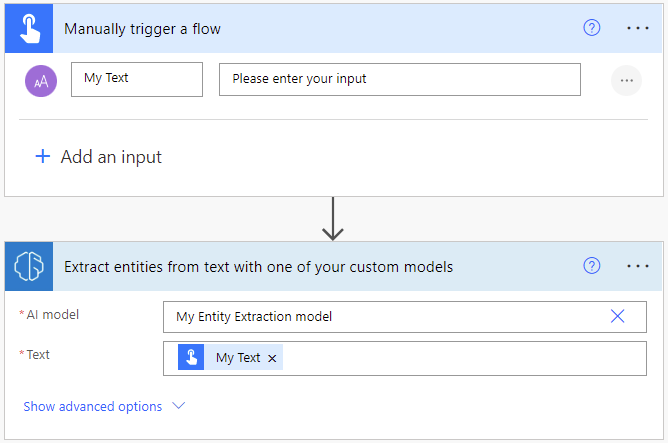
In the successive actions, you can use any columns and tables extracted by the AI Builder model. The following example saves each inferred Entity type, Entity value and Confidence score into an Excel table.
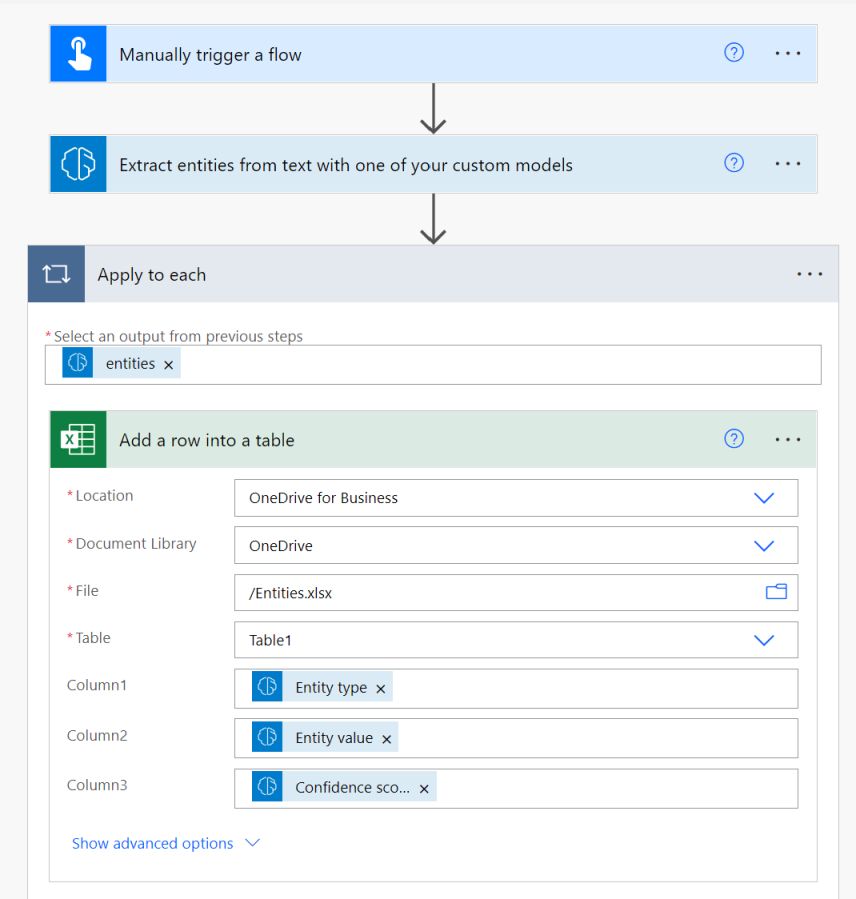
Congratulations! You created a cloud flow that uses an AI Builder entity extraction model. Select Save on the top right, and then select Test to try out your cloud flow.
Parameters
Input
| Name | Required | Type | Description | Values |
|---|---|---|---|---|
| AI model | Yes | model | Entity extraction model to use for analysis | Trained and published entity extraction model |
| Text | Yes | string | Text to analyze | Text sentences |
| Language | Yes | string | Language of the text to analyze | "Detect automatically" or language code (ex.: "en", "fr", "zh_chs", "ru") |
Output
| Name | Type | Description | Values |
|---|---|---|---|
| Entity type | string | Type of the entity | Example: DateTime or Organization |
| Entity value | string | Content of the entity | Example: June 1 or Contoso |
| Confidence score | float | How confident the model is in its prediction | Value in the range of 0 to 1. Values close to 1 indicate greater confidence that the extracted value is accurate |
| Starting location | integer | Where the entity's first character appear in the line | |
| Character count | integer | How long the entity is |