Note
Access to this page requires authorization. You can try signing in or changing directories.
Access to this page requires authorization. You can try changing directories.
You can get started with the entity extraction model using sample data. The sample data provided refers to feedback or conversations related to travel. The intent is to use the entity extraction AI model to extract and identify entities related to places, persons, organizations, date, time, and a custom entity type: Location Type.
Get the sample data
- Download AIBuilderLab.zip.

Look for AIBuilderLabSolution_1_0_0_1.zip that contains the sample table, Travel Feedback.
Sample data for this table can be found in the Lab Data\EntityClassification\aib_travelfeedback.csv.
Sign in to Power Apps and choose the environment where you've imported the solution from step 1.
Select Solutions > AIBuilderLabs > Tables > Travel Feedback.
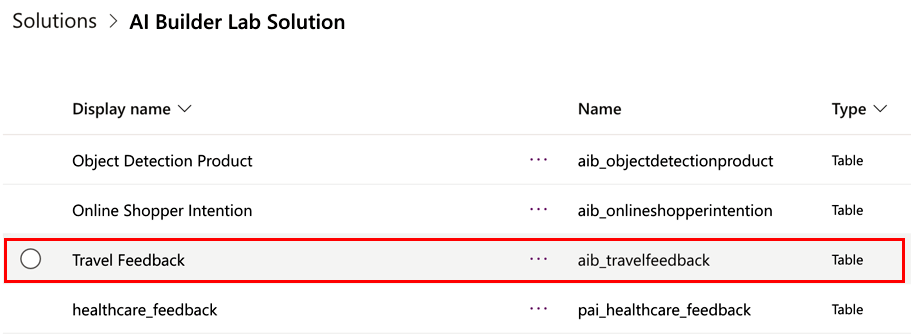
Select Data > Get data > Get data from Excel from the ribbon.

You'll see the Import data screen:

Select aib_travelfeedback.csv, which has the data to be imported in this table.
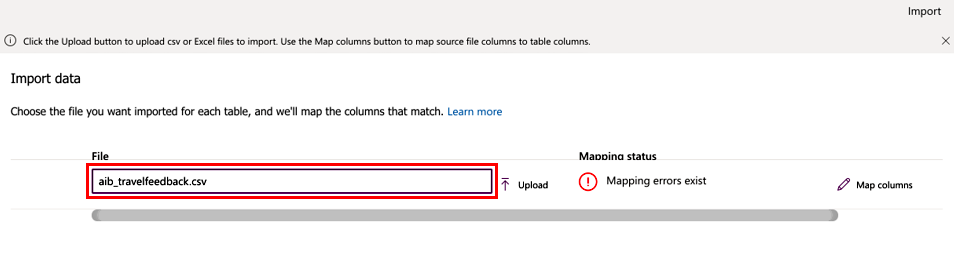
Map the data
Review the column mappings by selecting Map columns.
Map the Name and Comments columns in the Source values column, and select Save changes.
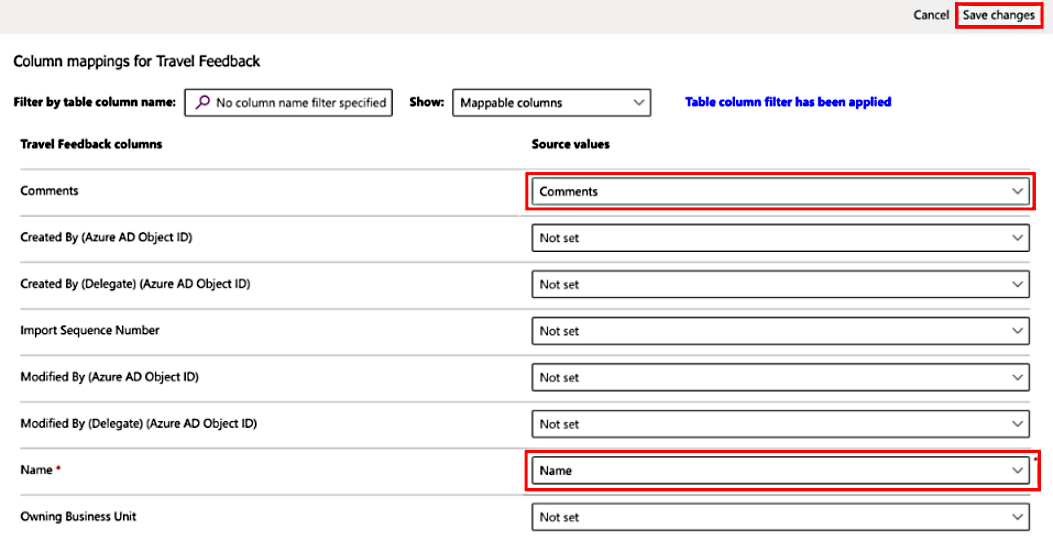
You'll return to the Import data screen with status updated to reflect that the mappings are complete.

Import the data
Select Import on the top right for the import process to begin.
It might take a few minutes for the import process to complete, depending on the rows included in the file provided.
Select the Data tab for the Travel Feedback table in the solution to view all the records imported.
