Note
Access to this page requires authorization. You can try signing in or changing directories.
Access to this page requires authorization. You can try changing directories.
When you create and publish AI models in AI Builder, they're private—only you can run them. This allows you to test them and use them within apps or flows.
If you want other users to use your model in Power Apps or Power Automate, you need to share it. This applies to users who create apps or flows that call your model, and also to users who only run those apps or flows. Both app makers and app users need shared access to your model.
You can also share a model with other users as co-owners of this model. Co-owners can edit, retrain, publish, or share a model. However, co-owners can't delete a model.
Note
It isn't possible for the co-owners of a model to edit the model simultaneously.
Share action
The share action is available on the Models page in AI Builder for each model where you're the owner. It's also available for the system administrator in the environment, or for any security role that has Share permissions on AI Builder system tables.
The share action is also available on the model detail screen in AI Builder, with the same conditions.
Share panel
When you select the share action, a share panel appears. The share panel is where you select Microsoft Dataverse users and teams in your organization, and share your model with them.
Sharing your model with a user or a team as a User gives the user or team the ability to see and run your model. However, this user or team isn't able to edit, retrain, publish, share, or delete the model. They also can't access the data you used to train your model.
Sharing your model with a user or a team as a Co-owner gives the user or team the ability to see, run, edit, retrain, publish, or share the model. This user or team is able to access the data you used to train your model. They can't delete the model.
Model list views
The models you create and the models that are shared with you appear in the model list under two different views:
- My models
- Shared with me
Note
If you're an administrator of the environment, all models in your environment appear in the Shared with me view, whether or not they're shared.
When a model is shared with you as a user, you can use it in Power Apps or Power Automate, but you can't view details or edit the model. No actions are available for models in the Shared with me list.
As an admin or owner of a model, you might encounter a model where the only available action is Delete. This happens when the model type is no longer supported. It might be that the model type was a preview feature, and the admin disabled preview and experimental AI models and features.
FAQ
Is the sharing step necessary to use an app that includes calls to an AI model? Why is app sharing not enough?
App sharing only allows users to open the app. Things like data access or AI model access are granted separately. AI model access is given through the sharing mechanism. Without it, users can open the app, but the app can't execute a call to the AI model.
Is the sharing step necessary to allow other environment makers to use my model in their apps?
Yes. Your model isn't listed in the AI model control if it isn't shared with the maker of the app. This helps you control access to your work and decide when to release it.
Can I allow other users to edit my model?
Yes. When you share a model, look for the user or team to share the model with and select the option Co-owner.
Users with the System Customizer role can edit models from other users by default. Modifying models with System Customizer role isn't supported by AI Builder and you might face unexpected issues.
The owner of a model left the company. How can we allow non-admin users to edit this model?
A user with the System Customizer role can perform this action. To learn more about roles, go to Roles and security.
Reassign this model to another user. Reassign means changing ownership in the advanced settings of your organization in AI Builder. You also need to give access to the data used to train the model.
To change the ownership of a model:
Sign in to the Power Platform admin center.
Select the environment where the model you want to change ownership is located.
Select Settings > Resources > All legacy settings.
Select Advanced Find on the top right corner.
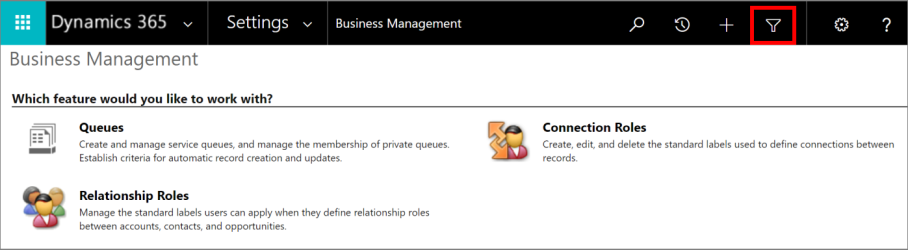
From the Look for list, select AI Models, and then select Results.
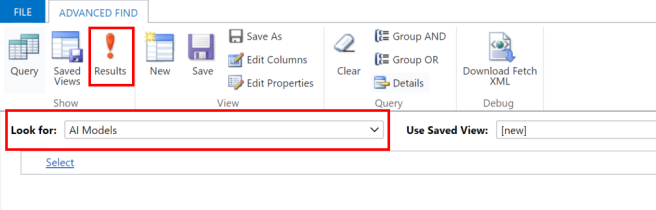
You get a list of the AI models in the environment. Select the model you want to reassign, and select Assign AI Models. A window opens where you can change the owner of the model.
If the model you're changing the ownership is a document processing model or an object detection model, you also need to reassign the AI Builder Datasets Container associated with the model.
To reassign AI Builder Datasets Containers:
On the Advanced Find tab, select AI Builder Datasets Containers from the Look for list. To make it easier to identify which AI models it corresponds to, select Edit Columns > Add Columns > AI Model.
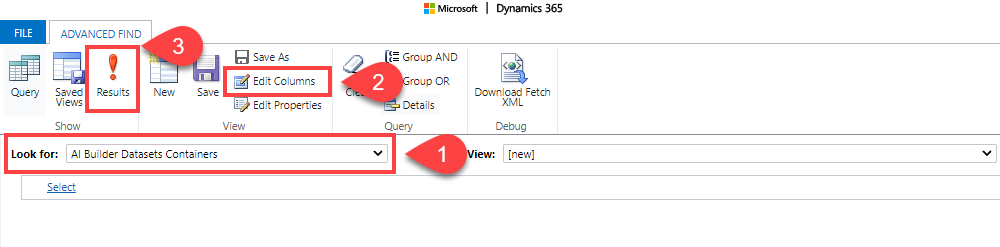
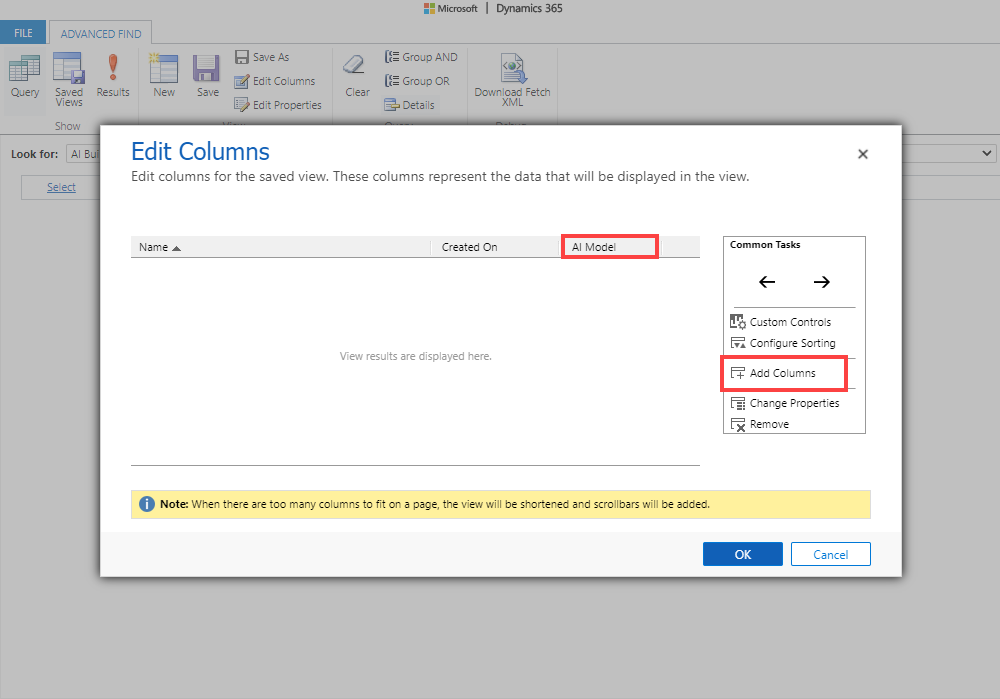
Select the row associated to the model you're reassigning.
Select Assign AI Builder Datasets Containers. A window opens where you can change the owner.
Can I disable the sharing feature for AI model makers and only allow admins to do it?
Yes. In advanced settings of your organization, an admin must create a security role where the share privilege is disabled for the AI Model custom entity. Assign this role to AI model makers.
Why can't I share generic prediction models?
Generic prediction models only work as part of a scheduled run. They can't be used in Power Apps or Power Automate, so the share action isn't available.