Bi-directional cross filters in tabular models
Applies to:  SQL Server Analysis Services
SQL Server Analysis Services  Azure Analysis Services
Azure Analysis Services  Fabric/Power BI Premium
Fabric/Power BI Premium
Bi-directional cross filters in tabular models eliminates the need for hand-crafted DAX workarounds for propagating filter context across table relationships.
Breaking the concept down into its component parts: cross filtering is the ability to set a filter context on a table based on values in a related table, and bi-directional is the transference of a filter context to second related table on the other side of a table relationship. As the name implies, you can slice in both directions of the relationship rather than just one way. Internally, two-way filtering expands filter context to query a superset of your data.
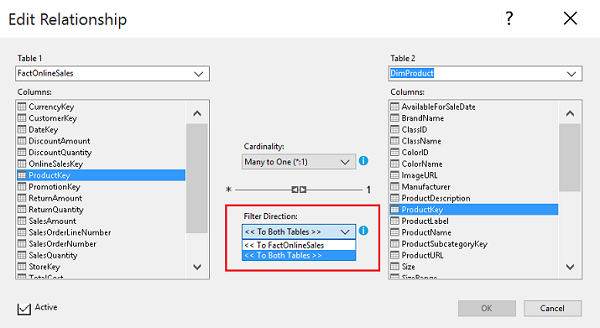
There are two types of cross filters: One-way and two-way filtering. One-way is the traditional many-to-one filter direction between fact and dimensional tables in that relationship. Two-way is a cross-filter that enables the filter context of one relationship to be used as the filter context for another table relationship, with one table common to both relationships.
Given DimDate and DimProduct with foreign key relationships to FactOnlineSales, a two-way cross filter is equivalent of FactOnlineSales-to-DimDate plus FactOnlineSales-to-DimProduct used simultaneously.
Bi-directional cross filters can be an easy fix to the many-to-many query design problem that has challenged tabular and Power Pivot developers in the past. If you've used the DAX workaround for many-to-many relationships in tabular or Power Pivot models, you can try applying a two-way filter to see if it produces expected results.
When creating a bi-directional cross filter, keep the following points in mind:
Think before you enable two-way filters.
If you enable two-way filters everywhere, your data could be over-filtered in ways that you might not expect. You might also inadvertently introduce ambiguity by creating more than one potential query path. To avoid both issues, plan on using a combination of one-way and two-way filters.
Do incremental testing to verify the impact of each filter change on your model.The Analyze in Excel feature in Visual Studio works well for incremental testing. As a best practice, periodically follow that up with tests using other reporting clients so that there are no surprises later.
Note
Tabular model designer in Visual Studio includes a default that determines whether bi-directional cross filters are attempted automatically. If you enable bi-directional filters by default, it will enable two-way filtering only if the model clearly articulates one query path through a chain of table relationships.
Set the default
Single directional filters are the default. You can change the default for all new projects created in the designer, or on the model itself when the project already exists.
At the project level, the setting is evaluated when you create the project so if you change the default to bi-directional, you'll see the effects of your selection when you create the next project.
In Visual Studio, select Tools > Options > Analysis Services Tabular Designers > New project settings.
Set Default filter direction to either Single direction or Both directions.
Alternatively, you can change the default on the model.
In Solution Explorer, select Model.bim > Properties ,
Set Default filter direction to either Single direction or Both directions.
Keep in mind
Understanding when and how a bi-directional cross filter can be a matter of trial and error to see how it works in your scenario. At times, you'll find that the built-in behaviors are not sufficient and will need to fall back on DAX computations to get the job done. In the See Also section, you'll find several links to additional resources on this subject.
In practical terms, cross-filtering can enable forms of data exploration typically delivered only through a many-to-many construction. Having said that, it's important to recognize that bi-directional cross-filtering is not a many-to-many construct. An actual many-to-many table configuration remains unsupported in the designer for tabular models in this release.
See also
Create and manage relationships in Power BI Desktop
A practical example of how to handle simple many-to-manay relationships in Power Pivot and tabular models
Resolving many-to-many relationships leveraging DAX cross-table filtering
Many to many revolution (SQLBI blog)
Feedback
Coming soon: Throughout 2024 we will be phasing out GitHub Issues as the feedback mechanism for content and replacing it with a new feedback system. For more information see: https://aka.ms/ContentUserFeedback.
Submit and view feedback for