Create perspectives
Applies to:  SQL Server 2019 and later Analysis Services
SQL Server 2019 and later Analysis Services  Azure Analysis Services
Azure Analysis Services  Fabric/Power BI Premium
Fabric/Power BI Premium
In this lesson, you create an Internet Sales perspective. A perspective defines a viewable subset of a model that provides focused, business-specific, or application-specific viewpoints. When a user connects to a model by using a perspective, they see only those model objects (tables, columns, measures, hierarchies, and KPIs) as fields defined in that perspective. To learn more, see Perspectives.
The Internet Sales perspective you create in this lesson excludes the DimCustomer table object. When you create a perspective that excludes certain objects from view, that object still exists in the model, however, it's not visible in a reporting client field list. Calculated columns and measures either included in a perspective or not can still calculate from object data that is excluded.
The purpose of this lesson is to describe how to create perspectives and become familiar with the tabular model authoring tools. If you later expand this model to include additional tables, you can create additional perspectives to define different viewpoints of the model, for example, Inventory and Sales.
Estimated time to complete this lesson: Five minutes
Prerequisites
This article is part of a tabular modeling tutorial, which should be completed in order. Before performing the tasks in this lesson, you should have completed the previous lesson: Lesson 7: Create Key Performance Indicators.
Create perspectives
To create an Internet Sales perspective
Click Extensions > Model > Perspectives > Create and Manage.
In the Perspectives dialog box, click New Perspective.
Double-click the New Perspective column heading, and then rename Internet Sales.
Select the all the tables except DimCustomer.
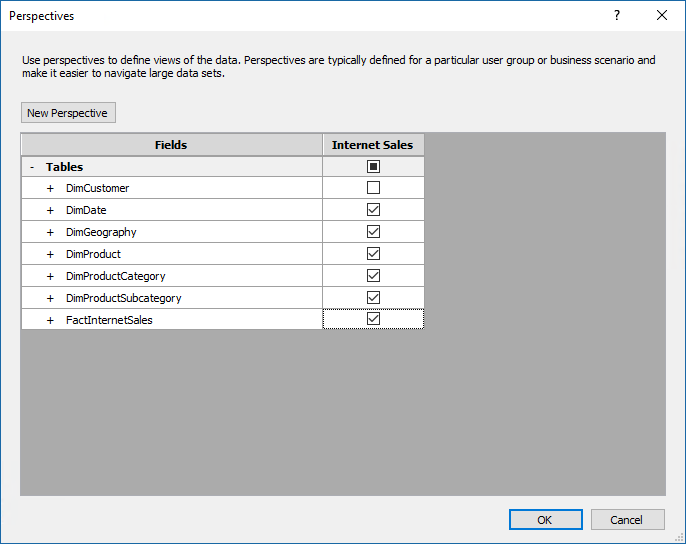
In a later lesson, you use the Analyze in Excel feature to test this perspective. The Excel PivotTable Fields List includes each table except the DimCustomer table.
Next step
Feedback
Coming soon: Throughout 2024 we will be phasing out GitHub Issues as the feedback mechanism for content and replacing it with a new feedback system. For more information see: https://aka.ms/ContentUserFeedback.
Submit and view feedback for