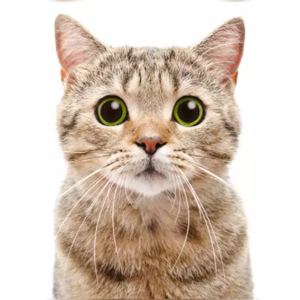I found the below code to generate bearer token. Its working fine.
$TenantName = "f7xxxxxxxxxxxxxxxxxx3f4"
$AppId = "6xxxxxxxxxxxd"
$Certificate = Get-Item Cert:\CurrentUser\My\xxxxxxxxxxxxxxxxxx
$Scope = "https://graph.microsoft.com/.default"
Create base64 hash of certificate
$CertificateBase64Hash = [System.Convert]::ToBase64String($Certificate.GetCertHash())
Create JWT timestamp for expiration
$StartDate = (Get-Date "1970-01-01T00:00:00Z" ).ToUniversalTime()
$JWTExpirationTimeSpan = (New-TimeSpan -Start $StartDate -End (Get-Date).ToUniversalTime().AddMinutes(2)).TotalSeconds
$JWTExpiration = [math]::Round($JWTExpirationTimeSpan, 0)
Create JWT validity start timestamp
$NotBeforeExpirationTimeSpan = (New-TimeSpan -Start $StartDate -End ((Get-Date).ToUniversalTime())).TotalSeconds
$NotBefore = [math]::Round($NotBeforeExpirationTimeSpan, 0)
Create JWT header
$JWTHeader = @{
alg = "RS256"
typ = "JWT"
# Use the CertificateBase64Hash and replace/strip to match web encoding of base64
x5t = $CertificateBase64Hash -replace '+', '-' -replace '/', '_' -replace '='
}
Create JWT payload
$JWTPayLoad = @{
# What endpoint is allowed to use this JWT
aud = "https://login.microsoftonline.com/$TenantName/oauth2/token"
# Expiration timestamp
exp = $JWTExpiration
# Issuer = your application
iss = $AppId
# JWT ID: random guid
jti = [guid]::NewGuid()
# Not to be used before
nbf = $NotBefore
# JWT Subject
sub = $AppId
}
Convert header and payload to base64
$JWTHeaderToByte = [System.Text.Encoding]::UTF8.GetBytes(($JWTHeader | ConvertTo-Json))
$EncodedHeader = [System.Convert]::ToBase64String($JWTHeaderToByte)
$JWTPayLoadToByte = [System.Text.Encoding]::UTF8.GetBytes(($JWTPayload | ConvertTo-Json))
$EncodedPayload = [System.Convert]::ToBase64String($JWTPayLoadToByte)
Join header and Payload with "." to create a valid (unsigned) JWT
$JWT = $EncodedHeader + "." + $EncodedPayload
Get the private key object of your certificate
$PrivateKey = ([System.Security.Cryptography.X509Certificates.RSACertificateExtensions]::GetRSAPrivateKey($Certificate))
Define RSA signature and hashing algorithm
$RSAPadding = [Security.Cryptography.RSASignaturePadding]::Pkcs1
$HashAlgorithm = [Security.Cryptography.HashAlgorithmName]::SHA256
Create a signature of the JWT
$Signature = [Convert]::ToBase64String(
$PrivateKey.SignData([System.Text.Encoding]::UTF8.GetBytes($JWT), $HashAlgorithm, $RSAPadding)
) -replace '+', '-' -replace '/', '_' -replace '='
Join the signature to the JWT with "."
$JWT = $JWT + "." + $Signature
Create a hash with body parameters
$Body = @{
client_id = $AppId
client_assertion = $JWT
client_assertion_type = "urn:ietf:params:oauth:client-assertion-type:jwt-bearer"
scope = $Scope
grant_type = "password"
username = "xxxxxxxxxxxxxxxxx"
password = "xxxxxxxxxxx"
}
$Url = "https://login.microsoftonline.com/$TenantName/oauth2/v2.0/token"
Use the self-generated JWT as Authorization
$Header = @{
Authorization = "Bearer $JWT"
}
Splat the parameters for Invoke-Restmethod for cleaner code
$PostSplat = @{
ContentType = 'application/x-www-form-urlencoded'
Method = 'POST'
Body = $Body
Uri = $Url
Headers = $Header
}
$Request = Invoke-RestMethod @PostSplat
View access_token
$token = $Request.access_token