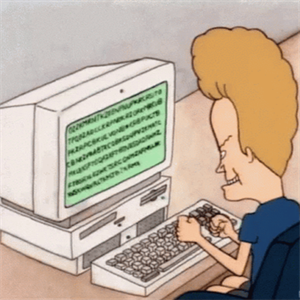Hello,
In this case, your best fix is to clear File Explorer’s cache files. This removes the underlying cache data so your issue can be resolved.
-Open File Explorer on your PC.
-Select the three dots at the top of the window and choose Options.
-Choose the Clear button next to Clear File Explorer history.
Additionally disabling Quick access is a good way to accelerate File Explorer.
-Open Control Panel in Windows 11.
-View by icons and select File Explorer Options.
-You can also press Windows + S, type File Explorer Options, and press Enter.
-Make sure the General tab is selected.
-Click on the down arrow after Open File Explorer to.
-Select This PC, instead of Quick access.
-Click Apply and then OK.
------------------------------------------------------------------------------------------------------------------------------------------------
--If the reply is helpful, please Upvote and Accept as answer--