
Get-NetAdapter -Name * -IncludeHidden
This could be helpful.
This browser is no longer supported.
Upgrade to Microsoft Edge to take advantage of the latest features, security updates, and technical support.
Hello, I can't find my hyper-v adapters in windows 11 control panel. Is this by design or a bug?
How can I make them show in the control panel?
Any help would be much appreciated.
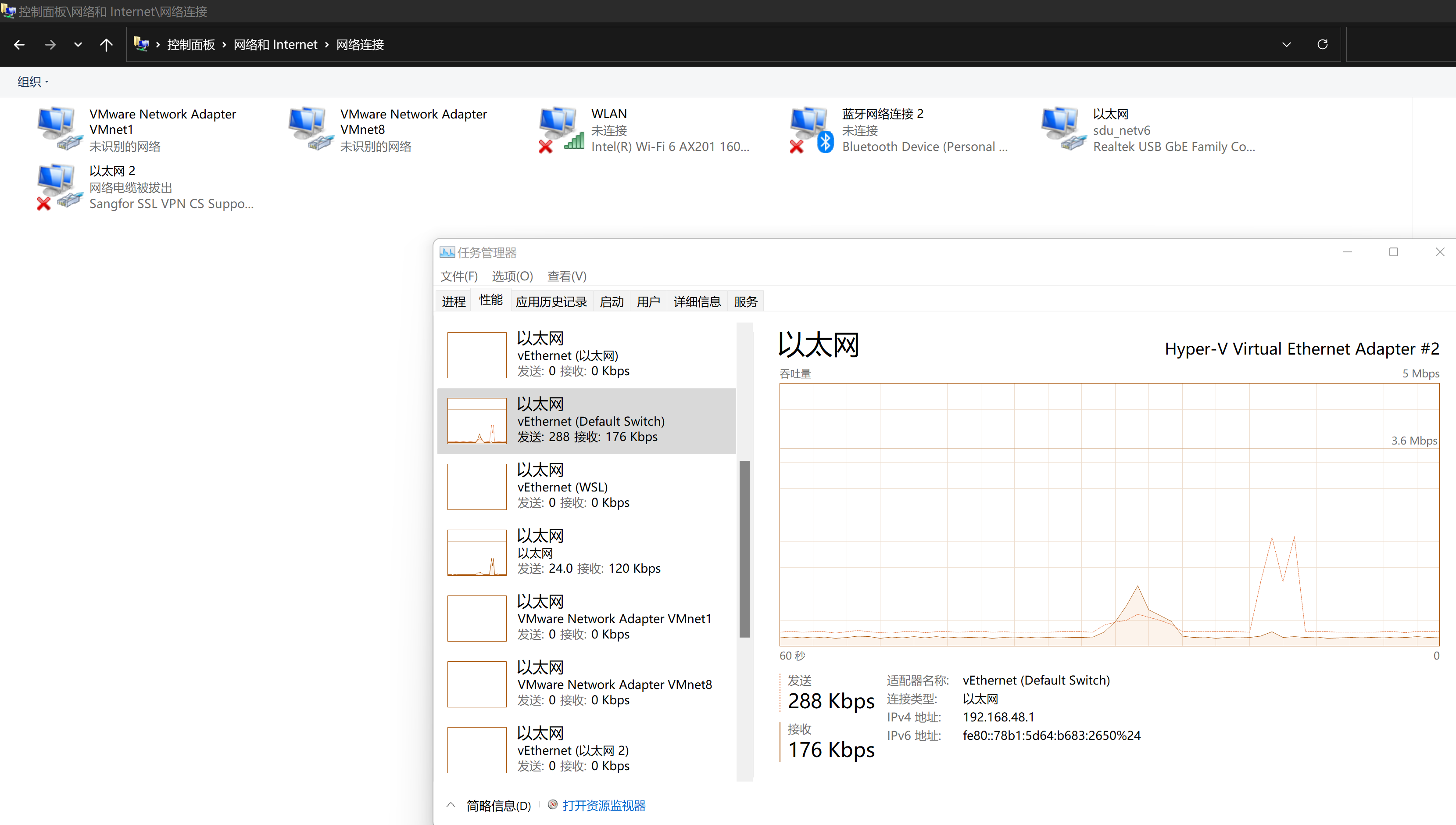
Get-NetAdapter -Name * -IncludeHidden
This could be helpful.
I had the same issue in my new Windows 11 computer as I was trying to bridge connections between my Wi-Fi and vEthernet(WSL) connection. I resolved the problem by going to Windows Tools (used to be Administrative Tools in Windows 10 and prior) and running Hyper-V Manager in admin mode. I right-clicked on my computer in the navigation pane and selected Virtual Switch Manager and then connected the WSL option to my External Network.
I had the same issue when I updated to win11. Finally, I have created a new internal hyper-v switch by the Hyper-V Manager, then modified the virtual machine's defualt switch use new internal switch. When you created a new virtual switch, it can be showed on the controll panel.
possible ways
https://www.reddit.com/r/Windows11/comments/oaw8ry/disabling_hyperv_ethernet_adapter/
https://community.spiceworks.com/topic/2190931-disable-hyper-v-virtual-ethernet-adapter
https://serverfault.com/questions/584316/how-to-delete-hyper-v-virtual-switch-extensions-adapters-from-device-manager
同样的问题,我找到了解决的方法。
把这个勾选掉,重新启动电脑,就可以关闭vEthernet (WSL)了。