
maybe this?
"Starting with Ubuntu 22.04 the default permissions on home directories changed to 750. The owner of the folder is the only one that can access or even traverse the folder."
whatever that means (I am not a unix guy)
This browser is no longer supported.
Upgrade to Microsoft Edge to take advantage of the latest features, security updates, and technical support.
So here's the deal, i'm trying to access my samba share at \192.168.0.88\Files (this being my NAS server running Ubuntu 22.04.1 LTS). But I keep getting:
I also have WSDD installed so I can view it in my network section of file explorer but I get this error:
Both my server and main PC are on the same network and both on ethernet if that matters. I've tried many soltuions of changing regedit files and samba configuration options to have nothing work.
Quick info:
Server name - anubis
Server IP - 192.168.0.88
Main PC - 192.168.0.11
Ubuntu Version - 22.04.1 LTS
Windows 10 Pro - 19044.1889 (21H2)
File name - Files
Samba configuration: https://pastebin.com/2FHDaLGr
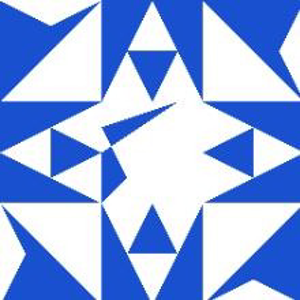
maybe this?
"Starting with Ubuntu 22.04 the default permissions on home directories changed to 750. The owner of the folder is the only one that can access or even traverse the folder."
whatever that means (I am not a unix guy)

Hi @Robert Coombes ,
You could try the following method.
Open Control Panel.
Select Programs > Programs and Features > Turn Windows features on or off > SMB 1.0/CIFS File Sharing Support.
Check SMB 1.0/CIFS Client, and then press Enter.