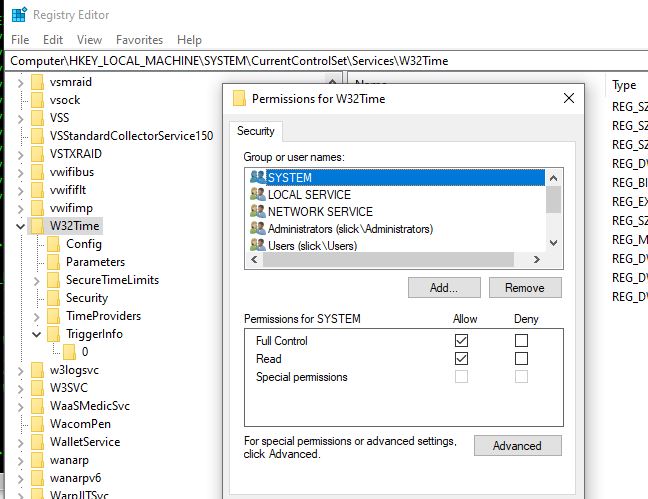'Some user'? I thought you suggested yourself.
I have a lot of experience troubleshooting Windows, but I can't remember ever having a problem with the time service. Maybe some other user has and will see this and will remember how they fixed it.
Given the access denied error, let's check some permissions. Run regedit and navigate to HKEY_LOCAL_MACHINE\SYSTEM\CurrentControlSet\Services\W32Time
Right click and select permissions.
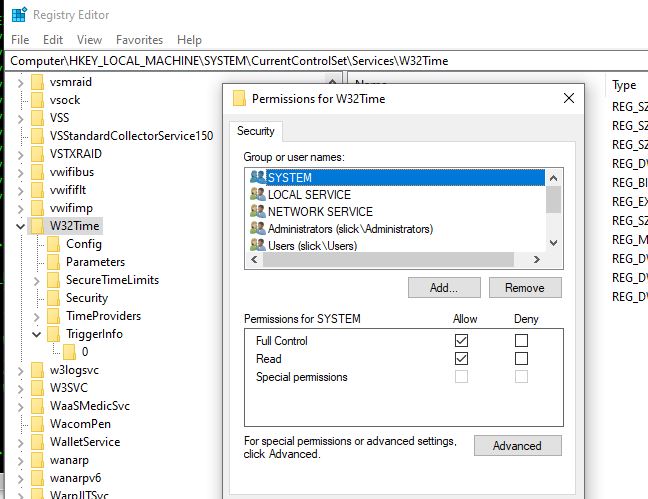
I am running Win10.0.19042.928. My permissions are:
System - full
Local service - read
Network service - read
Administrators - full
Users- read
S-1-5-32-556 - read
autotimesvc - read
The unknown SID is for Builtin\Network Configuration Operators An alias. Members in this group can have some administrative privileges to manage configuration of networking features.
https://learn.microsoft.com/en-us/troubleshoot/windows-server/identity/security-identifiers-in-windows
The autotimesvc is for NT SERVICE\autotimesvc is added in v1909 cumulative update.
https://stigviewer.com/stig/windows_10/2020-06-15/finding/V-63855
Verify that the first 5 permissions are set. You may not need to set the unknown SID, but I'm not sure. Try to add "NT SERVICE\autotimesvc" if it's not there.
Then from a command prompt run this:
sc sdshow w32time
See if it matches my pc.
D:(A;;CCLCSWRPWPDTLOCRRC;;;SY)(A;;CCDCLCSWRPWPDTLOCRSDRCWDWO;;;BA)(A;;CCLCSWLOCRRC;;;IU)(A;;CCLCSWLOCRRC;;;SU)(A;;CCLCSWRPLOCRRC;;;LS)(A;;CCSWWPLORC;;;LS)