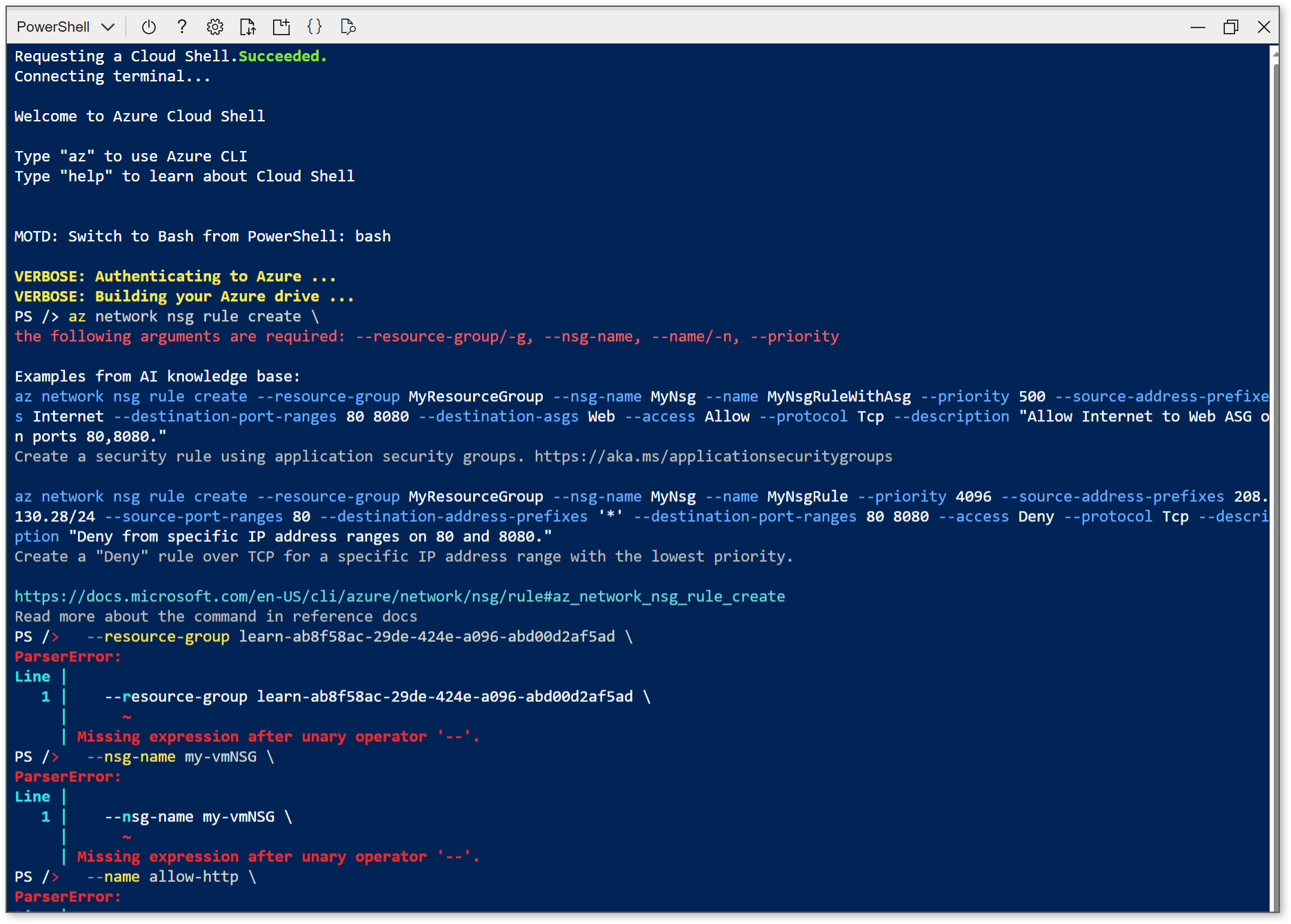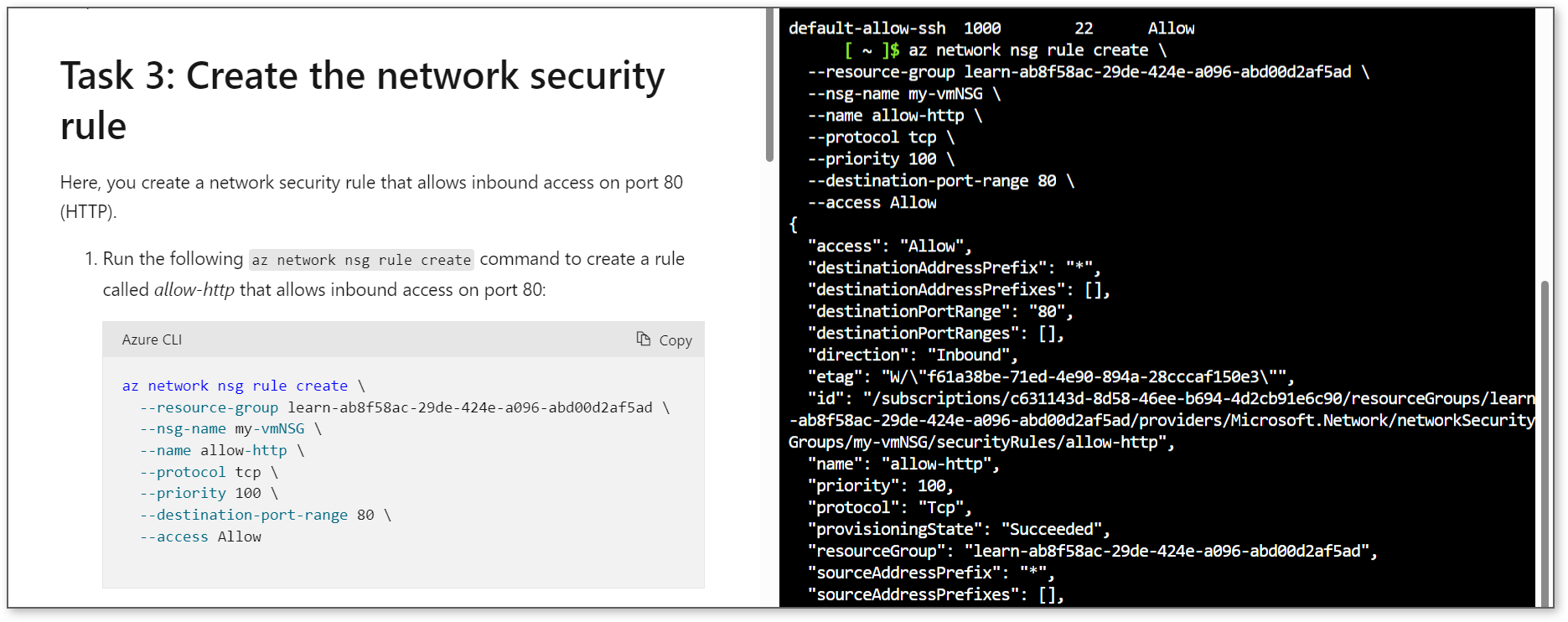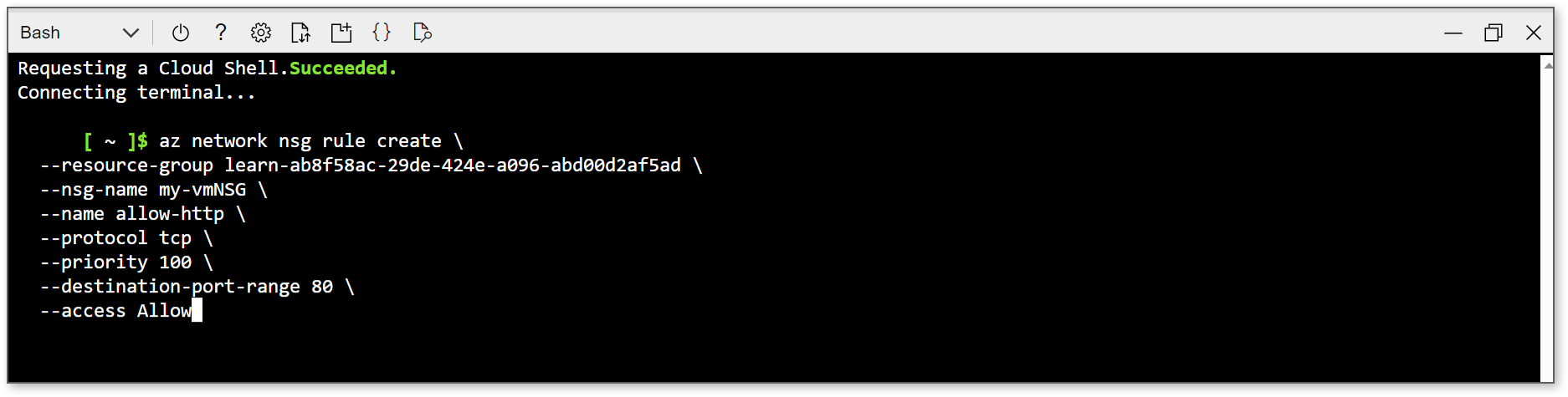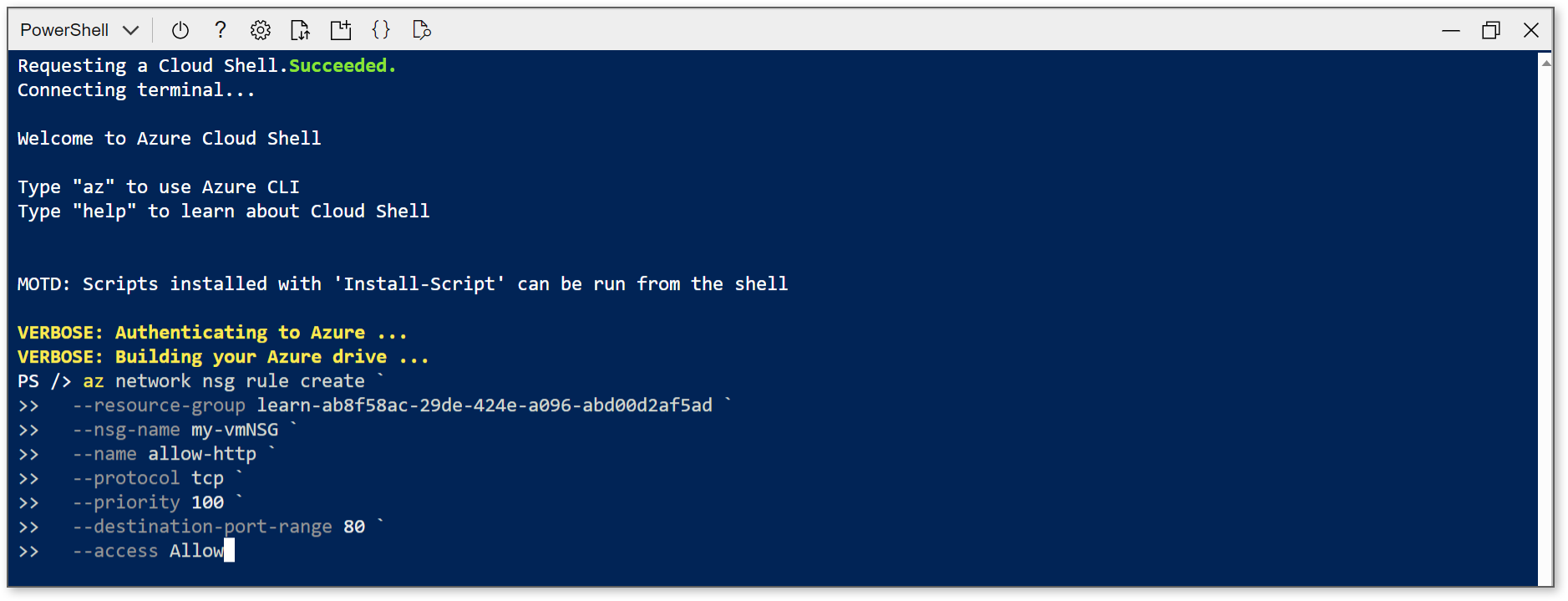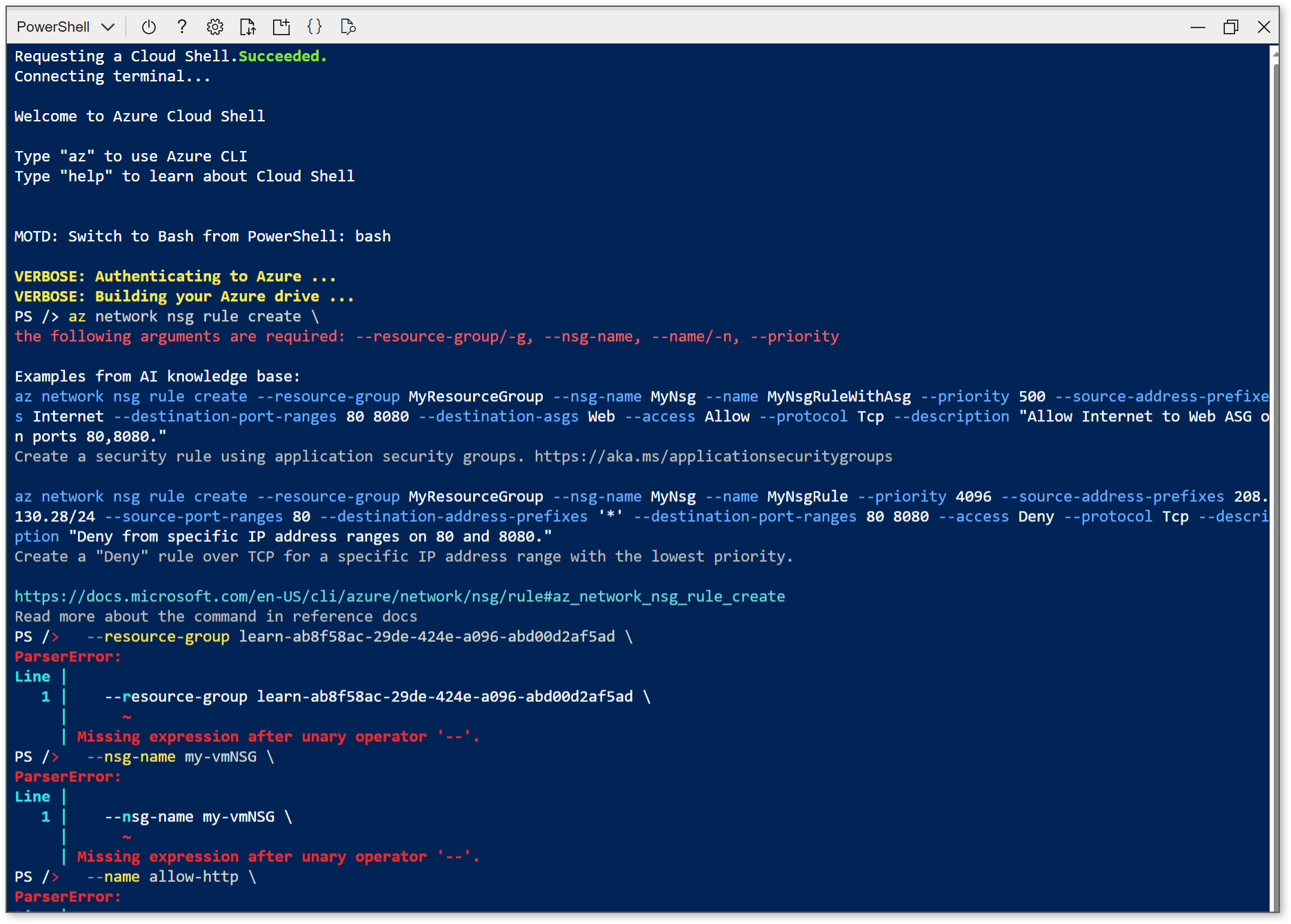Hello, @Austin Lee !
Where am I seeing this?
How do I type multi-line commands in the sandbox/interactive Azure Cloud Shell?
When entering multi-line commands, you'll use "\" for Bash and "`" for PowerShell. Since the sandbox defaults to Bash, you use "\". This allows you to enter lines one at a time without executing them or paste entire blocks all at once.
When using the sandbox, you'll want to right click and select paste rather than using keyboard shortcuts as that can create characters that will invalidate the multi-line formatting (see screenshot below).
If you are using "\" and are running into issues, please share a screenshot and I'd be happy to help you troubleshoot this. I'll follow up with you directly.
Entering a multi-line command successfully in the sandbox
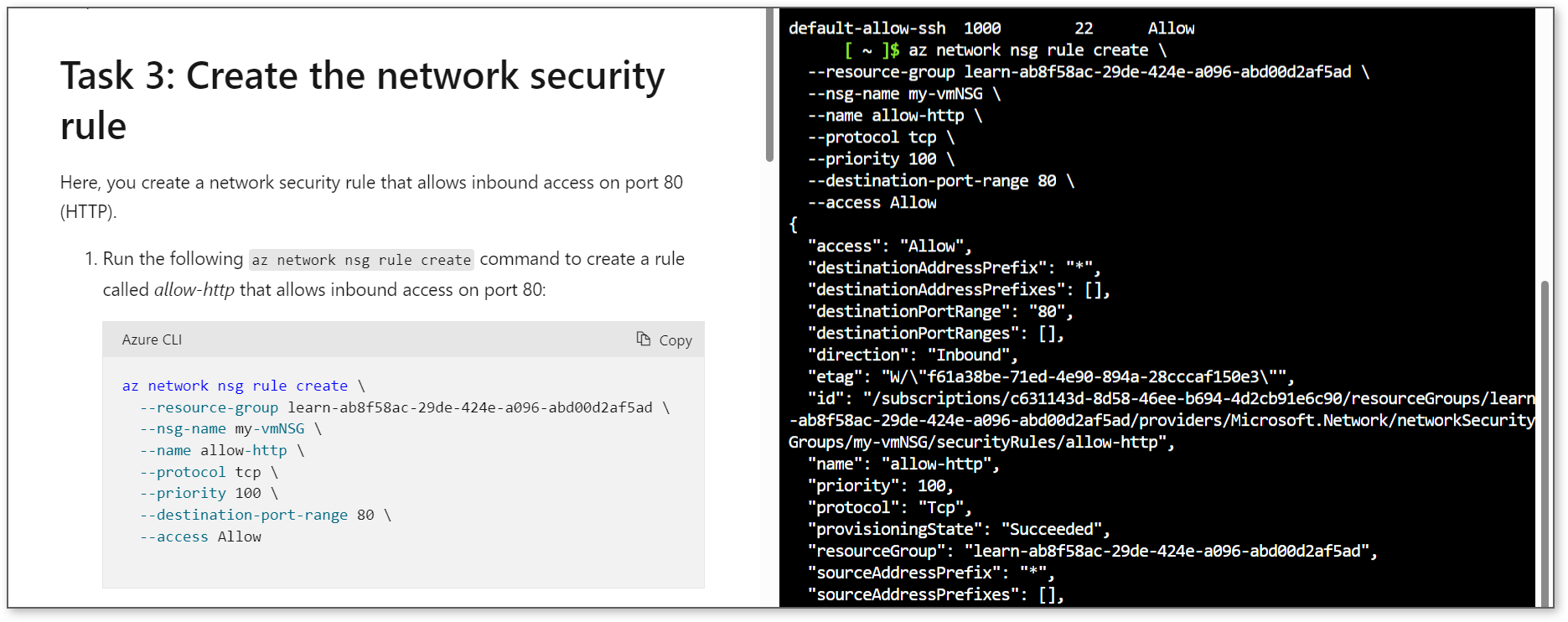
Pasting a multi-line command line by line (right click, paste, then press Enter)

Watch out for keyboard shortcuts (Ctrl + C) adding invalid characters

Using the Azure Cloud Shell
Documentation examples will sometimes use multi-line characters that are specific to one shell even if the commands themselves can be run in both PowerShell and Bash. Be sure to use the correct multi-line characters in the correct shell.
Multi-line command in Bash
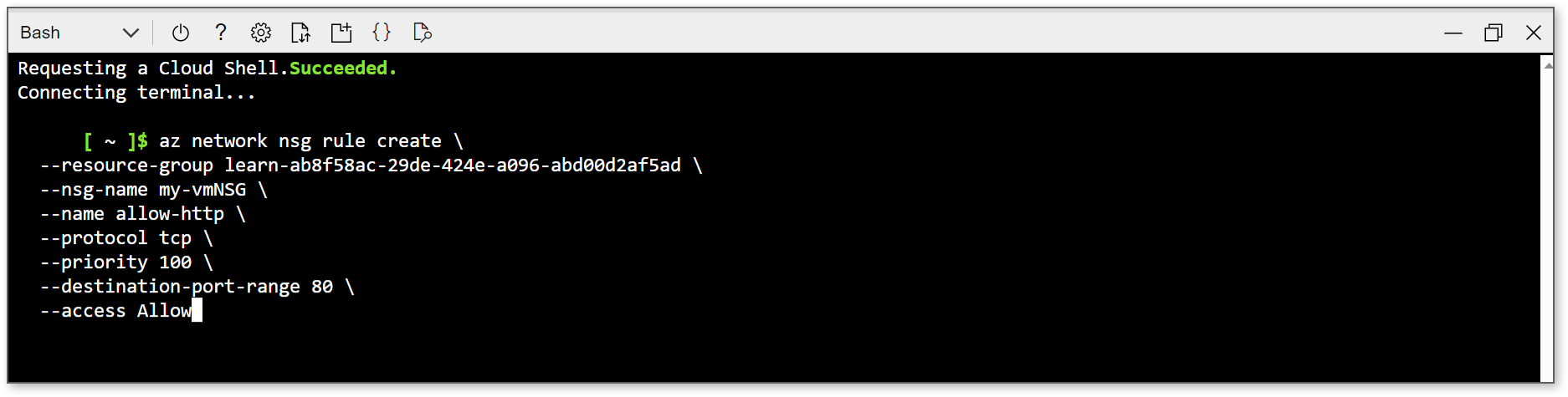
Multi-line command in PowerShell
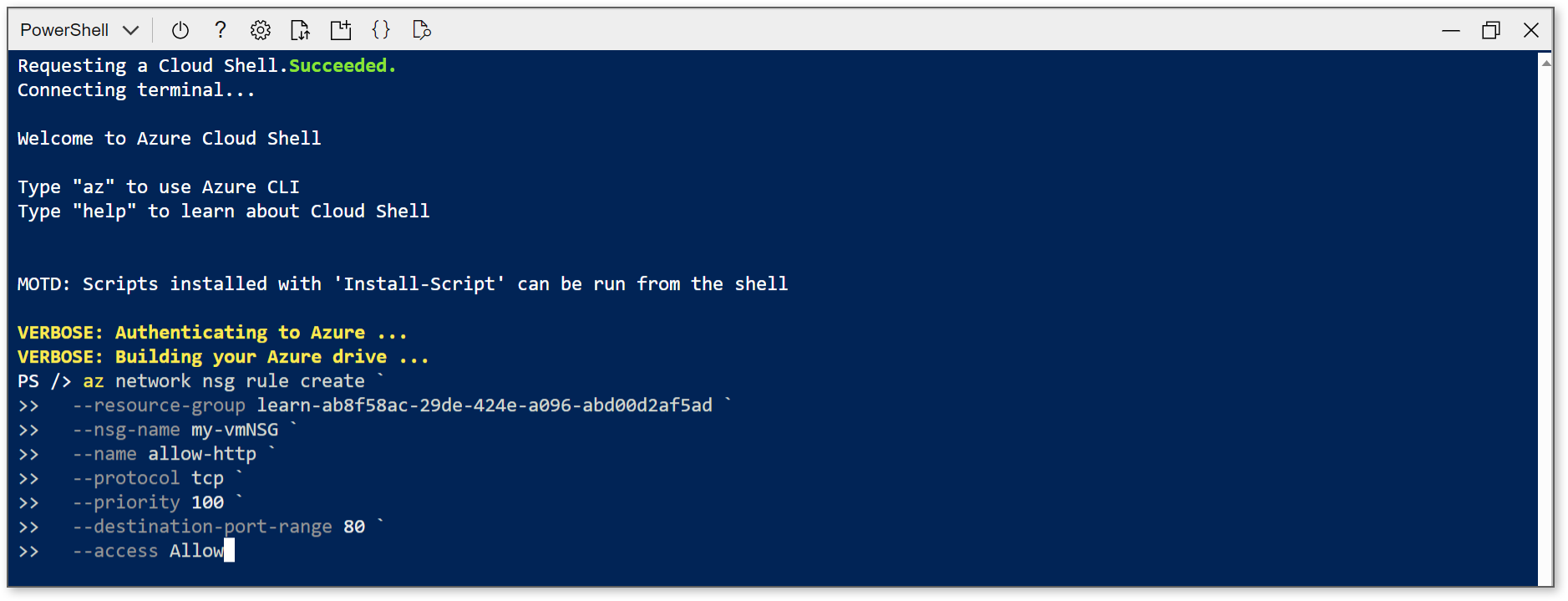
Errors when using the wrong multi-line character in the wrong shell