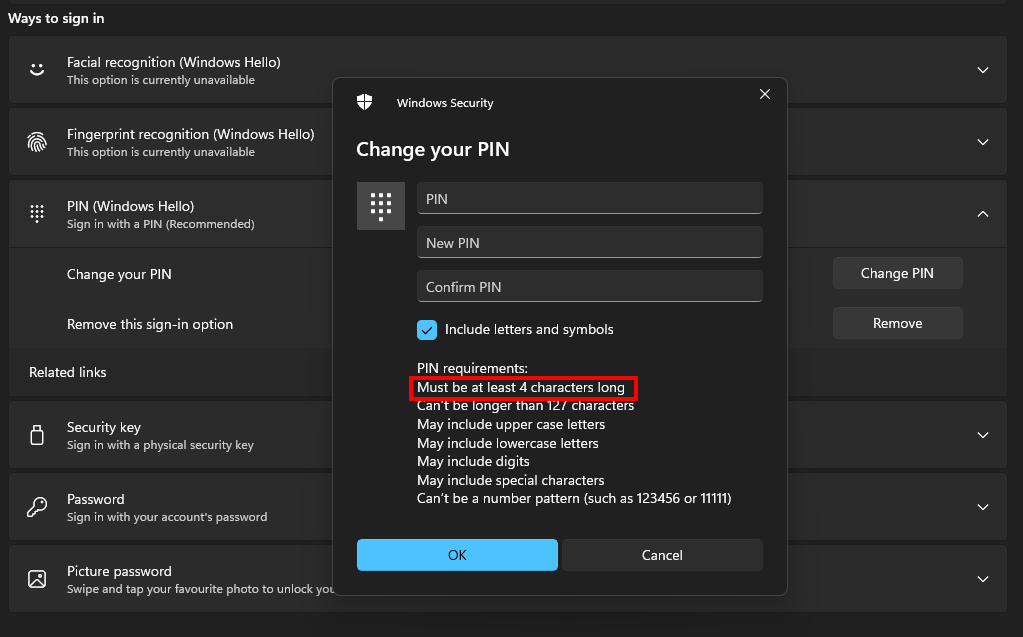I had exactly the same issue, but I resolved it by setting the below policies in the relevant GPO. Would be worth making sure you have the ADMX files that correspond to your version of Windows 11.
Computer Configuration >> Policies >> Administrative Templates >> System >> Logon
Turn on convenience PIN sign-in >> Enabled
Computer Configuration >> Policies >> Administrative Templates >> System >> PIN Complexity
Minimum PIN length >> Enabled >> Minimum PIN length >> 4
Computer Configuration >> Policies >> Administrative Templates >> Windows Components >> Windows Hello for Business
Use Windows Hello for Business >> Enabled
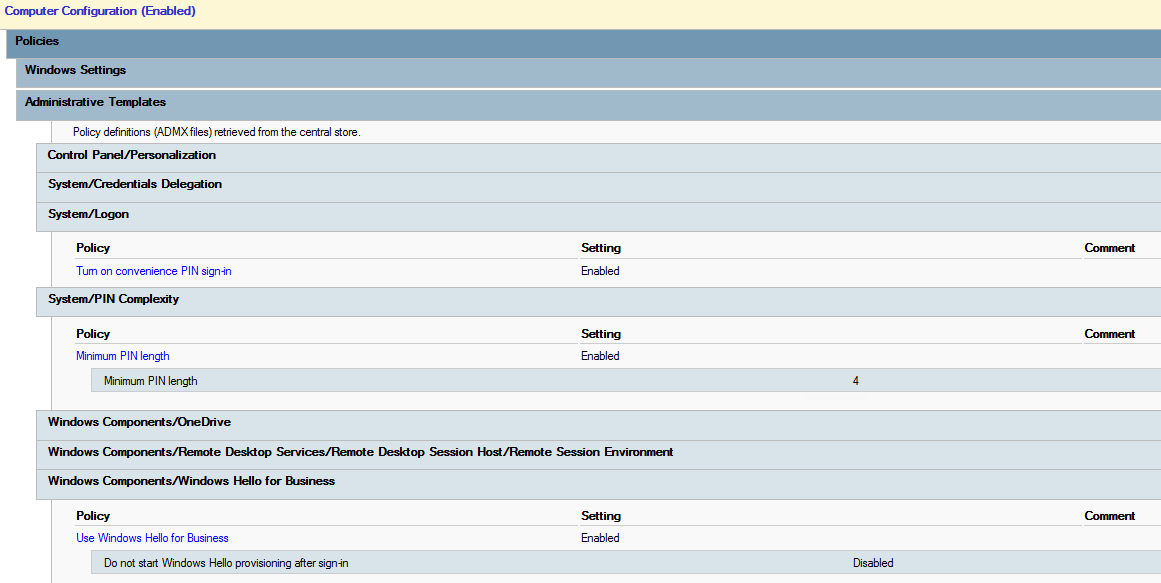
In an elevated command prompt, run gpupdate /force
You do not need to log off and back on or reboot.
It's not intuitive at all. You can check it is working correctly, by going to Settings >> Accounts >> Sign-in options >> PIN (Windows Hello) >> Click the button (can't remember what it is called)
Enter your password >> OK
Click the 'Include letters and symbols >> PIN requirements
It should now show 4