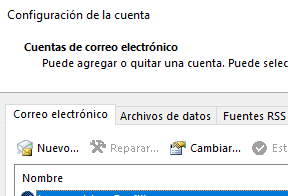Hello,
This may seem some corruption of the installation or profile in Outlook. I would recommend to try the next:
- RESET MICROSOFT OUTLOOK VIEW SETTINGS
On the affected computer run from a CMD window with Admin privilege:
outlook.exe /cleanviews
outlook.exe /resetnavpane - CLEAR MICROSOFT OUTLOOK’S CACHE
Navigate on File Explorer to the path: %localappdata%\Microsoft\Outlook\RoamCache
Select all the files inside the folder and click the trash icon at the top to delete them.
Now you test if the issue is resolved.
In case the issue reappears, let's proceed with the next action regarding the user profile:
- REPAIR YOUR OUTLOOK PROFILE
Open Outlook and click the File menu in the top left corner.
In the Info tab, expand Account Settings and select Account Settings.
Under the Email tab, select the account you’re having issues with and click on Repair.
Hit Repair to confirm.
And if the issue still persist, try a complete outlook repair using the next steps:
Step 1: Press the Windows key + R to launch the Run command. In the Open field, type appwiz.cpl and press Enter.
Step 2: In the Programs & Features window, locate Microsoft Office Suite or Microsoft 365. Right-click on it and select Change.
Step 3: Select Quick Repair or Online Repair and click the Repair button to continue.
When the process finishes, you can access normally to outlook.
--If the reply is helpful, please Upvote and Accept as answer--