1. Goal
I want to manually add a link to a particular Outlook for web email to a Planner task as an attachment. When I click on the attachment in the Planner task, I want the email to open in a new browser tab.
2. Background
I'm aware of how to create a Power Automate flow that will turn a flagged email into a Planner task. I have such a flow set up now and I love it. For example, here is a screenshot of a recent Planner task that was created by my Power Automate flow. You can see that there is an attachment that links to the email the task was created from.
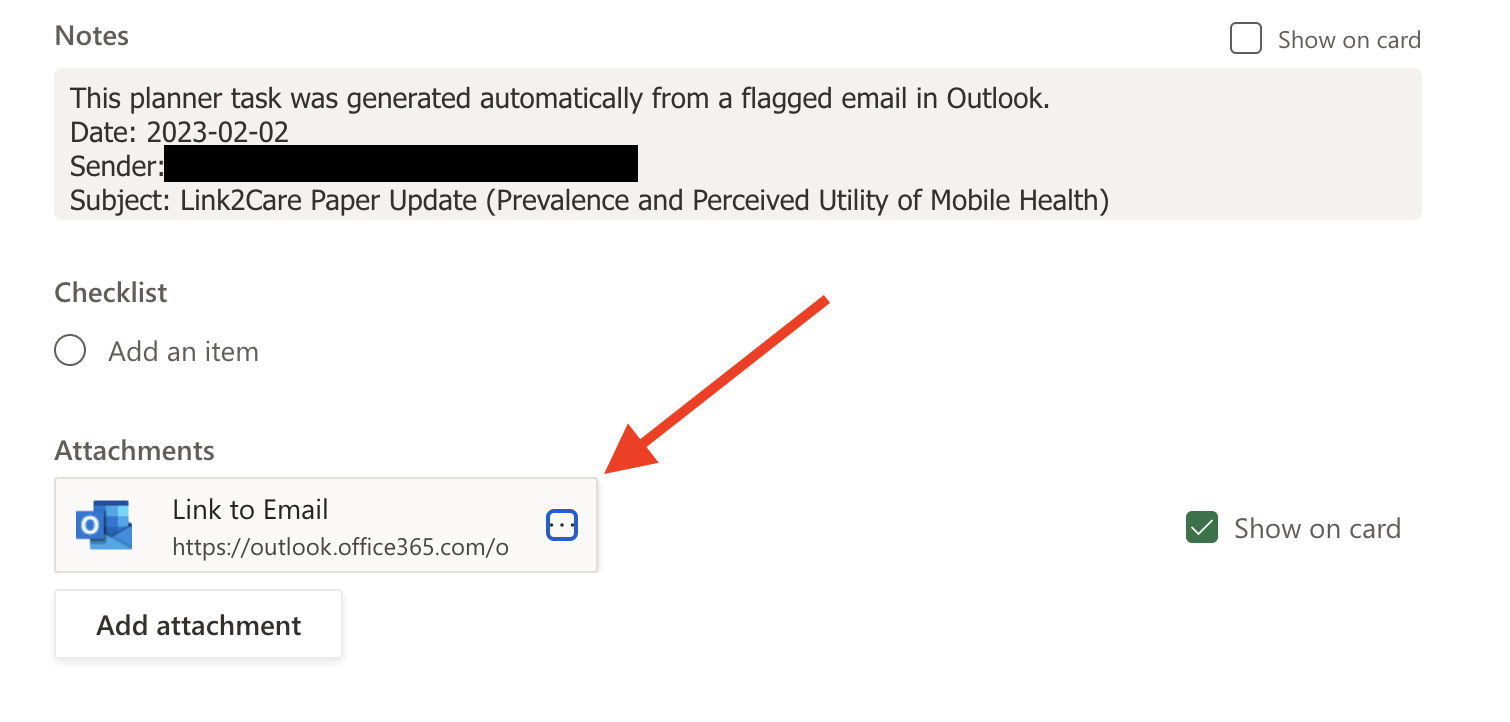
When I click on that attachment, a new tab opens in my browser as expected. I love it (screenshot below).
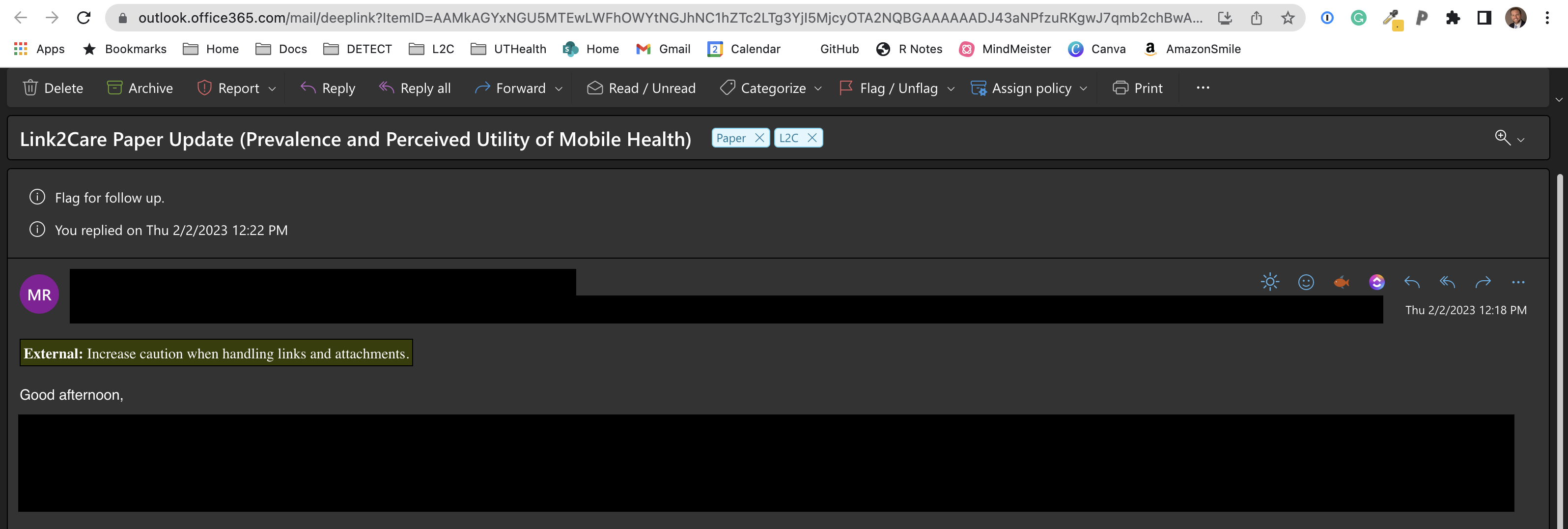
- Problem
However, I sometimes want to manually add a link to a particular email as an attachment on a Planner task. When I say "manually," I mean I want to open Planner, click "add attachment," and paste an email URL into the "address" field of the "add attachment" dialogue box.
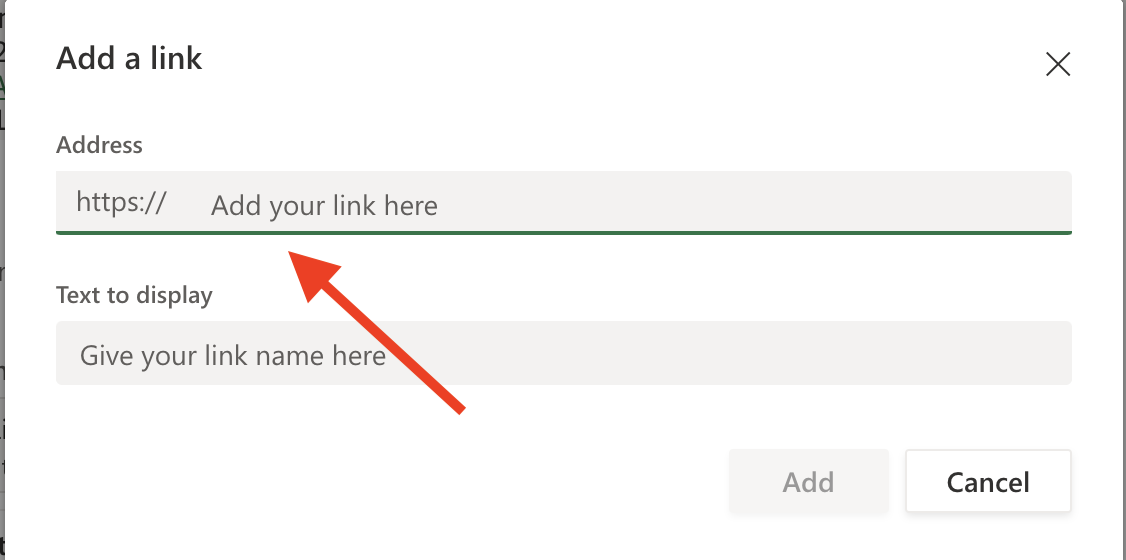
3.1. Here's what I've tried so far
3.1.1. I've tried opening Outlook for the web, clicking on the email I want to link to, then copying and pasting the URL into the "address" field of the "add attachment" dialogue box. When I click on the Planner attachment created this way, a new tab opens in my browser and displays my Outlook inbox, but the particular email I wanted to link to is not selected.
3.1.2. I've also tried opening a task that was created from a flagged email using a Power Automate flow (described in 2 above), clicking "..." on the attached email, clicking "edit", and then copying the address. When I paste the URL I just copied into a new browser tab, the email opens as expected. Great! So, this URL works and I just need to paste it into the "address" field of the "add attachment" dialogue box in the new Planner task, right? Wrong!
When I do that and then click on the attachment I just created, a new browser tab opens that looks like this:

3.1.3. In my attempt to understand why this would be the case, I copied the URL from the tab opened by the first (working) attachment created by Power Automate into a text editor. I did the same thing for the browser tab with the error shown above that opens when I click on the new task attachment.
https://outlook.office365.com/mail/deeplink?ItemID=AAMkAGYxNGU5MTEwLWFhOWYtNGJhNC1hZTc2LTg3YjI5MjcyOTA2NQBGAAAAAADJ43aNPfzuRKgwJ7qmb2chBwAl%2Bo7OR%2F3pR6cy8z5S7XAuAAAAAAEMAADTCrII0Q8YS5OTE8DTuTdsAAHyDF5lAAA%3D&exvsurl=1
https://outlook.office365.com/mail/deeplink?ItemID=AAMkAGYxNGU5MTEwLWFhOWYtNGJhNC1hZTc2LTg3YjI5MjcyOTA2NQBGAAAAAADJ43aNPfzuRKgwJ7qmb2chBwAl%20o7OR%2F3pR6cy8z5S7XAuAAAAAAEMAADTCrII0Q8YS5OTE8DTuTdsAAHyDF5lAAA%3D&exvsurl=1
They are similar, but not identical. Specifically, where the first (working) Item ID contains %2Bo, the second (non-working) ItemID contains %20o. I suspect this has something to do with the problem, but I don't know why that change to the URL is being made or what to do about it. Any guidance is greatly appreciated!