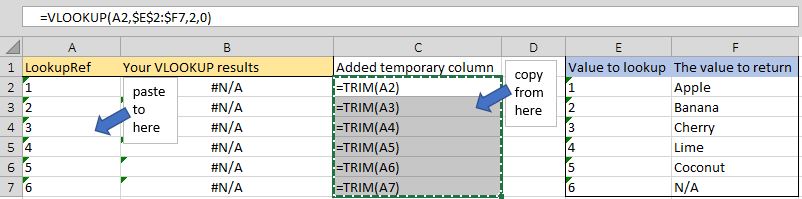In your first formula you have the range starting at A5 and the second starts at A2. It looks as though A5 in your range doesn't equal 1001498.
This browser is no longer supported.
Upgrade to Microsoft Edge to take advantage of the latest features, security updates, and technical support.
Good day!
MS Excel VLOOKUP issue;
Thank you.
Table:
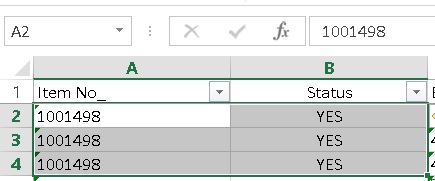
VLOOKUP result;
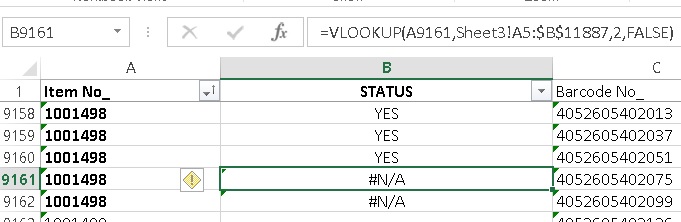
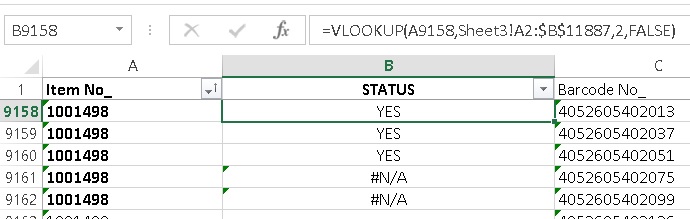

In your first formula you have the range starting at A5 and the second starts at A2. It looks as though A5 in your range doesn't equal 1001498.
I know you may have had your question answered. If someone else sees this question and it doesn't answer theirs, they can try this one too.
If your vlookup is correct and includes the dollar signs, it might be a cell-format issue. To fix the cell format, you might try this:
=VLOOKUP(A9158*1,Sheet3!A2:$B$11887,2,FALSE)
Adding "*1" will convert the text to a number and will then look up the value as a number.
Sometimes, a number is in a cell stored as text or vice-versa (the text is stored as a number if it only has numbers in it). Because you have left-aligned your column values, you might not be able to tell easily.
A Few Different Approaches (use what's easiest for you)
To format all of your values as text, select all of the values in the column, then go to Home>Number and select "Text" from the dropdown menu (don't select "General"). Even though your numbers/values look left aligned, don't let it fool you - they're still in number format. To get the values into text format, try one of these several approaches:
Additional Help
It's also good to do the same thing to the values you're trying to =VLOOKUP(this number, and this range), 2, FALSE). If you want the values all formatted as numbers, you can do the same thing, but format all as numbers. Otherwise, you may end up with some values not being found that actually exist - especially on longer lists of numbers or text.
One other good tool is the =TRIM(cell reference). Sometimes, even though a cell value is formatted as text and your lookup value is also formatted as text, one value or the other may have invisible spaces at the end like this: "00100234023 " while the other value you're comparing it to might look like this: "00100234023". To do the TRIM formula, do this:
Visual example of The TRIM formula: