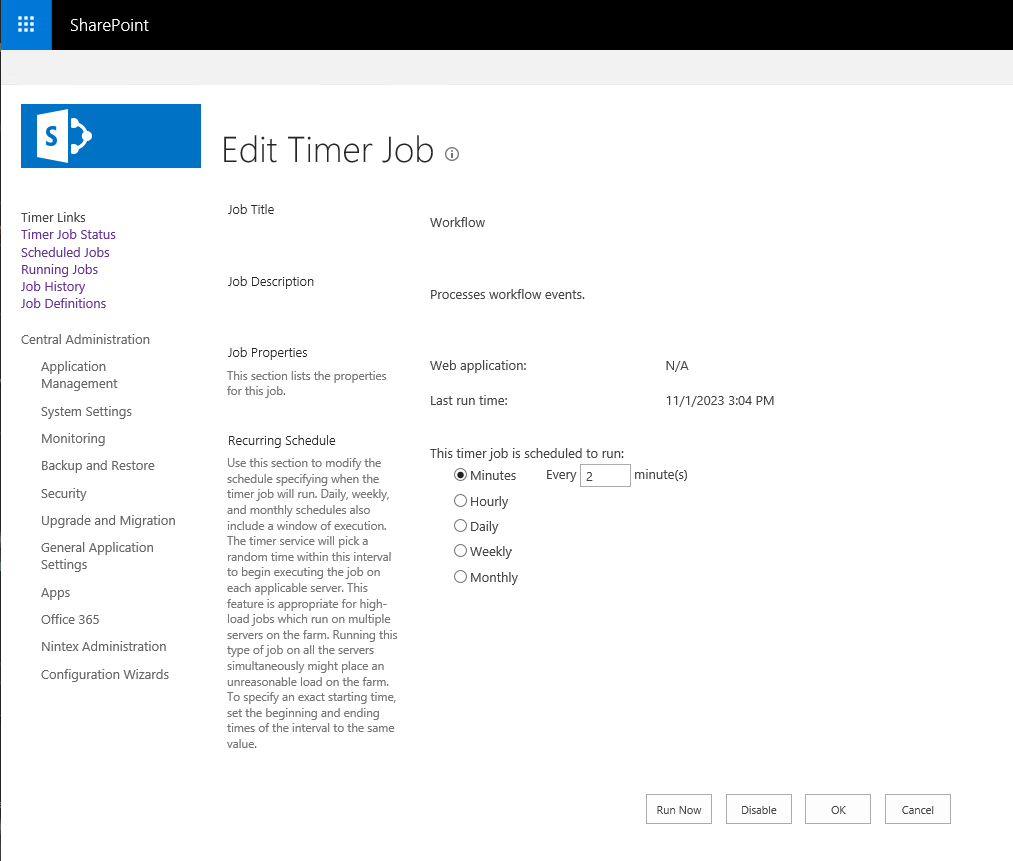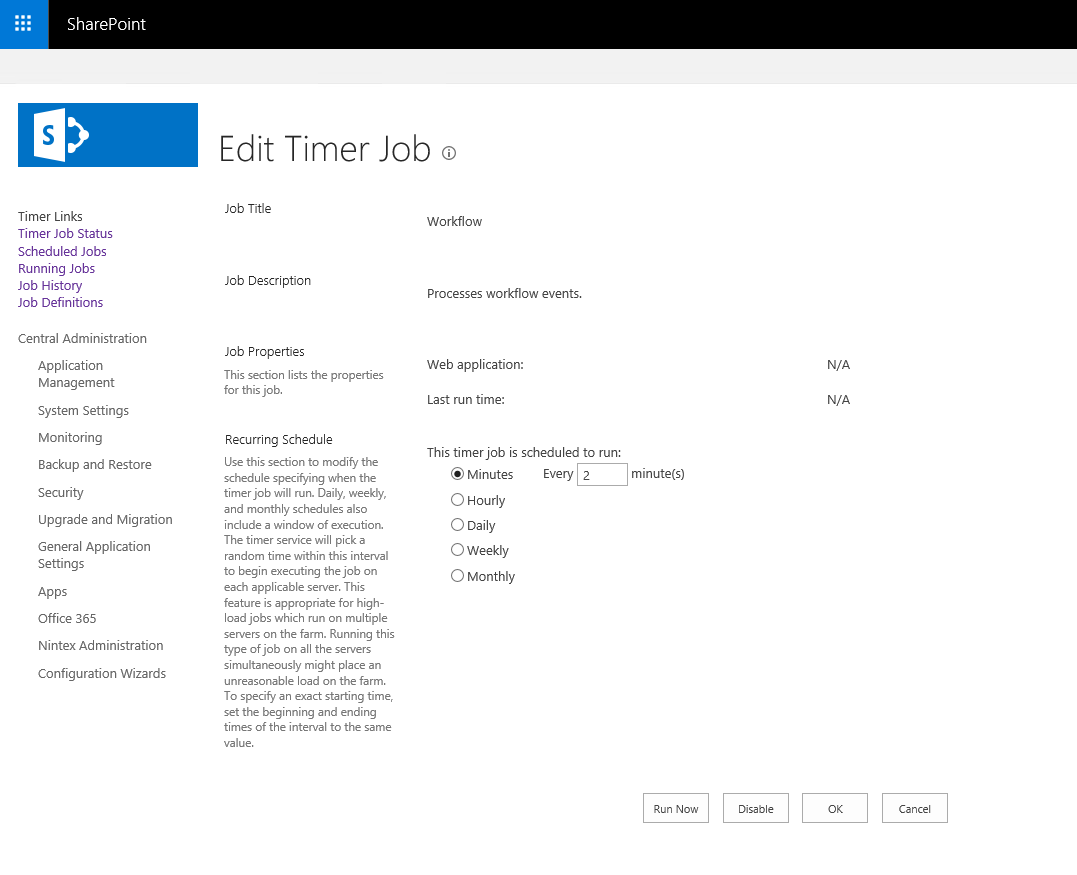Hi,
No Workflow timer job have been running on my SharePoint 2019 production server since 4 days, all other timer jobs are fine & working.
Environment Details: 1 App, 1 WFE
Role: Custom
Microsoft SharePoint Foundation Workflow Timer Service - In Started state on both servers
It was working ever since it was created, recently there is big slowness been cascaded to SharePoint from database backup server. As backup system was currupted the started again from begining & as all DB size reached to 1 TB it made SharePoint slow and we started facing timeout errors in workflows. Once that identified system team paused in day and ran in night, which completed successfully and since then there is just incremental backup is happening. However workflow time job crashed and never came back.
Tried different solutions as mentioned below.
- Restarted Servers
- Manually Restarted Windows SharePoint Timer Service
- Resetted configuration Cache using commands(shown below)
#Get all SharePoint Servers
write-host "Resetting configuration cache on all servers...`n" -ForegroundColor Yellow
$Servers = Get-SPServer | ? {$_.Role -ne "Invalid"} | Select -ExpandProperty Address
#Iterate through each server and reset SharePoint config cache
Invoke-Command -ComputerName $Servers -ScriptBlock {
try {
Write-Host "$env:COMPUTERNAME - Stopping timer service" -ForegroundColor Red
Stop-Service SPTimerV4
#Get Config Cache Folder
$ConfigDbId = [Guid](Get-ItemProperty 'HKLM:\SOFTWARE\Microsoft\Shared Tools\Web Server Extensions\16.0\Secure\ConfigDB' -Name Id).Id #Path to the '16 hive' ConfigDB in the registry
$CacheFolder = Join-Path -Path ([Environment]::GetFolderPath("CommonApplicationData")) -ChildPath "Microsoft\SharePoint\Config\$ConfigDbId"
Write-Host "$env:COMPUTERNAME - Clearing cache folder $CacheFolder"
#Delete all XML Files
Get-ChildItem "$CacheFolder\*" -Filter *.xml | Remove-Item
Write-Host "$env:COMPUTERNAME - Resetting cache ini file"
$CacheIni = Get-Item "$CacheFolder\Cache.ini"
Set-Content -Path $CacheIni -Value "1"
}
finally{
Write-Host "$env:COMPUTERNAME - Starting timer service" -ForegroundColor Green
Start-Service SPTimerV4
}
}
- Checked SharePoint Admin Service Status (SPAdminV4)
- Checked SharePoint Admin Service Status (SPTimerV4)
- Checked Application Server Administration Service Timer Job Status(job-application-server-admin-service)
Results of PowerShell Commands related to 3 points above
Now checking SharePoint ADMINISTRATION Service SPAdminV4...
Server: WFE Server
Status: Online
Server: APP Server
Status: Online
All Administration Service Instances in the farm are online. No problems found with SPAdminV4.
Now checking SharePoint TIMER Service SPTimerV4...
Server: WFE Server
Status: Online
Allow Service Jobs: False (Do I need to make this true as well?)
Allow Content DB Jobs: False (Do I need to make this true as well?)
Server: App Server
Status: Online
Allow Service Jobs: True
Allow Content DB Jobs: True
All Timer Service Instances in the farm are online. No problems found with SPTimerV4.
Checking Application Server Administration Service Timer Status...
IsDisabled : False
Earlier it was showing last run, however now its showing as NA, images attached, I tried manually click run now but no luck.
Looking for someone's expert advice and direction to fix this.
Thanks & Regards,
Sumeet